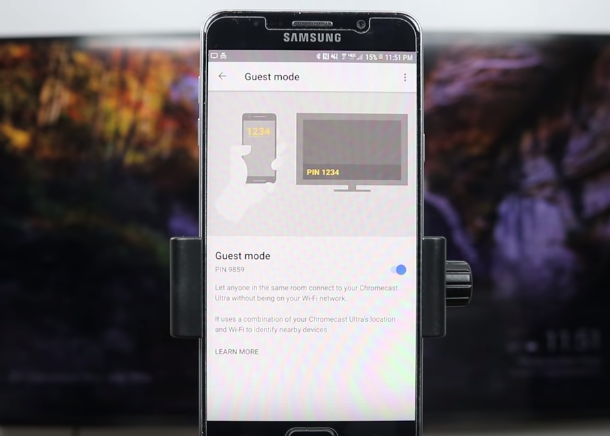After some time now Google new feature came to the Chromecast. Now you can allow guests to stream to your TV without sharing your Wi-Fi password. This new feature has come up with a new update to the Chromecast app for Android 4.4.2+.
Setting it up takes just a couple of steps for both owner and guest, and then you can start sharing photos, funny videos or listen to a playlist that a friend curated for the occasion. Follow the instructions to set it up.
Step 1: Make sure your personal device is connected to the same Wi-Fi network as your Chromecast, then open the official Chromecast app.
Step 2: Tap the Chromecast device name you want to connect with (this example will use the Living Room device). Once connected, tap the menu and then press Guest Mode. Toggle the setting On.
Step 3: On your TV screen, look for a PIN after the name of the Chromecast (as shown in the top image). This lets you know Guest Mode is working properly.
Stream as a guest
Step 1: Make sure Wi-Fi is enabled on the guest device (but not connected to your network). Then, attempt to stream by tapping the Chromecast icon at the top of the screen in a Chromecast-friendly app like YouTube, Photos, or Google Play Music.
Step 2: A window will appear to connect to a device. Tap Nearby device and then press OK, Connect in the next pop-up window. You should see the streaming process begin immediately.
Step 3: If you have trouble connecting to a device, you can press Skip at the last step instead of OK, Connect and enter the PIN you see on the TV.