TCL is one of the major Television brand in the market. If you have TCL TV with you and want to cast or mirror your Smartphone, Tablet, and PC/Laptop display then you are on the right page. To cast or mirror content to TCL TV you can use inbuilt Chromecast or if your TV is old one, then you can get any streaming stick that includes Chromecast with Google TV, Amazon Firestick, Roku, etc. Moreover, you can use gaming consoles to cast content to your TCL TV. You can also use Miracast to mirror the display of your phone or tablet to the TV.

We in this article, we describe how you can cast your smartphone, and other devices content and mirror display to the TCL TV using Chromecast with Google TV. The Chromecast is one of the major and cheapest streaming stick out there in the market. Moreover, most of the TVs nowadays comes along with built-in Chromecast.
Cast from Content from Android Phone to TCL TV
Their are many ways to cast Android Phone to TCL TV, the easiest way to cast Android Phone is through quick settings. Follow the steps below.
Note
Make sure your Android phone and TV are connected to the same WiFi network.
Cast using Quick Settings
- Open your phone and swipe down the quick settings and find cast option. The cast option name varies from brand to brand.
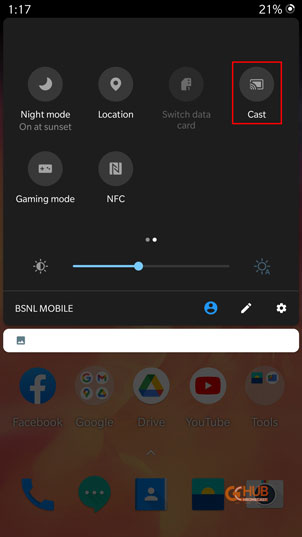
- Once you find the cast option, tap on it, and you will see the list of devices on which you can cast Android phone.
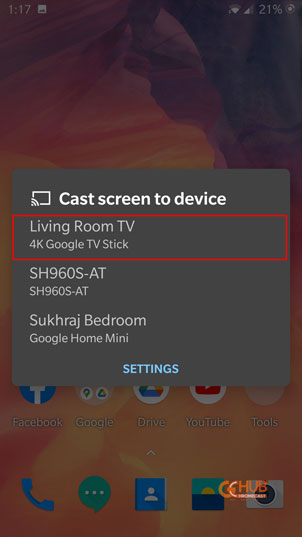
- Tap on your TCL TV to start casting your phone’s display.
- To stop casting again, swipe down the notification area, You will see a notification of casting screen. The notification also has a disconnect option, just tap on it to stop casting.
Cast using Google Home app
- Open the Google Home app on your Android Phone.
- You will see the list of devices connected with your home app, now find your name of your TCL TV in the list.
- Tap on the name your TCL TV in the connected devices list.
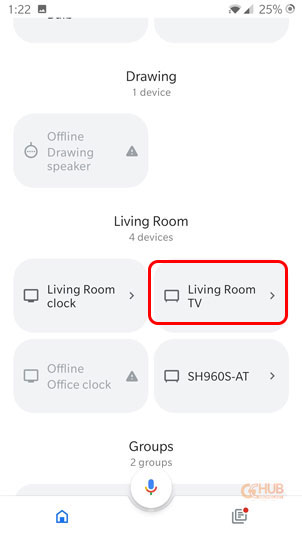
- Now you will see a “cast my screen” button at the bottom, Tap on it.
- An alert message will be displayed on your screen. Tap on the Cast screen option at the bottom of the message to start casting your Android Phone’s display to your TV.
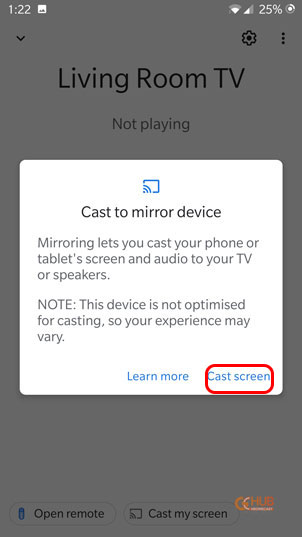
- To stop casting, simply tap the Disconnect button.
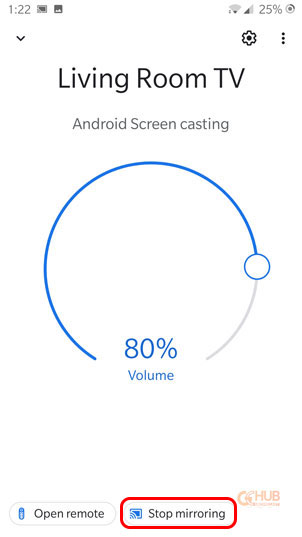
You can also cast content from your Android phone apps, which have native casting support.
Cast iPhone/iPad display to TCL TV
You may know that iPhone/iPad doesn’t have native support for casting. But still you can cast or mirror the content from your iPhone with the help of third party apps. Moreover, since AirPlay 2 launched, you can now directly cast or mirror your phone to TV.
- If your TCL TV has AirPlay 2, then casting/mirroring will be very easy for you.
- Open the control center on your iPhone or iPad.
- Now tap on the screen mirroring option and tap on your TCL TV (AirPlay 2 supported) from the list of available devices.
- If an AirPlay passcode pops up on your TV’s display, then enter it on your iPhone or iPad.
Although there are more ways to cast the content from your smartphones to TCL TVs. But the above listed methods are some of the easiest. So if you have any issue then you can communicate with us via comments below.
