Do you want to know how to type the Euro symbol and special characters on Chromebook? Then here is a detailed guide that will help you to do so. Chromebooks make great workhorses. While composing any draft online or offline you may require to use the Euro symbol or other special characters in your content piece.
Now, the primary physical keyboard of the Chromebook doesn’t come with keys for special characters or the euro symbol. What you have to do is combine hotkeys from the existing keys of the keyboard and generate the special characters. While Windows OS has a provision for special characters repository, ChromeOS lacks such a facility.
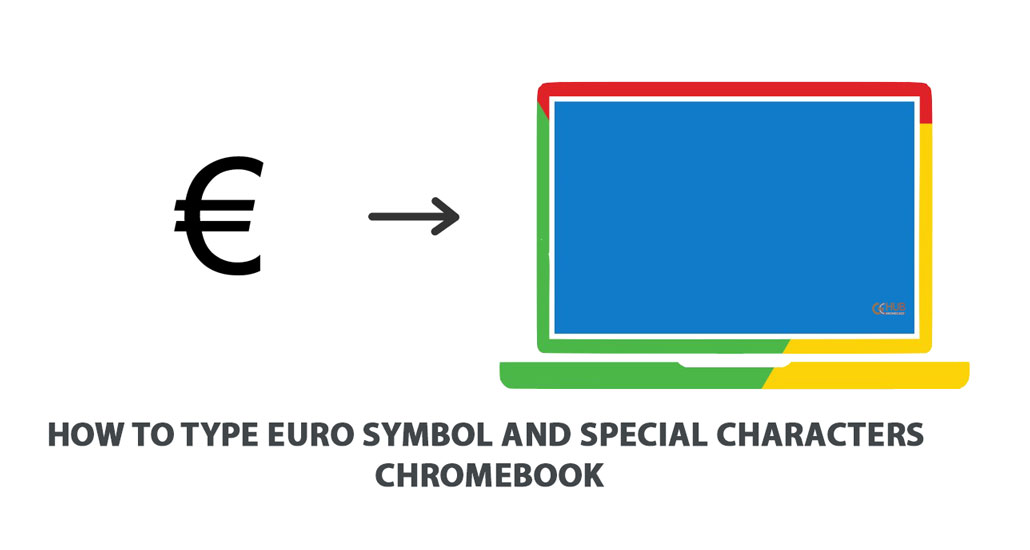
Type Euro Symbol and Special Characters on Chromebook
Here are the various key combinations you must use to generate the Euro symbol and other special characters on your Chromebook.
| Key Combinations | Resulting Special Character |
| AltGr + 5 | € (euro) |
| AltGr + e | é (aigu) |
| Backtick + e | è (grave) |
| Backtick + a | à |
| AltGr + a | á |
| AltGr + c | ç (cedille) |
| Shift + 6 | â (circonflexe) |
| AltGr + q | ä |
| AltGr + r | ë |
| AltGr + j | ï |
| AltGr + p | ö |
| AltGr + y | ü |
| AltGr + n | ñ |
| AltGr +? | ¿ |
| Shift + AltGr + 1 | ¡ |
If you are confused regarding what is a backtick key on the Chromebook, then it is the one you will find at the left-most end of the numeric keys. Usually, it is denoted as(`)and it is placed along with the tilde ~ key.
Some More Special Characters That You Can Create on Chromebook
Using the Alt key and some other keys on the Chromebook keyboard you can create these special characters.
| Alt +1 | ¹ |
| Alt +2 | ² |
| Alt +3 | ³ |
| Alt +4 | ¤ |
| Alt +5 | € (euro symbol) |
| Alt +6 | ⁶ |
| Alt +- | ¥ |
| Alt += | × |
Also Read | How to Sign PDFs on Chromebook without Using Third-Party Apps
List of Some More Special Characters
Combining the Shift and Alt keys along with some other keys you can generate various symbols and special characters in the Chromebook. Here are the hotkey combinations for them.
| Shift+Alt+Z | Æ |
| Shift+Alt+X | Π|
| Shift+Alt+C | © |
| Shift+Alt+V | ® |
| Shift+Alt+N | Ñ |
| Shift + Alt + < | Ç |
| Shift + Alt + q | ä |
| Shift + Alt + w | å |
| Shift + Alt + e | é |
| Shift + Alt + r | ë |
| Shift + Alt + t | þ |
| Shift + Alt + y | ü |
| Shift + Alt + [ | « |
| Shift + Alt + ] | » |
| Shift + Alt + \ | ¬ |
Conclusion
While you may not require to use the special symbols every time, it is good to know how to type the euro symbol and special characters on Chromebook. Instead of wasting time googling around the symbol and copy-pasting it, use the hotkeys and generate your choice of special character in no time.
