Let us guide you on how to Chromecast IPTV Smarters Player to TV. IPTV as we already know is an excellent alternative to traditional cable TV services. You save money and also have so much content to choose from. To make things even more organized you have the IPTV Smarters Pro and IPTV Smarters Lite that can play IPTV on Chromecast-enabled TV.
Must See: How to cast iPhone or iPad screen using Chromecast
IPTV Smarters Pro and Lite as well is similar to video streaming players. Anyone using the IPTV can install the IPTV Smarters app for free. You get support for VPN, subtitles for various languages, and playability for different modern-day video file formats.
Steps to Setup IPTV Smarters Lite or Pro on Chromecast with Google TV
It is quite a straightforward setup to enjoy IPTV services by loading any playlist on the Chromecast with Google TV. Follow the steps below carefully.
- On your Chromecast with Google TV, head over to Apps, and search for the “IPTV Smarters” app.
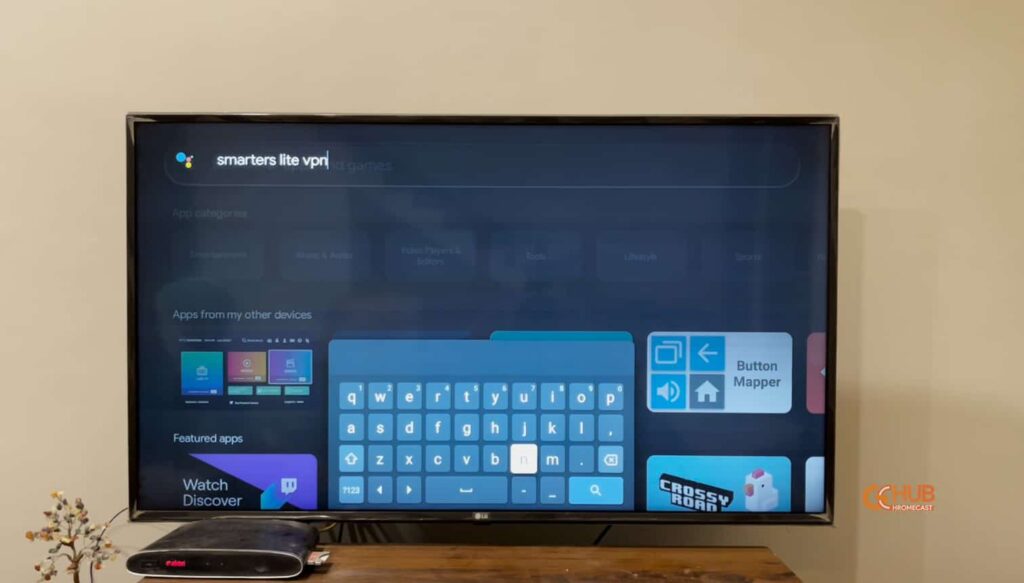
- Install either the IPTV Smarters Lite or the IPTV Smarters Pro app.
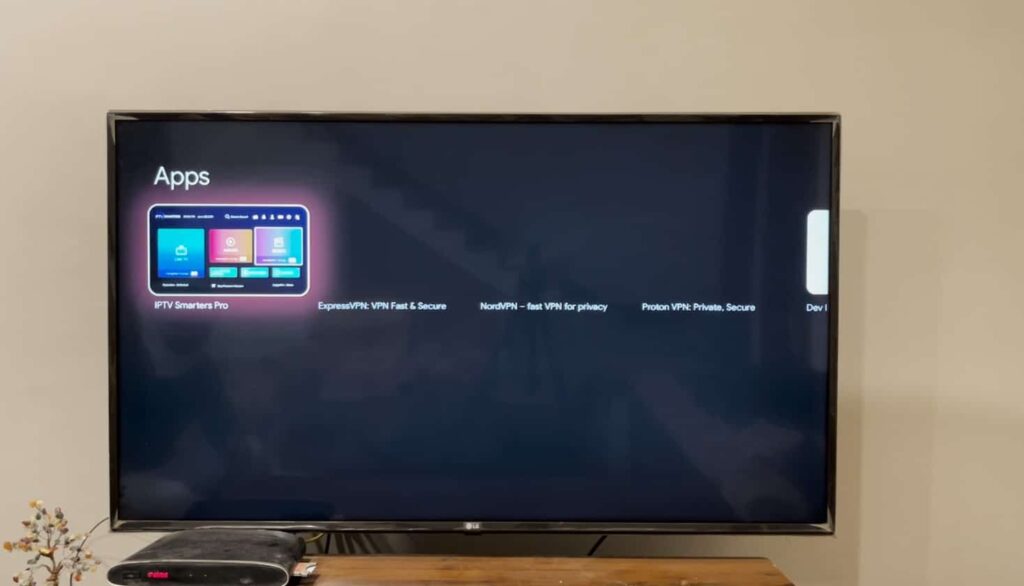
- Open the App, it will ask for the Device you’re going to use the app, Select “TV”, and press “Save”.
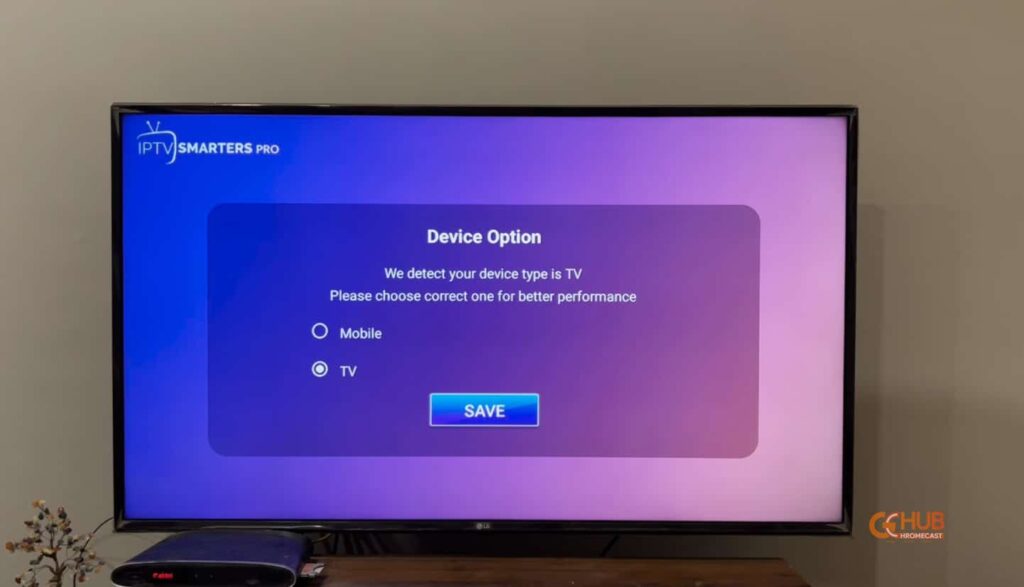
- Now, “Accept” the Terms and Conditions.
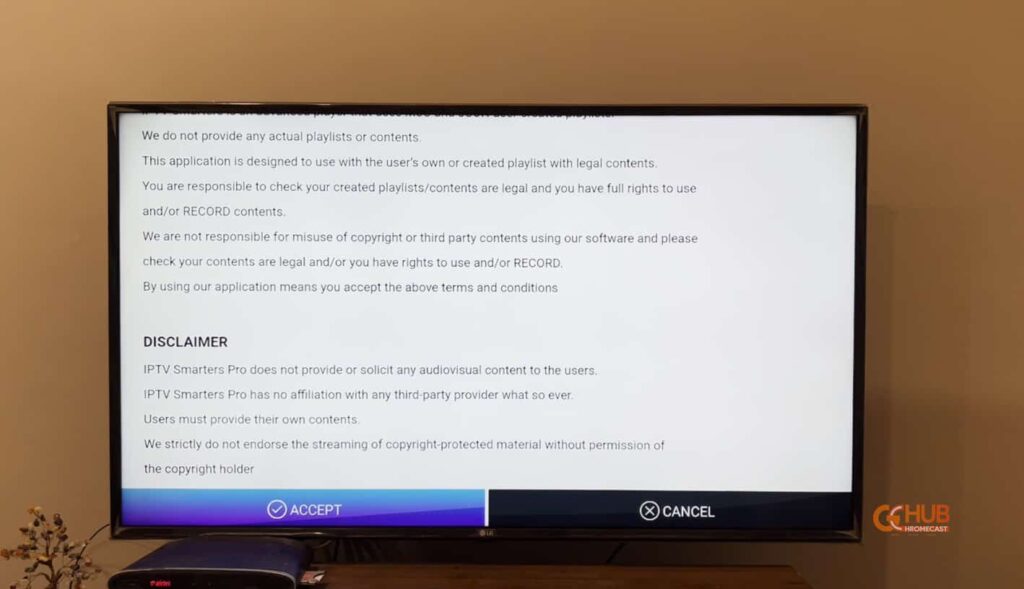
- You will be welcomed with four options to choose from, you have to select, “Load your Playlist for File/URL.”
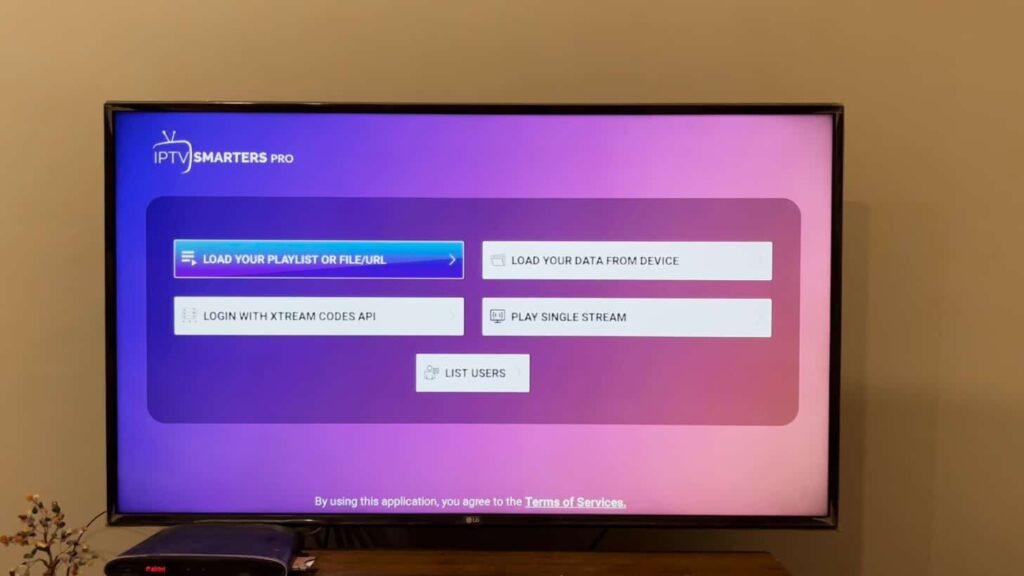
- Add Playlist a name, and then browse for the playlist file or enter the M3U URL manually. (Note: It is quite cumbersome to download M3U files on Chromecast, so I would suggest downloading M3U on your smartphone and then transferring the file to Chromecast’s internal storage using Send Files to TV App.)
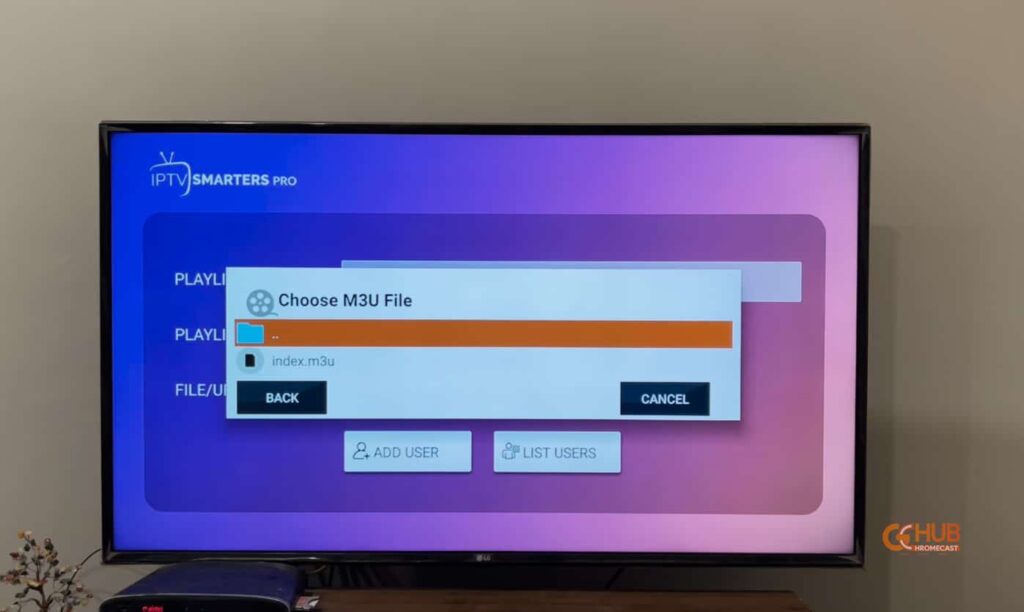
- Press “Add User” at the bottom to load the playlist.
- Upon successfully importing, press “Live TV” to browse channels and folders.
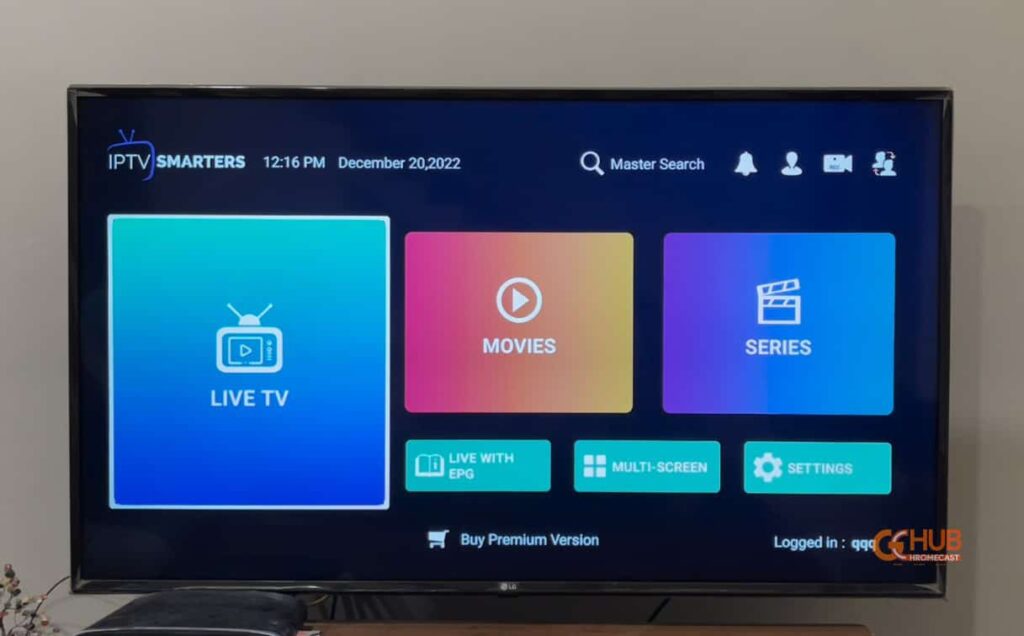
- Select Channel you like to stream.
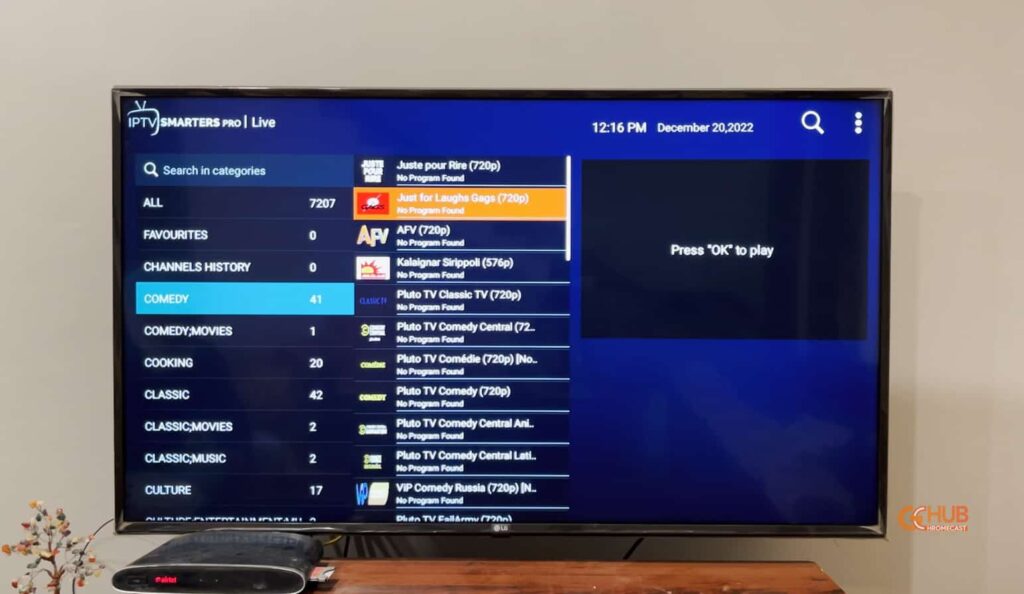
- Voila! Enjoy IPTV on Chromecast with Google TV.
However, the users can enjoy the IPTV on Android, or can directly cast from the app (but, needs the Pro version).
Must See: How to Install IPTV on Chromecast
Install and setup IPTV Smarters on Android Device
First, you have to get the IPTV Smarter app for the Android OS.
- Launch the Play Store app on your Google TV or Chromecast-enabled device.
- Search for IPTV Smarters in the search field of the Play Store.
- Once you locate the IPTV Smarters App in the search result, tap on Install to begin downloading and Installing.
- When the installation finishes, launch the IPTV Smarters app.
- Tap the Add New User tab.
There are two ways to sign in to the IPTV Smarters app. You can log in using the Xtream codes API or load the playlist file or its URL.
Steps to Cast IPTV Smarters Player to TV
Now, it’s time to transfer things to the bigger screen.
- Enable the WiFi networks and make sure it is stable.
- Start by connecting your mobile device and the Chromecast to the same WiFi network.
- Open the IPTV Smarters app on your smartphone.
- Select the playlist file you wish to play. You previously uploaded these while logging into the IPTV smarter app.
- Open the playlist file.
- Now, on the screen navigate to the Cast icon and tap on it.
- The device will now look for nearby devices connected over the same network to cast the content.
- Select your Chromecast device which is connected to the TV.
- The mobile device will now pair with the Chromecast.
- Start streaming the content on your Android device and the same will now be cast on the TV screen.
Concluding Note
To play the local files, and enjoy the various features it has to offer it is wise to switch to the IPTV smarters app from that expensive cable TV service. So, what are you waiting for? Go and give it a try now.

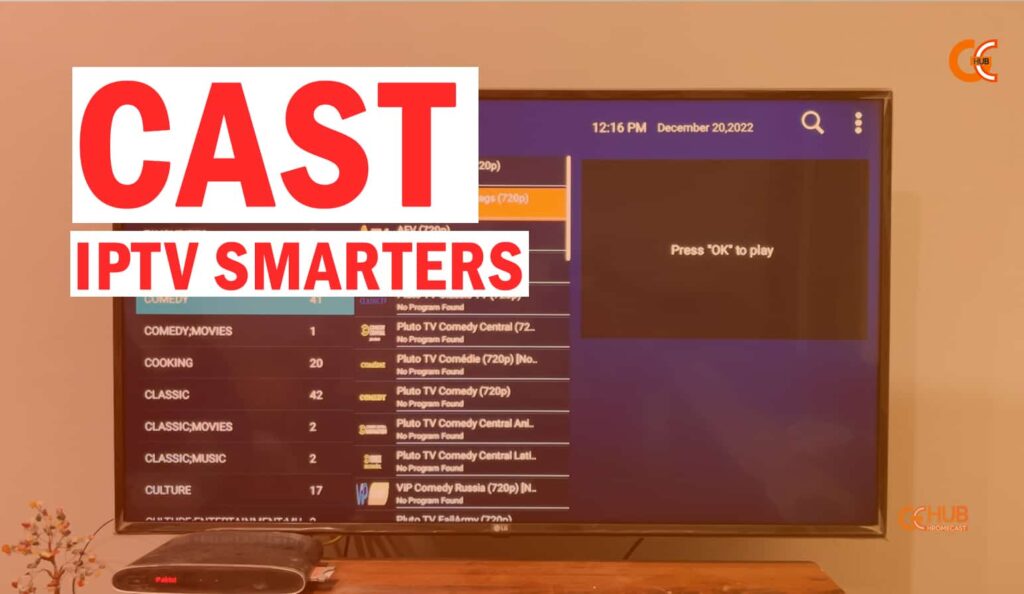
app is not in the app store a long time now