Screen mirroring is always a good thing to have, as it lets the users expand their viewing experience. We’ve covered a vast range of guides on how to cast from a device to another. PCs and Laptops have become as important as the smartphones we have in our pockets, thanks to the pandemic. Whether to attend an online class or attend a conference, these devices are more important than others. So in this guide, we’ll tell you how to mirror PC to Apple TV. It can be a bit engaging, so pay close attention.
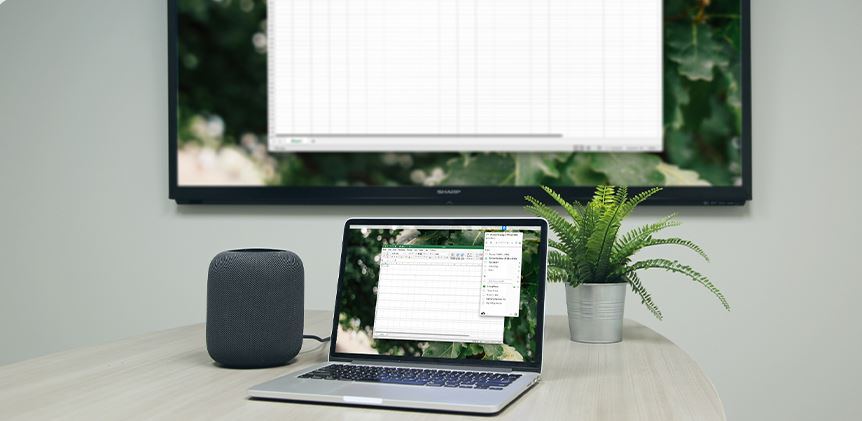
Must See: How to use Android apps on Chromebook
If you’re bored of that screen you’ve been looking for almost a year, why not watch it on a bigger screen. Apple TV is one of the popular streaming devices out there. Unlike the competition, it is a little more involving and difficult to Cast anything “non-Apple” to an Apple device. Before we proceed further, make sure your setup meets the following.
Pre-requisites
- Make sure both the PC and the Apple TV are connected to the same Wi-Fi network.
- Ensure that you have an internet connection for the initial setup.
- A wireless keyboard and mice are recommended, as it could improve the experience by a lot.
Mirror PC to Apple TV
As said earlier, mirroring from a PC to an Apple TV is not as straightforward as others. Apple TV, for some reason, doesn’t allow from a non-Apple device. So we’ll have to use third-party apps, and there isn’t a lot. We’ll be using an app called AirParrot3, which does cost you. However, the app offers a 7-day trial that doesn’t need any credit card info, so it is worth giving a try.
- Download AirParrot3 from the official website.
-
- AirParrot3: Download
- Open the downloaded file and install it by following the on-screen instructions.
- Open it and choose to opt for the plan that suits you.
- The app will now start scanning for devices.
- Click on the name of your Apple TV once it appears.
- This will start mirroring your PC to the Apple TV.
- Wireless mice and a keyboard might come in handy even if you’re using a laptop.
You could go with the paid version of the app for under $20 (if you find it useful). Also, there are similar apps that would do the job. But not as good as this one (maybe in the future, they might).
Also Read: Apple TV app gets available on Chromecast with Google TV
We hope you found this guide helpful. Reach us through the comments if you need any further assistance. Also, pray that Apple makes things easy for Android and Windows.
