Unless you live under a rock, chances are you already know what YouTube is. It is one
of the most popular video streaming platforms out there. YouTube lets you upload,
play, share, rate videos, and subscribe to channels created by anyone with a Google
account. If you watch YouTube videos often, you might have experienced the Black
Screen error. In this guide, we will show some solution to fix YouTube Black Screen issue.
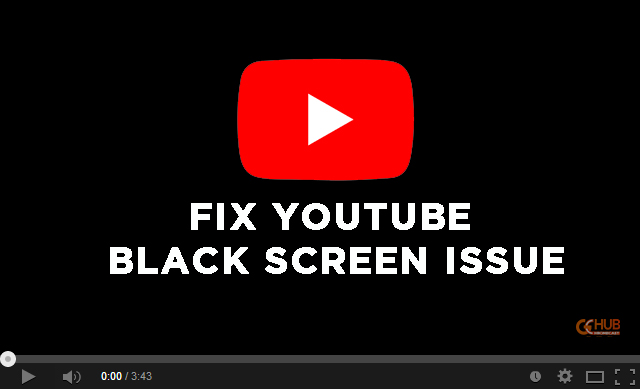
Must See: How to watch YouTube TV on Xbox One
As said above, most YouTube users might have experienced the Black Screen error, one
in which the video will be played without the “video”. The user will only hear the audio
and see a black screen instead of the video. Even though the error is less prone to
happen, a significant number of users have faced repeated black screen errors. This can
be annoying if you are looking for something urgent. So, let’s look at some of the fixes
that would help us rid of these errors.
When you see a black screen on YouTube, it’s because the video failed to load for some reason (what else would it be?). This “reason” could be on your end, YouTube or your ISP. And figuring it out is half the wrestle. We could, however, only fix the problem on our part. There is not much we can do if YouTube or the ISP are the culprits.
Fix YouTube Black Screen
Here are the most common causes and related fixes for the Black Screen on YouTube.
Fix YouTube Black Screen on Mobile
It is much easy to troubleshoot the problem on a Mobile. The user can try any of the following in the order they’re listed.
- Try connecting to a faster network (Wi-Fi network is preferred).
- Clear the app cache.
Go to the Settings > Apps (or anything that sounds similar) to clear the
cache. - If you’re using an iOS device, download a cache management app.
- Logout of YouTube and log in again.
- Restart the device.
- Check for any app updates.
- Reinstall the app.
Fix YouTube Black Screen on PC
It gets a little more tedious to find what’s causing the problem in the case of a PC. This is mostly due to the very nature of the conventional operating systems and apps we’re using. You can try any of the following methods.
Network related problems
Your ISP might be to blame for the most time since YouTube might not load a video if the internet connection is not fast enough. You can try the following steps in their order.
- Try restarting your router. Test the speed of your connection. If the network
speed is slow then. - Connect to a different network if you have access to one (like USB tethering or Mobile Hotspot).
- Disable Ad-blocking plug-ins
Most of us use Ad-blocking plug-ins, they do a great job, at keeping the webpage clean
and protecting us from scams. But, things get really crazy, when someone uses an ad blocker to block ads on YouTube. - So we recommend that you try reloading a YouTube after disabling those ad blockers.
Browser related problems
Your browser might be another reason why you’re seeing a black screen on YouTube. You can try any of the following.
- Check whether the browser is up to date. Download and install the latest one if it
isn’t. - Clear the browser cache.
- Clear cookies.
- Disable hardware acceleration.
- Check if the problem persists on a different browser.
Graphics Card Driver problems
Sometimes old graphics card drivers can cause the Youtube Black Screen Error. It is recommended to upgrade your Graphics Card drivers. To do so, the users need to verify the Graphics Card name by heading to the DirectX Diagnostic Tool. It can be opened by entering “dxdiag” in the display tab.
Last but most importantly, try restarting the computer. Don’t worry if the problem persists. You don’t need to reinstall the operating system of your machine. It could mean that the problem will be with YouTube or the ISP. Hope at least one of the workaround should fix the issue. If not do let us know the problem you face in the comments.
