ONN TV 4K Pro is an amazing device to have. Its sleek design and tough looks make it feel like you are tech-savvy. But sometimes, like every other tech-savvy person, you are also going to face some technical issues. What are you going to do? Get a new one? NO!!! Let’s learn to fix it.

Steps to Reset ONN TV 4K Pro
In the tech world, almost all software-related problems can be fixed by resetting the device.
- Behind the device, you will find a reset button. Hold it for 5 seconds.
- Now, keep holding the reset button and unplug the power cable (one on the right-most corner) for 5 seconds
- Now, while still holding the reset button, plug in the power cable and count to 5 seconds.
- After 5 seconds, release the reset button.
You are halfway there. Now, the Android recovery screen will appear on the TV screen. It might look confusing, but don’t worry. We got you.
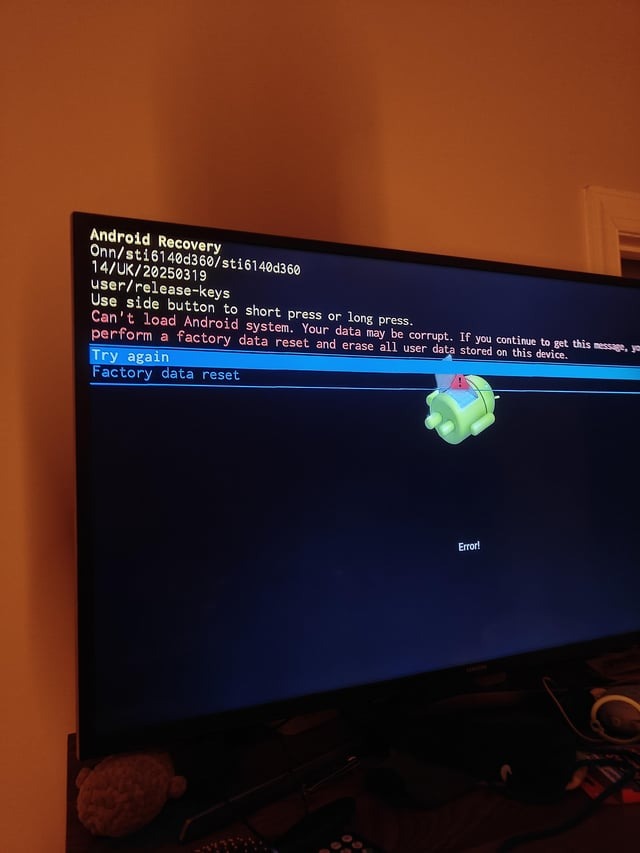
On the screen, you will see a few options below.
5. We have to select the “Wipe Data/factory reset button. In order to navigate, click on the reset button a couple of times, and you will see a highlighter moving down.
6. To select the option, press and hold the reset button until the option turns green.
7. Now let the button go, and a new menu will be opened. Now navigate towards the factory data reset option by clicking on the factory reset option by pressing the reset button once.
8. Now press and hold the reset button to select the option.
9. Now leave the button, and your system will start wiping the data. Now, once you see the Data wipe complete option at the button, then that means the reset process has been completed.
10. Now press and hold to select the “reboot system now” option.
Once it’s done, the system will reboot itself, and the setup screen will appear when it’s done. That’s it. Your ONN TV 4K Pro is as good as new, and congratulations. You are tech-savvy now. If your ONN TV 4K Pro remote is not working properly, then follow the steps in the article linked.
