If you are a fan of reality shows, pop culture, and music, then you would be familiar with MTV. The American channel which is a part of Paramount Media Networks has been a leading provider of reality shows and celebrity news. In this write-off, we are going to see how you can use and activate MTV.com app on different smart TVs.

The MTV app is available on many smart TV platforms. However, some brands are still far away from providing MTV on their TV. Samsung is one of them, but if you use other smart TV devices that are based on Google Chromecast, Roku and Fire TV, you can enjoy MTV on your TV. So let us see how you can do it.
How to Activate MTV.com App on smart TVs
Activating MTV on smart TVs is almost similar to most smart TV devices with a little difference. We have listed the methods to activate the MTV app on each smart TV device like Roku and Fire TV below.
How to activate MTV on Roku?
- Switch on your Roku device and go to Channel Store.
- Search for MTV using the search bar.
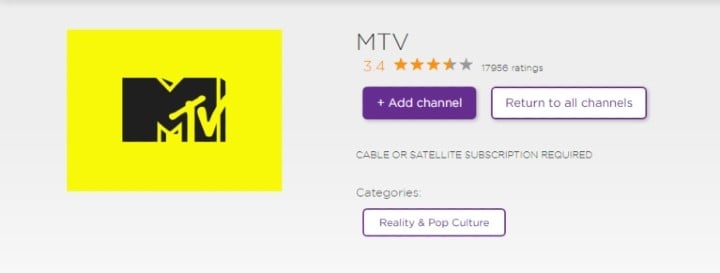
- Install the MTV app by clicking on Add channel.
- Open the MTV app.
- Note the activation code appeared on the screen.
- Open a web browser on your smartphone or PC.
- In the URL box, enter “https://www.mtv.com/activate”.
- Enter the activation code in the space provided on the activation page.
- Click on Continue.
- Select and sign in to the network of your television provider.
This will activate the MTV app on your Roku device.
Related | How to cast ESPN+ to Chromecast
How to activate MTV on Fire TV?
The MTV app has now arrived on Fire TV, so, you don’t have to go through the complicated steps of sideloading the app.
- Open your Fire TV device and go to the search menu.
- Search for the MTV app.
- Install the app by using the download button.
- Once installed, open the app on your Fire TV.
- MTV will provide an activation code on the screen.
- Note the activation code.
- Open a web browser on your smartphone or PC.
- In the URL box, enter “mtv.com/activate”.
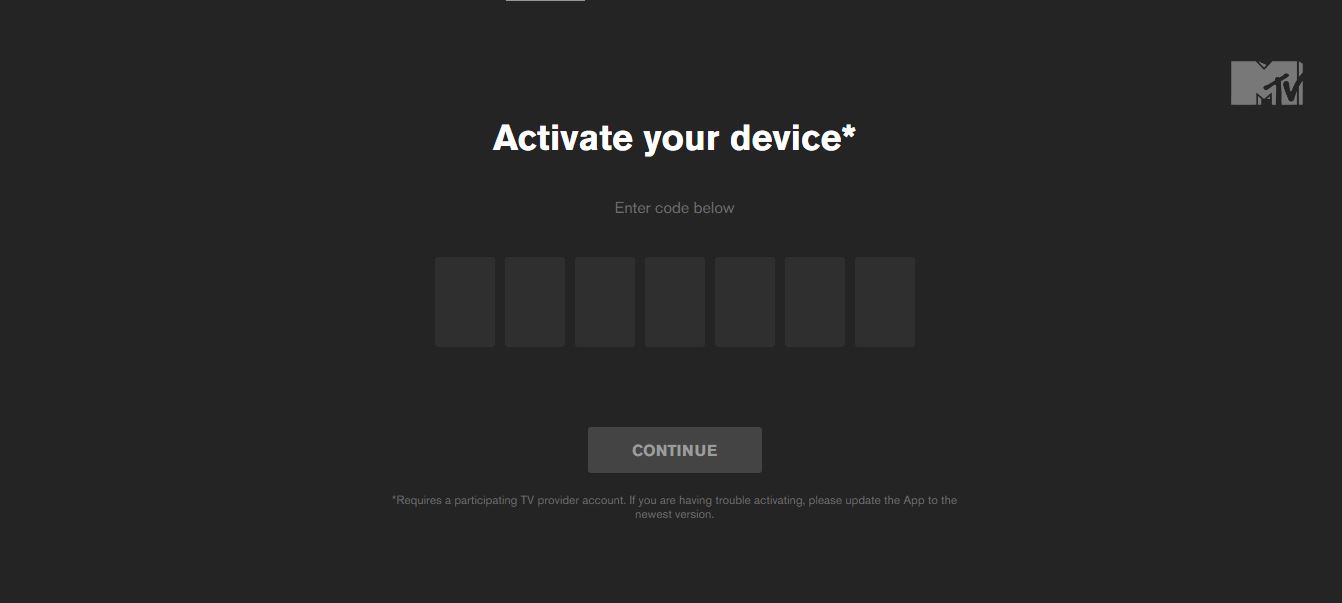
- Enter the activation code in the space provided on the activation page.
- Click on Continue.
- Select and sign in to the network of your television provider.
How to activate MTV on Apple TV?
- Open App Store from your Apple TV home screen.
- Search for MTV and install it on your Apple TV.
- Open the app.
- Note the activation code appeared on the screen.
- Open a web browser on your smartphone or PC.
- In the URL box, enter “https://www.mtv.com/activate”.
- Enter the activation code in the space provided on the activation page.
- Click on Continue.
- Select your provider from the list and sign in to your MTV account.
How to activate MTV on Chromecast?
- Switch on your Chromecast device.
- Go to the search bar and search for MTV.
- Install the app from the search result.
- Wait for the installation. Once installed, open the app.
- Note down the activation code that appeared on the screen.
- Open a web browser on your smartphone or PC.
- In the URL box, enter “https://www.mtv.com/activate”.
- Enter the activation code in the space provided on the activation page.
- Click on Continue.
- Select your provider from the list and sign in to your MTV account.
This will activate MTV on your Chromecast device.
How to activate MTV without a TV provider?
If you want to activate the MTV app on your smart TV, then you would need a TV provider. You have to select a TV provider after entering the activation code. So, there is no way you can activate MTV on a smart TV without a TV provider.
Also Read | How to Cast Windows 10 Computer Screen to your TV
Unable to activate?
You might face some problems while activating the MTV app on your smart TV. If the activation code is not working for you, then try to generate a new code. If the issue still exists, try to clear the cache and data or reinstall the app. Sometimes the problem lies within the network, so make sure you are using a strong internet network.
This should activate the MTV app on your smart TV. If you are a Samsung or LG TV user, then you won’t be able to activate the MTV app as it is not supported on these TVs. There might be some ways to do it on the LG TV, but Samsung TV users still have to wait for official support. Hope this guide helps you in activating the MTV app on your smart TV.
