In this guide, we have explained how to sign up for the Google Play Family Library. This means you can share an app, a book, a movie, or a game that you downloaded or purchased on Google Play with your family members or friends.
Google Play Family Library can be shared with up to 5 family members. No sign-up fee is involved anywhere and it is entirely free to use. You must create a family group of your family members/friends to use the Google Play Family Library.
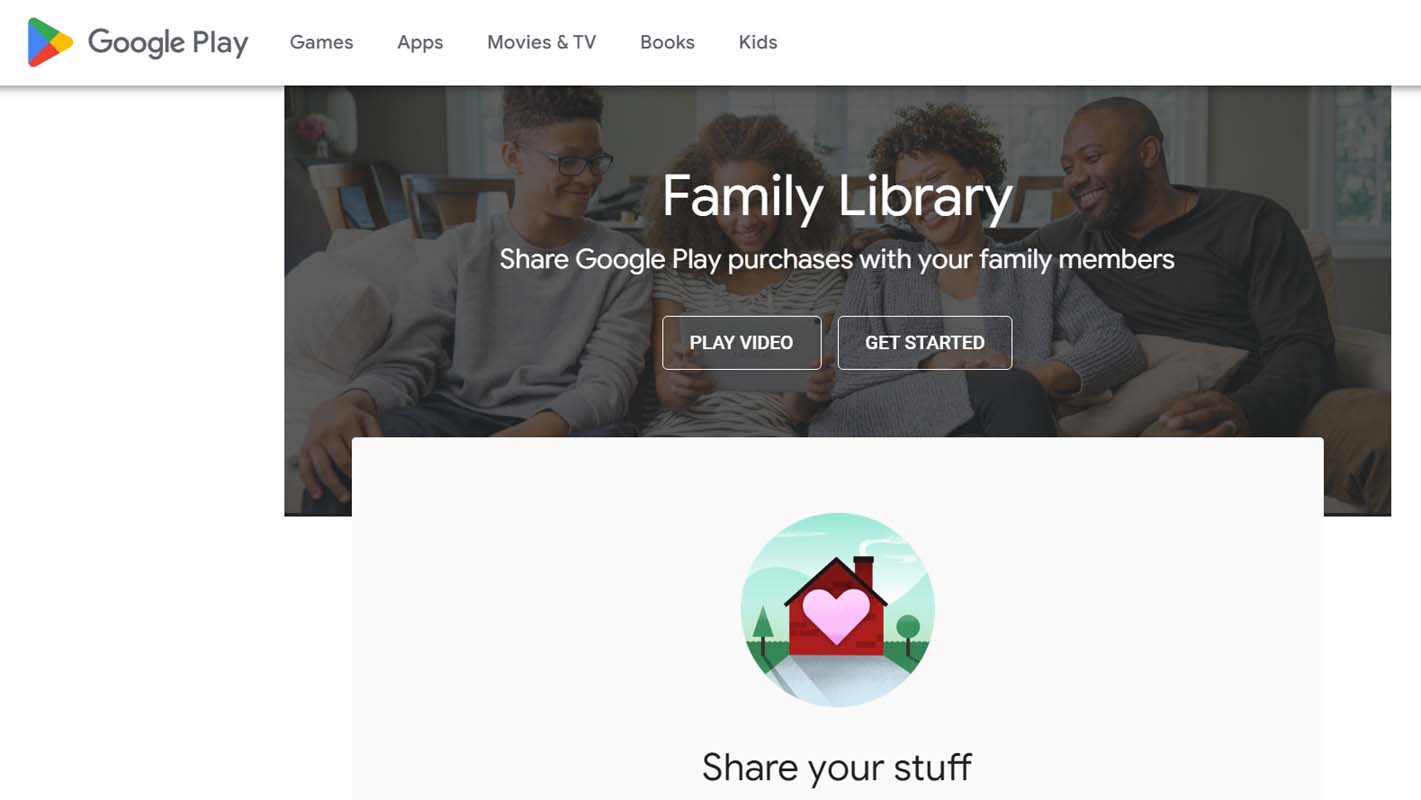
Pre-Requisites of Using Google Play Family Library
The Google Play family library consists of a family manager and family members. Here are some of the rules set by Google for both parties that will use the family library.
Family Manager
- You must be 18 years or older to manage a family library.
- Have a valid credit card or debit card to use as the family payment method
- You cannot be part of another family group on Google
- A family group for the Google Play Family library cannot be created with a Google Account from your work, school, or any other organization.
Family Members
- Family members of Google Play Family Library must live in the same country as the Family Manager.
- They must have a Google account to sign into Google Play.
- Members can only be a part of one Family group on Google Play.
Related | How to Block Emails in Gmail?
How to Sign up for a Family Group on Google Play?
First, you need to create a family group that will use the Google Play Family Library.
- Launch the Play Store app.
- Tap the Gmail profile picture to open the menu.
- From the menu tap on Settings.
- Next, tap on Family > tap on Sign up for Family Library.
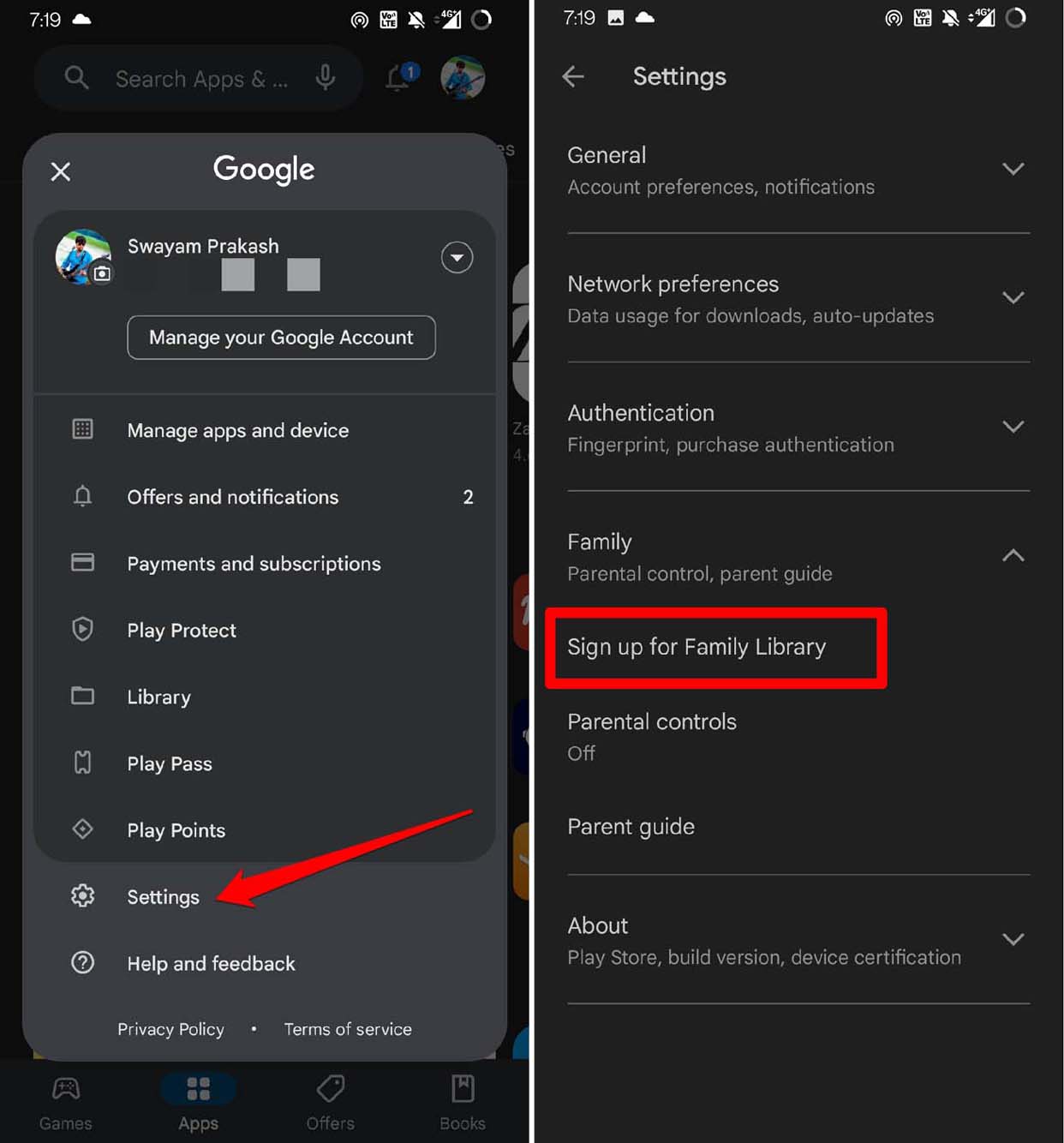
- Tap on Sign Up.
- Then tap on Continue to create a family group.
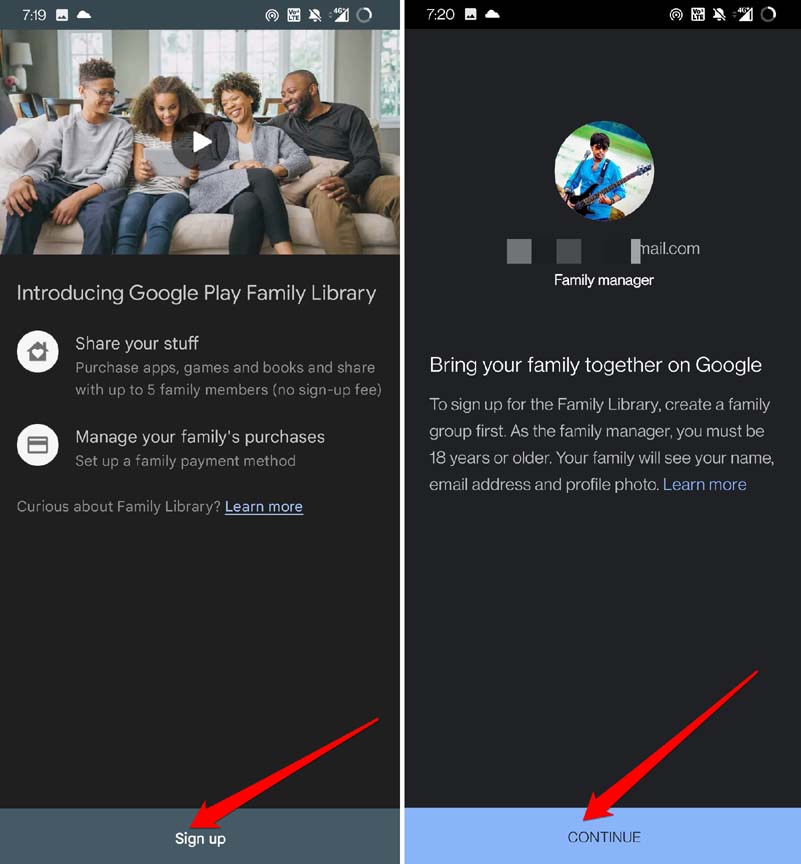
If you already have a family group and you want to add members to it, then follow these steps.
- Launch the Play Store app.
- Tap the Gmail profile picture to open the menu.
- From the menu tap on Settings.
- Next, tap on Family > Family Group.
- Tap on Manage Family Members.
- Select Invite Family Member.
- Manually type the email address of the person you want to add to the family or select the name from the contacts list.
- Tap on Send to send out the invitation.
Add Members to Google Play Family Group
You will continue from the sign-up after creating the family group. Now, start adding members to the group.
- Tap on Continue.
- You will be redirected to the Adding Purchased Items
- Select your preferred method between adding purchased items immediately or later at your convenience.
- Tap Continue.
- You will see the Invite Your Family section. Tap on Continue.
- Provide the card verification code for the desired credit card you want to use for Family Library.
- Tap on Verify.
- To add family members from your contacts list, tap on Add Recipients at the top of the page.
- You can manually type the Gmail address of the user you want to add to the Family Library.
- To send an invitation to the user, select Send.
How to Accept Family Library Invitation?
If someone adds you to a family group and invites you to a family library, you will receive an invitation through email.
- Open the Gmail app on your phone.
- Tap on the email carrying the invitation to access it.
- Tap on Accept Invitation.
- You will redirect to a new page.
- Tap on Get Started.
- Log in with your Gmail account and confirm that you want to use the same Google account for the Family Library.
- Tap on Join Family to continue.
- Tap on Continue to add eligible purchases to the Family Library. You can also opt to add them later.
- To move ahead tap on Got it.
How to Access any Content from Family Library?
To access any content on Family Library, follow these steps.
- Launch the Play Store app.
- Tap on the Gmail account avatar.
- From the menu tap on Library > Family Library.
- Now, you can see all the shared content under the Family Library.
Related | New Features for Space Managers in Google Chat
That’s all about how to sign up for the Google Family Library and share content with your family members. I hope you have a good time with your family group while enjoying the diverse content Play Store has to offer.
