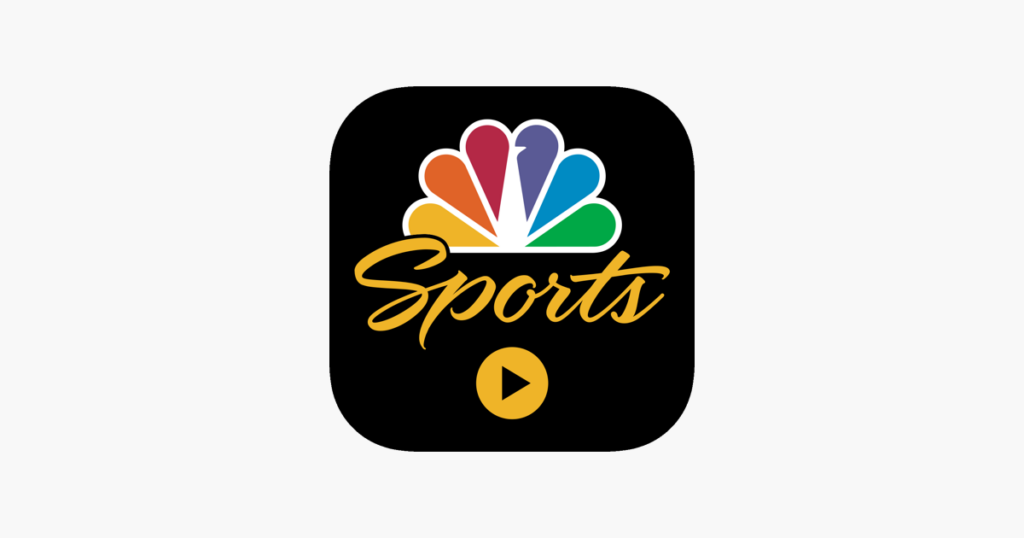Watching favorite shows and live scores on a bigger screen is always a dream. With satellite connections hampering users’ experience nowadays, android applications have become better tuned to kindle our interests to try them. NBC Sports is one such application that allows users to watch live games, scores, highlights, etc. It is owned by the American programming division NBC Sports Group division of NBC Universal and subsidiary of Comcast. The applications include favorite channels like NBC, NBC Sports Gold, Olympic Channel, etc. If you have a Chromecast, and thinking of casting the NBC Sports App to a bigger screen, Then you’re at the right place just follow the steps below to cast NBC Sports.
How to Cast NBC Sports to Chromecast connected display (step by step)
Before we begin, make sure you set up your Chromecast to a TV(if you are a beginner). To do that, you need to download the Google Home app from the app store of your Operating systems like Android or iOS.
Casting NBC Sports from an Android/iOS device
Pre-requisites
- Chromecast is connected to the TV through an HDMI port.
- NBC Sports app(Android/iOS) is installed on the device.
- A stable WiFi connection. (Make sure your smartphone and Chromecast are connected to the same wifi network).
Steps to Cast
- Set up your Chromecast by connecting it to your TV and Configure it with the Google Home app as mentioned above.
- Open your smartphone and launch the NBC Sports App.
- Complete the login procedures and proceed to the application.
- Select a video to watch.
- You will find a cast icon at the top. Make sure your smartphone and the Chromecast is connected to the same WiFi network for the icon to appear.
- Tap on the cast icon and select your Chromecast from the list of devices available. Now you can watch the contents on a bigger screen.
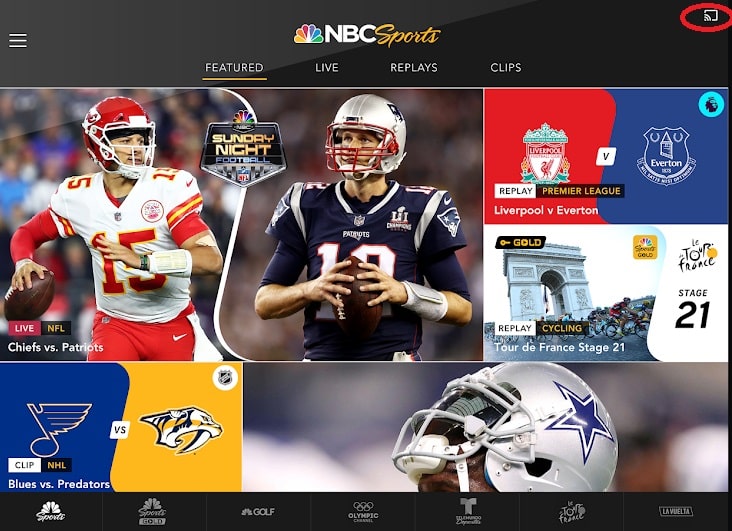 Related: How to cast Zoom meetings to Chromecast
Related: How to cast Zoom meetings to Chromecast
Casting NBC Sports from a Windows/Mac computer
Pre-requisites
- Chromecast connected to a TV through HDMI port.
- Google Chrome browser installed on your device.
- A stable WiFi connection. (Make sure your desktop and Chromecast is connected to the same WiFi network)
Steps to Cast
- Set up your Chromecast by connecting it to your TV. Refer to the steps above if you have any queries.
- Open your Google Chrome browser and launch the NBC Sports website.
- Select a Channel to stream or a video to watch. If you need to watch the live channels, you will be redirected to log in through the ‘Watch’ option on the website. Complete the login procedures.
- Select a video or live TV to watch.
- Now, head over to the top-right corner of the browser and select the Cast option from the three-dotted menu.
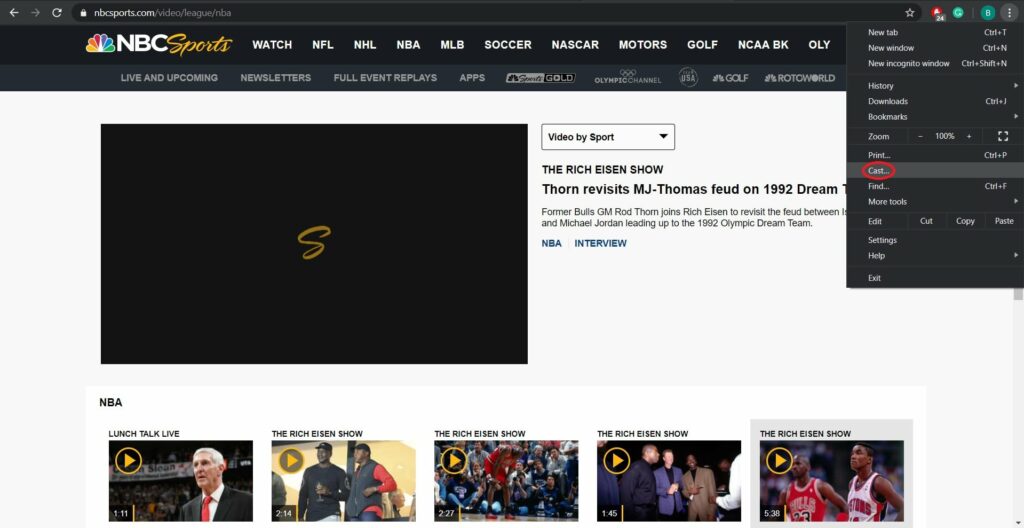
- Under the Source Tab, select Cast to desktop or Cast Tab option.
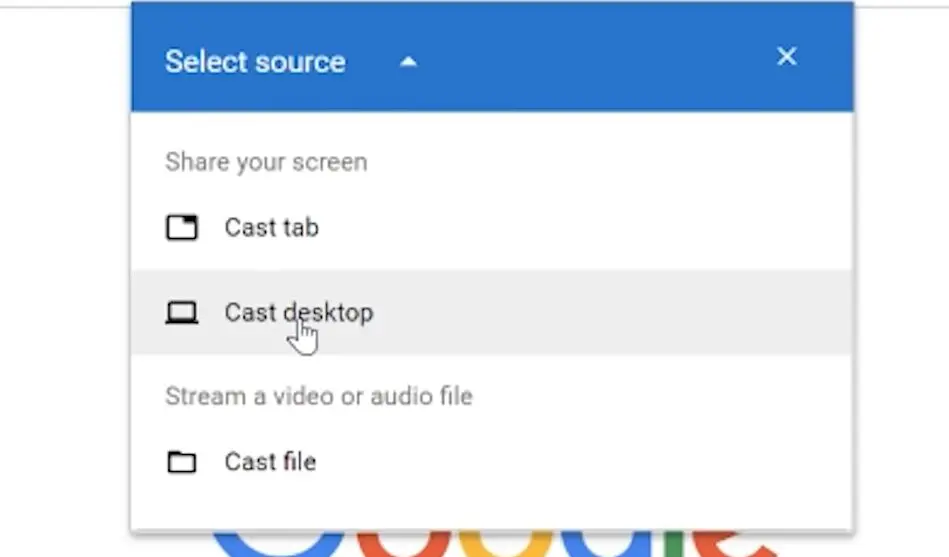
- Select the Chromecast from the list of devices available. Now, you can cast the contents on the TV.
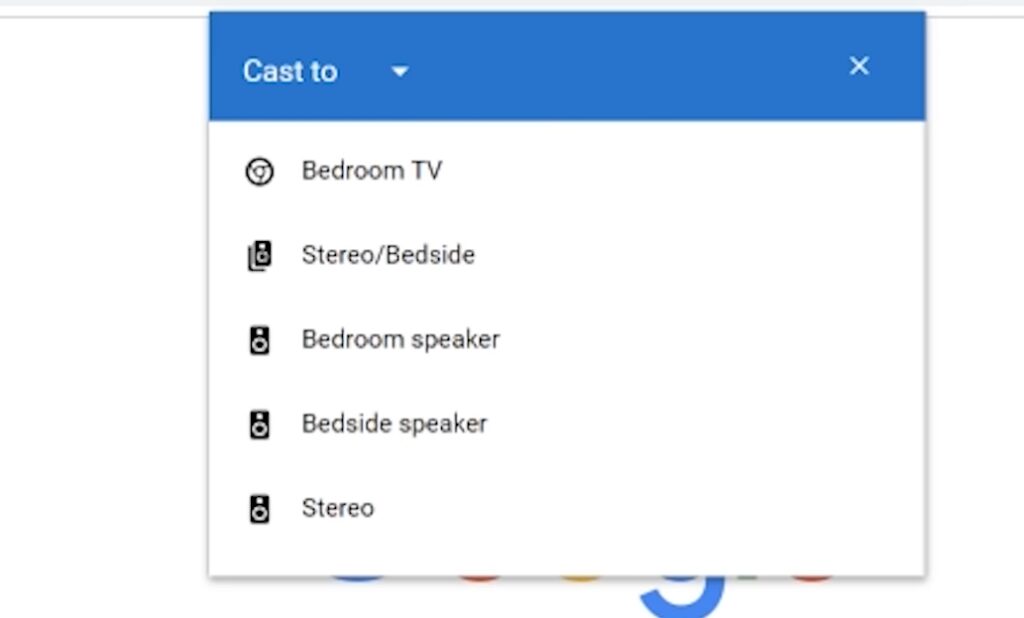
Related: How to cast Plex Media Player to chromecast
Those the methods to launch the NBC sports app and cast it to the TV using a Chromecast. Do note that you need an NBC Gold subscription for Live TV channels and on-demand videos. However, NBC owned Peacock Streaming Service is going to launch on 15th July 2020. For more information stay tuned with us.