On the Chrome browser, you can now access your browsing history with one click. Usually, the browser history is accessible through the Chrome Settings. It takes a few clicks to access that info.

A new flag has been spotted in the experimental flags section. After you enable that, the browsing history option shows up on the webpage info section.
For those who have no idea what a webpage info section is, let me tell you. When you visit a webpage in the URL bar you must see a lock icon. Upon clicking that, you will see whether the connection is secure to that website, how many cookies are in use, and also there is a shortcut to site settings.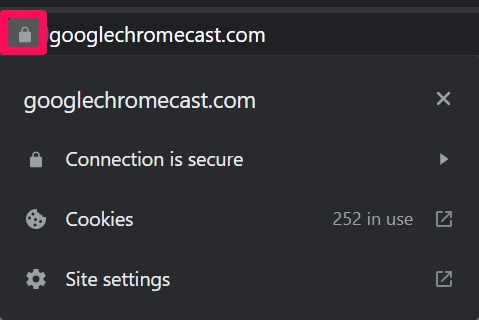
How to Enable Webpage Browsing history in Google Chrome
- Open Chrome://flags.
- Search for Page Info History.
- Set it to Enabled.
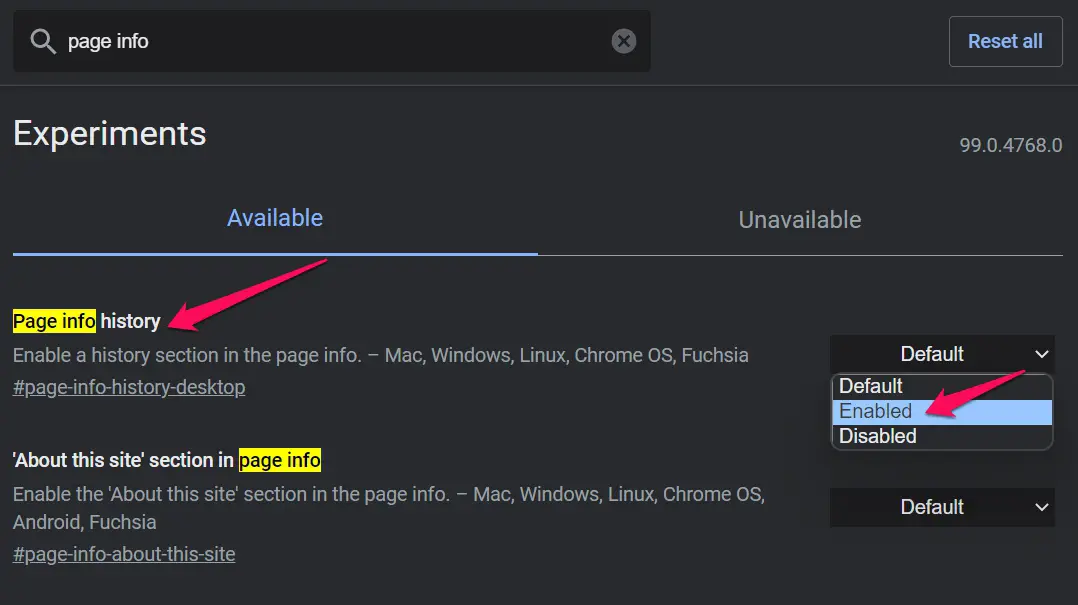
- Make sure to relaunch the Chrome browser.
- Now upon visiting a webpage you won’t see the lock icon. It will be replaced with a down arrow icon. Click on it.
- You will be able to see the webpage connection is secure or not and also the browsing history.
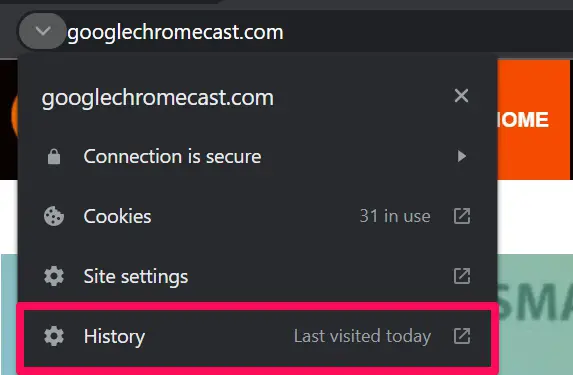 Click on the History option to go to the browsing history.
Click on the History option to go to the browsing history.
Also read: Chrome Browser Now Supports Android 12’s Scrolling Screenshots
Mind you that the feature is not part of a stable public release of the Chrome browser version. It is still under experimentation. Hence, at times the option will not be visible when you click on the down arrow icon beside the URL.
