Airtel Xstream is the tele-carrier company’s native content showcasing platform. In this write-up, I will tell you how to cast Airtel Xstream to TV. Usually, the Xstream app is available for smartphones. Smartphones screens are small. If you wish to enjoy your favorite content with friends or families a big screen is a must.
When we speak of the big screen in a domestic setup we refer to the television. In this case, you can stream the contents of Airtel Xstream on a smart TV. You have to cast the video from the smartphone to the smart TV. The Xstream app has a dedicated option to cast the screen.
Pre-requisites
- Connect both the Chromecast and smartphone/tablet/PC to the Wi-Fi network.
- You have to first download the Airtel Xstream app[Play Store/App Store] on your respective device.
Steps to Cast Airtel XStream to TV
So, here are the detailed steps you need to follow.
- Launch the Xstream app and log in to your account. Sign-up if you are using the service for the first time.
- At the top right corner of the Xstream app, you can see the Cast icon. Tap on it.
- Now, the smartphone will start searching for nearby devices that are eligible for casting.
- Make sure that you have turned your Chromecast TV on.
- As the Chromecast device appears in the available devices for casting list on your smartphone, tap on it to select it.
- Now, play your choice of video content on the Airtel Xstream app and the same will start to appear on the screen of the TV.
Related: How to Remap buttons of Chromecast with Google TV Remote Controller
Cast Airtel Xstream from a PC
You may also screen-cast Airtel Xstream content from PC to Chromecast device. Here’s how you should do it.
- Open the web browser on your PC.
- In the URL bar type airtelxstream.in and hit enter.
- Sign in to your account.
- Click on the 3-dot button present on the right-hand side of the Chrome browser.
- From the menu, click on Cast.
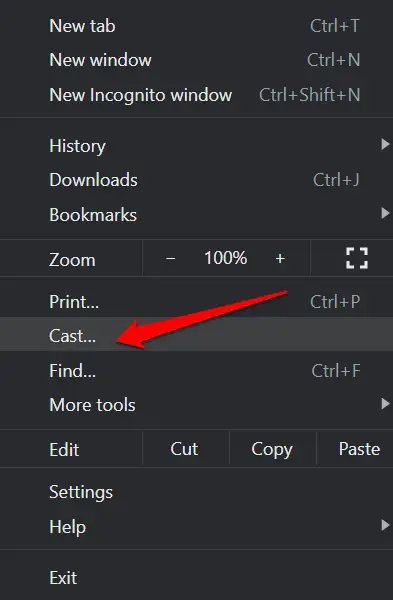
- Select the Chromecast device.
- Once the connection is established with the target Chromecast device, select your choice of content on the web browser and play it.
- The same content will start to cast on the screen of your TV.
Also read: How to Cast Yahoo Sports to TV Using Chromecast
So, these are the two easy ways by which you can cast Airtel Xstream app content on your TV. Enjoy.

