We’ve gone through multiple guides explaining how to cast various apps and services to Chromecast. And, this is the first time we’re back with similar content but featuring Peloton fitness Bike/Tread, Peloton Android and iOS apps. Here in this article we will guide you how to cast Peloton to Chromecast.
As per the Twitter handle, Peloton is reinventing fitness with live & on-demand boutique studio classes you can take any time with the Peloton Bike, Peloton Tread & Peloton App. Now we’ll look on how to cast the classes from each of the product to Chromecast enabled TV or monitor.
Pre-Requisites
Here are the certain requirements which you’ve to check before trying to cast Peloton bike to a TV or large screen.
- Make sure your devices and Chromecast are on the same WiFi network.
- Chromecast enabled TV or Display.
Starting with Android, the world’s most popular OS for smartphones.
Must See: How to cast Microsoft Teams meeting to Chromecast
Cast Peloton Android app to a TV.
Peloton Android app can be easily cast on your Google Chromecast device or connected TV. To get started, just follow the below steps:
- Open Peloton Android app on your device
- Play any video workout class in the app.
- Then you’ve to tap the Chromecast icon on the bottom right portion of the display.
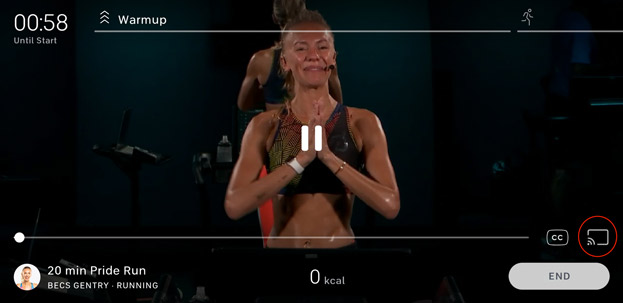
- A pop-up would appear, prompting you to select the TV.
- Select the TV you would like to stream your workout. (Make sure that your Android phone and the Chromecast are on the same Wi-Fi network).
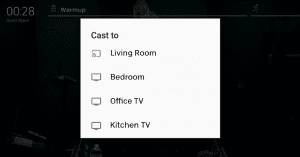
It’s pertinent to mention. during casting, you may use your Android device for other purposes such as calling, open other apps or even turn off the screen without interrupting your workout.
If you’re done with the workout, to stop casting just tap the Chromecast icon on your Android app again. This will bring up a pop-up where you can select “Stop Casting”. Also, you may use this menu to control the TV volume and pause your on-demand content in case if needed.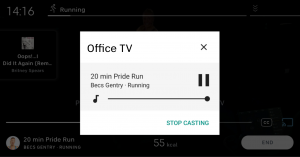
Cast Peloton iOS app to a TV/AirPlay TV.
If you have a Chromecast enabled TV or an Apple TV supporting AirPlay, follow the below steps on your Peloton iOS app.
- Make sure, both your Apple device and Chromecast plug-in/ TV are connected to the same WiFi network.
- Open your Peloton iOS app and log into your Peloton Account and select a video class.
- Select the Chromecast/Airplay icon on the bottom right of the screen.
- You can then select the TV you would like to stream your workout to.
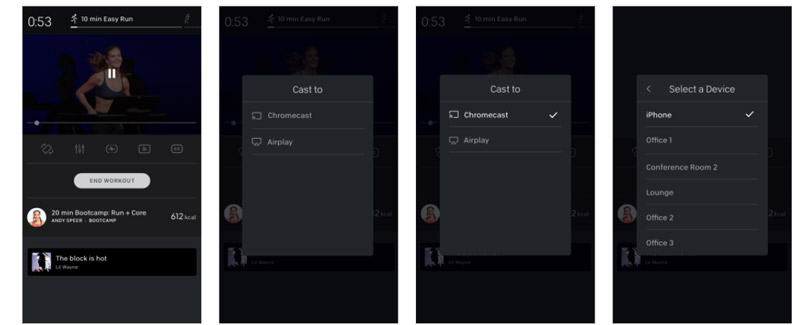
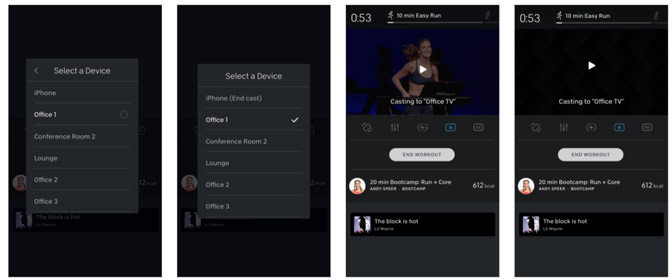
Thankfully, Apple users can now able to use Chromecast as a method of casting. The option to select any of the devices will look like the screenshot given below.
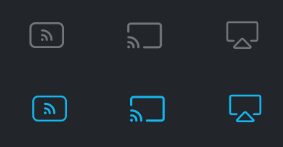
Left: Both Devices
Middle: Chromecast
Right: Airplay
Cast Peloton Bike/Tread Display to Chromecast.
It’s super-easy to cast the in-built display of your Peloton Tread/Bike to a larger screen using Chromecast. Basically, Peloton Bikes/Treads feature a monitor powered by Android, so the set-up is similar to how you do on an Android phone. Nonetheless, follow the below steps on your Peloton contraption.
- Make sure, both your fitness monitor and Chromecast plug-in/ TV are connected to the same WiFi network.
- Go to classes and select a video.
- Select the Chromecast/Airplay icon on the bottom right of the screen.
- You can then select the TV you would like to stream your workout.
That’s it now you will have the class mirrored to a larger TV screen. Enjoy working out.
Also Read: How to cast Microsoft Teams meeting to Chromecast
Hope you’ve been able to successfully cast your Peloton class to Chromecast successfully following the guide. Do let us know in case if you faced any trouble setting up in the comments.

Peloton Bikes do not support CHROMECAST. They do an Androin 7 version Miracast and won’t connect to a Chromecast device.