Roku as we all know is a streaming service provider for mobile devices and smart TVs. Like every streaming company, it offers remote control to access streaming platforms and manage basic TV controls. In this guide, we will discuss a few easy troubleshooting tips to fix the issue of the Roku remote not working.

The basic reason can be the batteries used in the remote which may have been out of juice. If the Roku streaming box and the remote have been unpaired the latter is not going to work. Sometimes, the HDMI cables may cause signal interference making it look like the remote is not working as intended. When the internet connection is disrupted, then also the Roku remote is not going to work.
Tips to Fix Roku Remote is Not Working
Check these troubleshooting methods out.
Ensure that The Roku Remote Has New Batteries
Use the correct pair of batteries on your Roku Remote, Ensure that the particular remote supports an AA type battery or the AAA type. If you have been previously encountering slow signals while using the remote, then probably the battery is low and it needs to be replaced.
Related | Roku Announces Integration of Apple Music on All Its Platforms
Fix the WiFi Network
If the overall WiFi network or any network that you have hooked the Roku Box to is not working, then the Roku remote will not work as well. You can connect to any alternate WiFi network that may be available.
You can instead contact your ISP and have some technician visit to reset the router. Otherwise, take help from the support staff and reset the router on your own.
Unpair and Again Pair the Roku Remote with the Roku box
- Disconnect your Roku box from the power socket.
- Wait for a few seconds and again connect the roku box to the power supply outlet.
- On the TV screen, let the Home page load.
- Hold the pairing button on the Roku remote for five seconds.

- Keep holding the button and release it only when you see light blinking on the Roku remote.
5. Use Your Smartphone as a Remote with Roku App
In case your Roku remote is not working and you are not in the mood to shell out any extra bucks for a new remote, you can use your smartphone as a Roku remote. Just grab the Roku app for your Android or iOS smartphone.
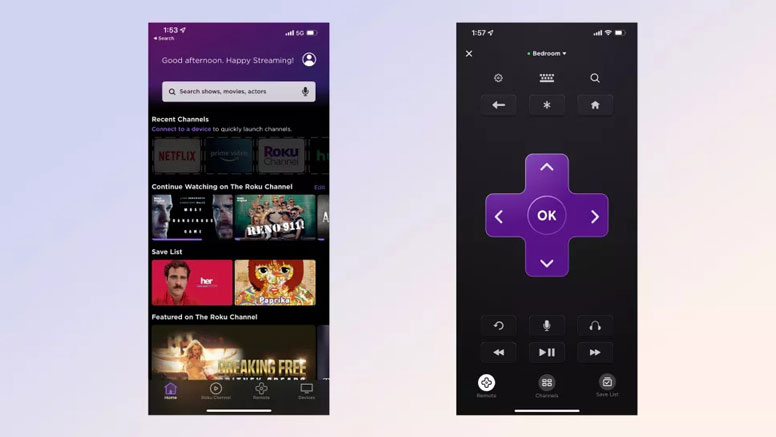
You will be able to get the remote control settings on your smartphone resembling that of the Roku remote. Ensure to use the same WiFi network for both Roku Box and your smartphone which is now acting as the remote.
Do Not Use a VPN with Roku
Check that the VPN is not enabled on your smartphone. Also, using a VPN service on the Roku Box will not work and the remote will be unresponsive.
Reset the Roku Remote
You can even reset your Roku remote and that should mostly fix if any random glitch has been causing the remote to not work.
- Take the batteries out of your Roku remote.
- Remove the Roku box from its power supply.
- Wait for some time.
- Now, connect the Roku box to the power supply.
- Let the Home screen appear on the TV.
- Put the batteries back into your Roku remote
Do you use a Roku Remote with IR Blaster?
If you have an older model of the Roku Remote with an IR blaster, then you need to clear off any dirt or grime on it. When the IR pointer is covered with any dirt, then the signal from the remote won’t reach the Roku Box. While it may sound like a simple hack, people often overlook this aspect.
Related | Roku integrates a new paid streaming service
If none of these above-mentioned troubleshooting tips could fix the issue of the Roku remote not working, then it’s high time you replace that faulty remote. Most e-commerce sites offer lucrative discounts on these streaming devices and their associated remote control. You should be able to get a good deal on a new Roku Remote.
