Gmail is a very popular email service in the world right now. If you’re using it on Chromebook and want to sign out from a Gmail account and don’t know how to do it. Don’t worry here in this article we will write about all the possible methods to sign out of Gmail from Google Chrome.
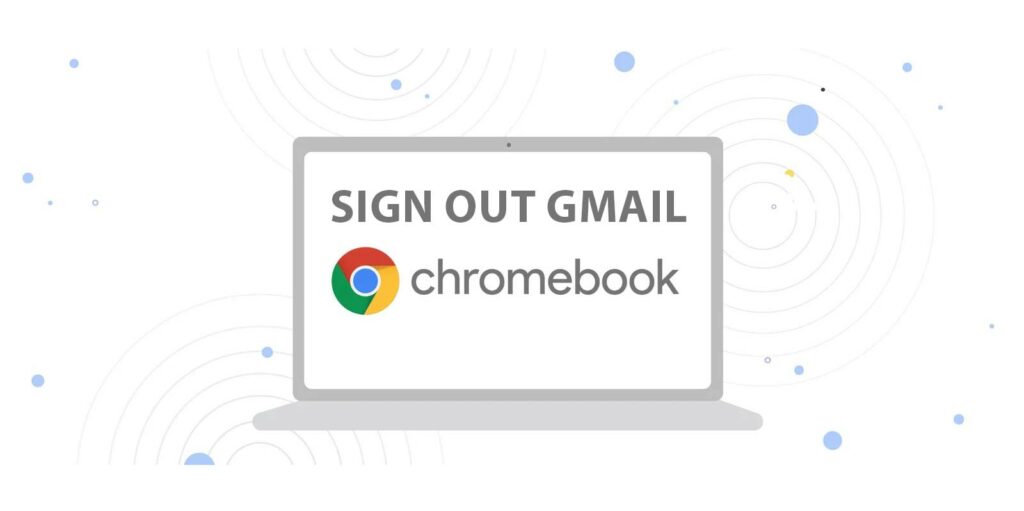
Signing out of Gmail from Chromebook can cause little problems for you. As the Chromebook’s main profile is also linked with a Google Account. So before signing out of your Gmail account make sure it’s not a primary Google account on Chromebook. Below we have listed some of the methods to sign out Gmail account on Chromebook.
Related | How to Delete Google Account
Methods To Sign out of Gmail on Chromebook
Sign out Using the Gmail App
- Open the Gmail app on your Chromebook.
- Click on your profile picture in the top-right corner of your display.
- From the dropdown menu, select “Sign out.”
- You will be signed out of your Gmail account.
Sign out of Gmail Using the Chrome Browser on Chromebook
- Open the Chrome browser on your Chromebook.
- Go to the Gmail website and your Gmail account will be opened.
- Click on your profile picture in the top-right corner of the Gmail interface.
- In the menu that appears find and select the “Sign out” option.
- You will be signed out of your Gmail account.
Related | How to Turn Off Caps Lock on Chromebook
These methods should help you sign out of Gmail on your Chromebook using different approaches. Choose the one that is most convenient for you. If you have any problem or not solving your purpose by following the above methods, Do contact us via the comments below. For more guides on Chromecast, Chromebooks, other Google Products, and streaming sticks stay tuned with us.
