Spotify is a great source for listening to music, it provides music from different countries and all that without using too much space on your device. Spotify can be used on multiple platforms like Android, iOS, Mac OS, and Windows. But sometimes, these devices are not enough to give a loud sound experience. So, for situations like these, you can use your Chromecast device to play the music using Spotify. Spotify has already provided Chromecast support to its app version, you can check more detail here.
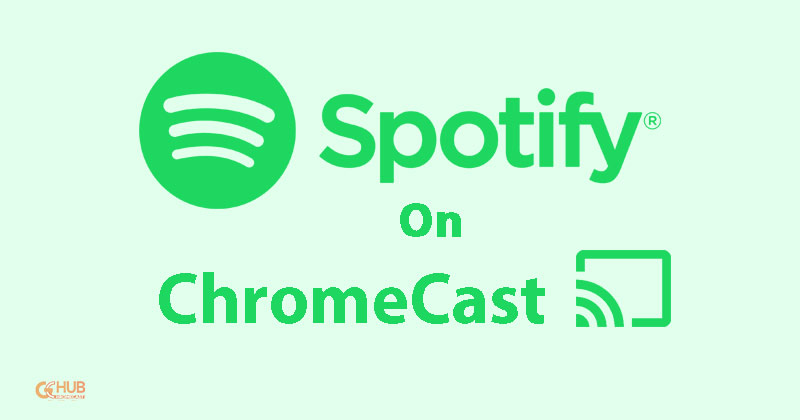
In this write-off, we will show you how you can cast Spotify on Chromecast. The process is very simple and kind of similar across all the platforms. So, let us see how to Chromecast Spotify.
Steps to cast Spotify on Chromecast using a smartphone
Smartphones are the most easily available device you can use as it is easy to carry them anywhere you go. Just take out your smartphone and cast it on the Chromecast device available. Here is how you can do it.
Note: This method works for both Android and iOS platforms and you don’t have to perform different steps due to platforms.
- Make sure the Chromecast device and smartphone are connected to the same wifi network.
- Install the Spotify app on your smartphone from Google Play Store or the App Store. Complete the setup process.
- Select any music on the Spotify platform and play it.
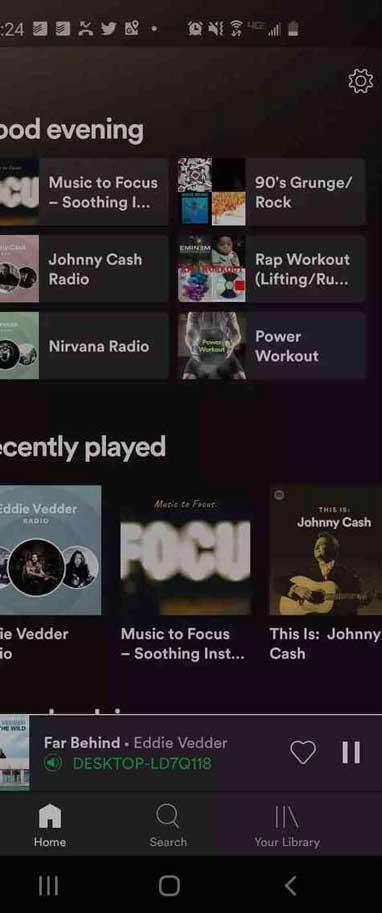
- While playing the music, tap on the devices icon on the bottom left corner of the play screen.
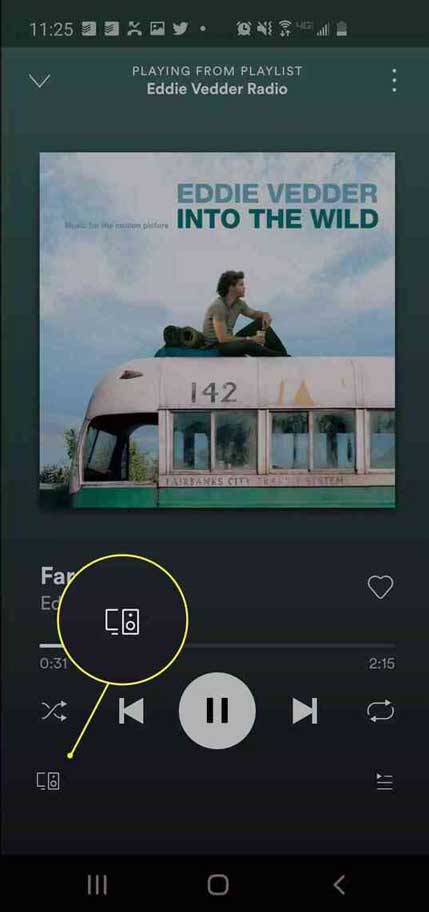
- A list of the available devices will come up on the screen. Select your Chromecast device and then it will start casting Spotify on the selected device.
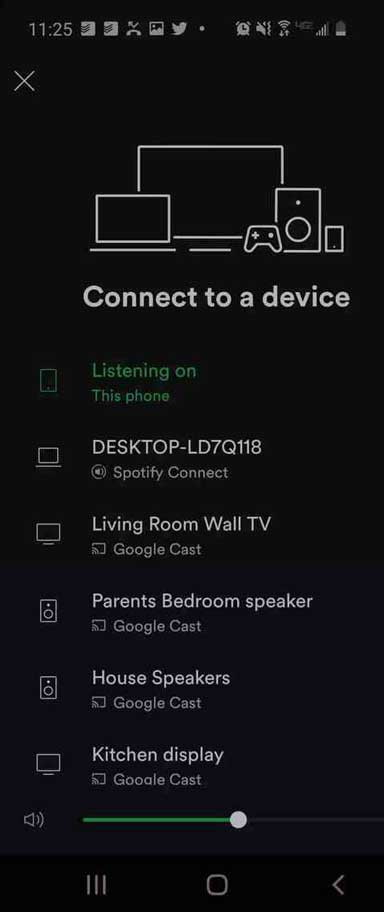
This is how you can cast Spotify on your Chromecast device using a smartphone. You can also use a laptop or desktop for casting Spotify on Chromecast.
Steps to Chromecast Spotify using a Laptop/Desktop
This method will allow you to use your desktop or laptop to cast Spotify on Your Chromecast device. This method works for both Windows and Mac OS devices. Here is how you can do it.
- Connect your Chromecast and laptop/desktop to the same wifi network.
- Open the Spotify app on the device and play anything you like.
- On the play screen, you will find an icon for devices at the bottom right corner of the app.
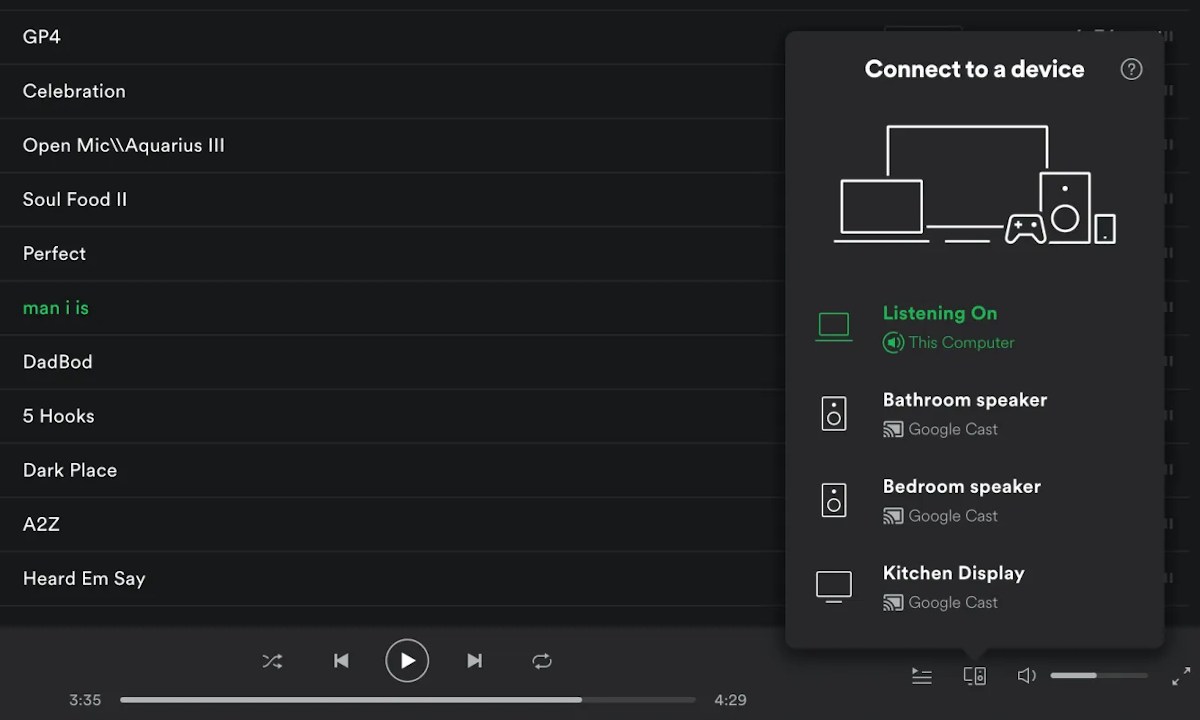
- Click on the icon to bring up all the available devices you can cast Spotify on.
- Select your Chromecast device and it will start casting Spotify on your Chromecast-connected device.
So, now you know how to cast Spotify using smartphones and computers. However, if you own a device that does not support the Spotify app, you can use the web browser to cast Spotify on Chromecast.
Also Read | How to play Amazon Music on Google Home devices
Steps to cast Spotify on Chromecast using a web browser
This method is for those people who cannot install the Spotify app due to device compatibility issues. You can use a web browser (Google Chrome is used in the following tutorial) to cast Spotify on Chromecast by following the guide below.
- Connect the device and Chromecast to the same wifi network.
- Open the web browser on the device and open the Spotify page.
- Log in with your credentials.
- Choose any music to play. While playing the music click on the devices icon on the bottom right corner of the play screen.
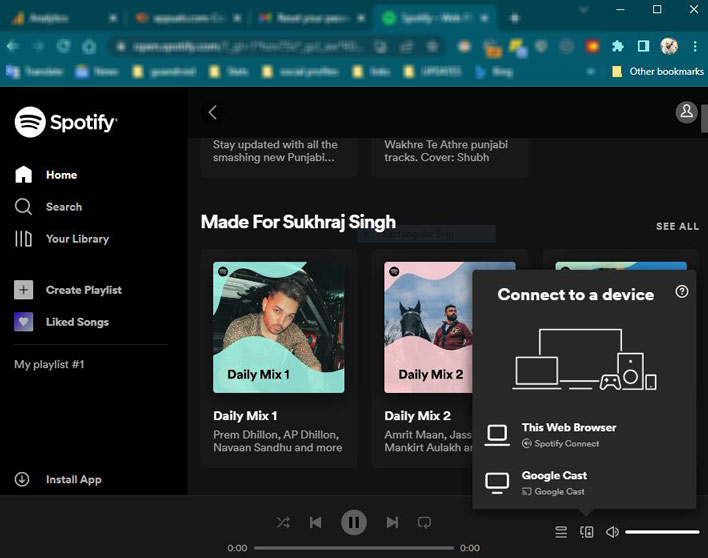
- This will open the cast option on your browser with the list of available devices.
- Select your Chromecast device and then it will start casting Spotify on Chromecast.
This is how you can cast Spotify on Chromecast using any device you have. However, you can always delete the Spotify account and use the music service available on the Chromecast device. Hope the post helps you in casting your favorite music on Chromecast using the Spotify app.
