Looking for tips and tricks to fix a frozen Chromebook? Then, you have landed on the right guide. We have listed all the effective troubleshooting tips necessary to bring back the Chromebook to life.

Chromebook may become frozen due to hardware issues or any external device which may be connected to it. There may be a bug in the Chrome OS. This may happen if you are using an older model of Chromebook that doesn’t support new Chrome OS updates.
Also, you will encounter a frozen Chromebook issue if an app you are trying to run has some issues on it. Chromebook is a daily driver mostly for business people and students. Your workflow is going to be badly affected when the Chromebook becomes frozen.
Best Ways to Fix a Frozen Chromebook
Here are the various troubleshooting tips that will bring back your Chromebook from its frozen state.
Related | How to Factory Reset a Chromebook?
Eject All External Devices
Remove any external devices such as a flash drive, WiFi dongle, card reader, etc which you may have connected to the Chromebook. If it was the external device causing the Chromebook to go unresponsive, it should be fixed now that you have separated the gadget from the Chromebook.
Update Chrome OS
If your Chromebook still supports Chrome OS updates, upgrade it to the newer build at the earliest. Usually, when your Chromebook is connected to a strong WiFi network, it will uninstall the available and pending updates automatically.
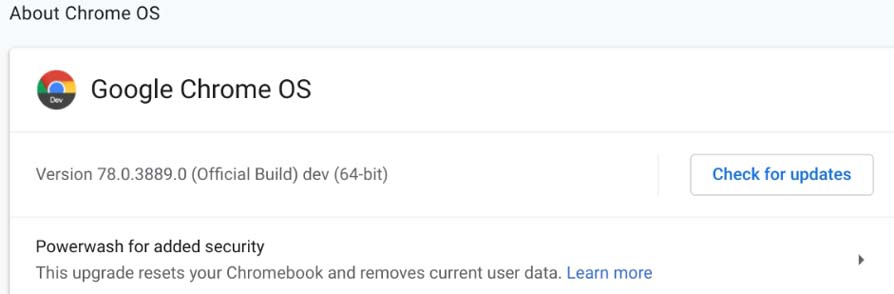
Apart from that you can check for Chrome OS updates manually. Here is how to do it.
- Make sure your Chromebook is connected to WiFi
- At the bottom right corner of the screen, click on the time > select Settings.
- On the next page, click on About ChromeOS.
- Click on Check for updates.
- If your Chromebook finds a new software update, it will download the same automatically.
- Once the update finishes installing, restart the Chromebook.
Refresh the Chromebook
To refresh a Chromebook simply press Ctrl + Shift + R right when the browser is loading. This is an effective method to bring the frozen Chromebook back to life.
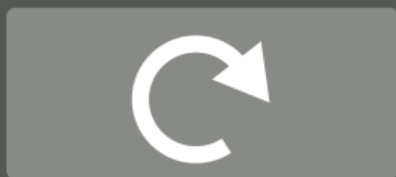
Force Close the Chromebook
Here are the steps to force close the Chromebook and restart it again. This method always works to fix various bugs and technical issues arising on the Chrome OS.
- Press the power button to Turn off the Chromebook.
- Now, long press the Refresh button which can be identified by a button with a circular arrow on it.
- Click on Power and keep the Refresh button pressed until your Chromebook starts up again.
Let the Chromebook Run Out of Juice
The idea here is to drain all the battery from the Chromebook and not charge it. Eventually, when the Chromebook will run out of battery and die, you set it on charging. This troubleshooting method has been reported by the users to work in fixing a frozen Chromebook.
Power wash the Chromebook
This means you have to reset the Chromebook. Usually, a reset is recommended when none of the other troubleshooting tips work in fixing the issue.
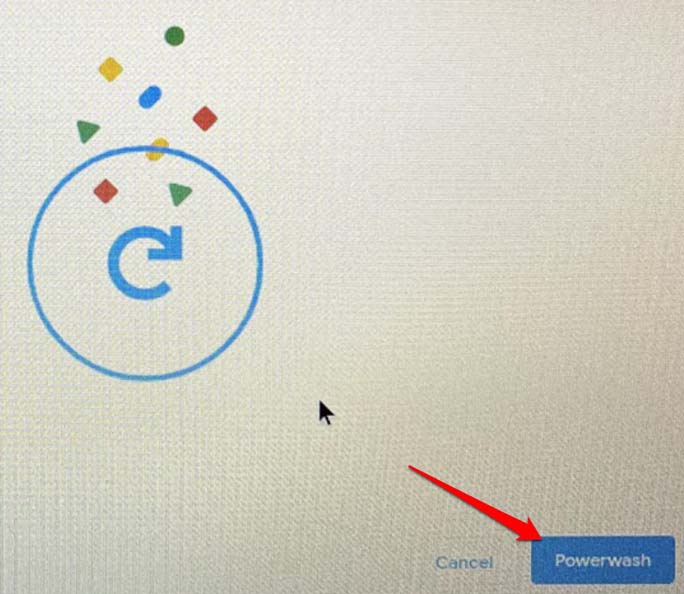
- Sign out of your Chromebook.
- Press and hold the hotkeys Ctrl + Shift + Alt + R.
- Next, click Restart when you see the Reset this Chrome device window.
- Click on Powerwash > click Continue to confirm the reset.
- Once the reset is over, sign in with your Google Account.
- Customize your Chromebook as per your need once you have signed in.
Related | How to Play Minesweeper on Chromebook?
I hope all these troubleshooting tips will help you in fixing the issue of a frozen Chromebook. A Chromebook is a great tool for students and professionals alike. Hence, you must fix the issues with it and enjoy the fast and smooth experience of Chrome OS.
