Paramount+ is a popular subscription-based streaming service. The platform is home to a surplus of content from the CBS Entertainment Group and the ViacomCBS Domestic Media Networks. Even though Paramount+ is available on leading Smart TV brands and streaming dongles, some Samsung users have reported that they can’t install it on their TVs. So in this guide, we’ll show you how to watch Paramount Plus on Samsung Smart TV.

Must See: Best USB-C Hub for Google Chromecast with Google TV
Samsung Smart TVs runs on Samsung’s Tizen OS (or Orsay OS if your TV is old). Unlike Android TV, Tizen OS can run smoothly for years without any frame drops or hangs. However, the OS isn’t as great as Android TV in terms of app selection. Paramount+ might not be available on some Samsung Smart TVs. So we’ll have to rely on trial and error. We’ll start with the easiest method and go up in complexity.
Watch Paramount Plus on Samsung Smart TV
One can enjoy Paramount+ on their Samsung TV using any of the following four methods.
- Install Paramount+ on their TV.
- Watch from the Apple TV app for Samsung TVs.
- Mirror Paramount+ using an Android/iOS device.
- Use an external streaming dongle. This will cost you.
Install Paramount Plus on Samsung Smart TV
This method is the easiest and recommended. All you need to do is to install the Paramount+ app on your TV. To do that.
- Click on the Smart Hub button on the remote. Go to Apps, and click on the Search button at the top right corner.
- Search for Paramount Plus using the search bar and install it.
- Click on Open once the installation is complete.
- Sign in to your Paramount+ account, and you’re good to go.
Watch Paramount+ from within the Apple TV app
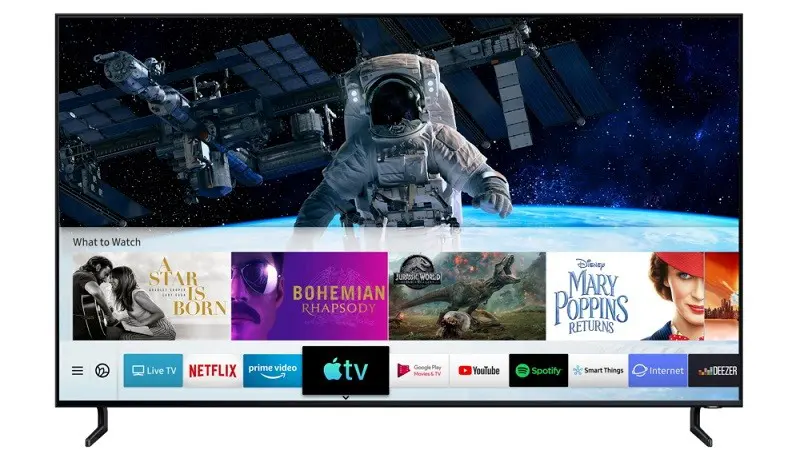
Read More: How To Cast Amazon Prime on PS4
- Make sure you have the Apple TV app installed on your Samsung TV.
- Open the app and scroll down to Try Apple TV channels. Alternatively, you can search for Paramount+.
- You can watch Paramount Plus from within the Apple TV app. You just have to sign in using your Apple ID. Note that your Apple ID will be used for billing.
- Apple takes a slice of what you’re paying, so the monthly subscription fee might be higher than usual.
Mirror your phone to your TV
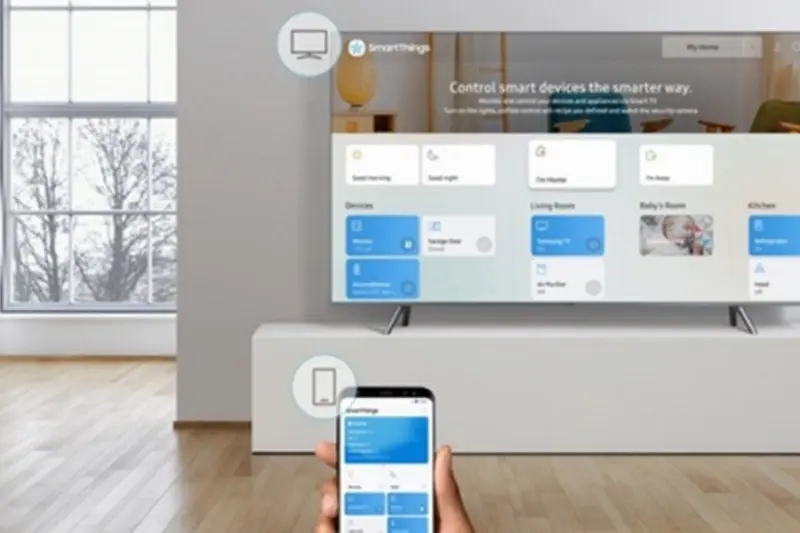
There are numerous ways we could screen mirror a phone to a Samsung TV. We’re using the SmarThings app from Samsung. But you could check the dedicated guide to try other alternatives.
- Connect both the Samsung TV and your phone to the same WiFi network.
- The SmartThings app can be downloaded from the Play Store and App Store. Install it on your phone.
- Open the app and Tap on Add Device. Select your TV from the list of available devices.
- Enter the PIN displayed on your TV screen.
- Tap on Smart View to mirror the screen. You can now open Paramount+ on your phone and enjoy it on the big screen.
Get yourself a new streaming dongle

Unlike the last three methods, this one will cost you some bucks. But it will be definitely worth it if your TV feels old and slow. Buying a new streaming device is like replacing the internals of a PC with new components. Your TV will look and feel brand new. As for which to buy, we recommend getting Google Chromecast, Fire TV Stick or a Roku Stick. Just make sure you can install Paramount+ in the device you’re getting.
- Connect the new dongle to any of the HDMI ports on your TV.
- Set it up and install Paramount+ from the app store on the dongle.
- Sign in to your account and enjoy Paramount+ on your Samsung TV. You could use the voice assistant integrated into the streaming dongle for quicker navigation.
Also Read: How to install Downloader on Android TV
That should wrap things up for now. We really hope Paramount could’ve done something about this as Samsung TVs are one of the top-selling TVs globally. We hope we’ve covered all the known methods. Do let us know in the comments if you’re stuck at some point in the guide. Be sure to check out our guides on Chromecasts and Chromebooks.
