Chromecast with Google TV seems to be having a hard time. The popular streaming device was hit by two bugs within the last two weeks, and now it got hit by another. We’ve already discussed the Wi-Fi Sickness and Data corruption error with the Chromecast with Google TV. While the cup is still full, many users are reporting frequent frame drops with Netflix and YouTube. Let’s have an in-depth look at what the Chromecast With Google TV frame drop issue is.

Must See: How to cast Android screen to TV without Chromecast
We should be thankful to Chromecast for shaping the TV realm as we see today. There is no denying that Chromecast is the best when it comes to streaming videos on a TV. Things only got better with the introduction of Android TV and later, the Chromecast with Google TV. But nothing is free from issues, especially if it’s related to the internet.
Chromecast with Google TV users report Frequent Frame Drops
A significant number of Chromecast users are reporting a video stutter issue which spoils the viewing experience with frequent frame drops. What’s more daunting is that there is no known effective fix for the bug. These frame drops in some cases, as reported by the users, make the frame rate of video feel lower than normal.
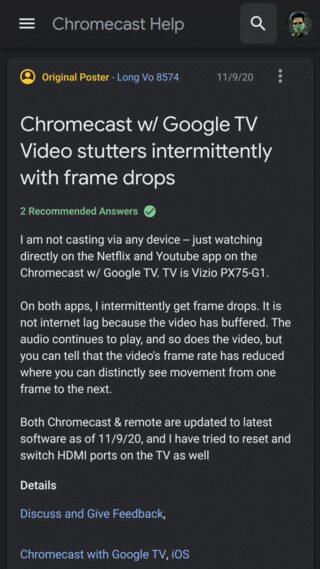
“On both apps, I intermittently get frame drops. It is not internet lag because the video has buffered. The audio continues to play, and so does the video, but you can tell that the video’s frame rate has reduced where you can distinctly see movement from one frame to the next.”
As reported by Long Vo 8574 on Chromecast Help
Potential fixes for Frequent Frame Drops
The problem seems to be more frequent with Netflix and YouTube. Some users are also reporting audio drops with a wide range of apps including Netflix, YouTube, Amazon Prime Video and other popular apps as well. Also, the issues seem to persist across all generations of the Chromecast. If you are facing the issue on your device, then these steps might help (don’t get your hopes up, as these aren’t guaranteed to work).
Note: The issue seems to be working with certain media which are not synced to 60Hz. The problem arises when there’s a mismatch between the CCWGTV frame rate and the media frame rate.
Switch to 50Hz 1080i
Some users were able to resolve the issue by switching their TV settings to 1080i resolution with a refresh rate of 50Hz. The steps for this vary from brand to brand so there is no point in discussing any one of them.
However, we would suggest that you could check for it under the Advanced section of the Settings (if there is an Advanced option). It may cause problem while streaming YouTube.
Check more on this link.
Fix for Samsung TV
If you use your Chromecast with Google TV with a modern Samsung TV, then you try turning off the Auto Motion Plus from Display/Expert Settings.
These methods may or may not work, but it’s worth giving them a try.
Also Read: How to fix Chromecast with Google TV Data Corruption Error
Chromecast is an exceptional device, and we wish the development team to be a little more cautious, as this is the third one in a month. Do let us know in the comments if any of the above methods worked for you.
