Chromecast provides a plethora of applications for streaming content online. These applications provide media content in high-quality and some even allow streaming multiple screens at a time. All these features make the content consumption experience wonderful, but what if there is a little problem. There are many problems with content consumption online on every device and one of them is the audio delay issue.

The delay in audio is one of the most irritating issues with media consumption devices. These devices stream content online and this becomes the reason for the out-of-sync audio. There are many reasons for this audio delay issue, we are going to discuss them and provide a solution for each.
Also Read: How to fix not enough storage issue on Chromecast with Google TV
Steps to Fix Audio delay issue on Chromecast
- Restart your Chromecast. Restarting the device is a simple way to solve many problems. Just unplug the device and plug it in again.
- Reconnect to the Wi-Fi network. The network can be an issue as Chromecast works on the internet and any problem with the internet can cause problems in buffering online content.
- Restart the Wi-Fi router, restarting the router can solve the issue with the network and provide a strong network for smooth streaming.
- Reduce the number of devices streaming on the same network. Too many devices streaming on the same network can also lead to streaming issues due to the network.
- Change the content streaming quality. Changing the quality to a lower resolution might help in streaming content smoothly and fix the audio delay issue.
- Switch to 50 Hz HDMI mode.
- Open the Google Home app.
- Select your Chromecast device.
- Tap on the gear icon and select video.
- Enable 50 Hz HDMI mode.
Group delay correction
If you have tried everything mentioned above and the issue still exists, you can try “Group delay correction” for your Chromecast. Follow the steps below to solve the issue.
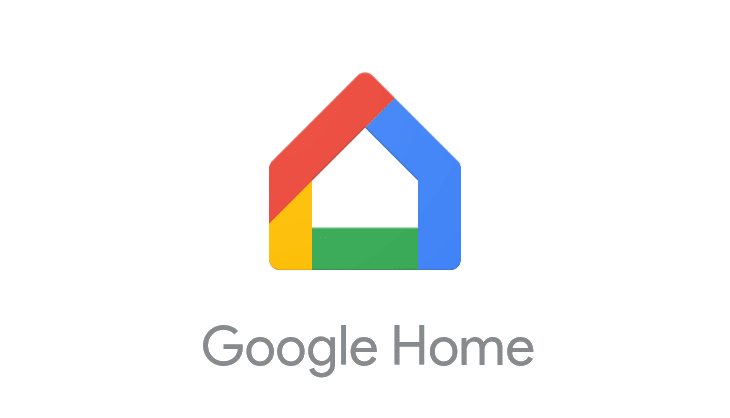
- Open the Google Home app on your smartphone.
- Select the Chromecast device you want to fix.
- Click on the three-dot menu option at the top right corner.
- Under the Advanced section, select the Group delay correction option.
- Adjust the audio using the slider to sync the audio with the video.
Related: Fix: Can’t find Chromecast on Google Home
This is how you can fix audio delay issue on Chromecast and enjoy the content smoothly. Hope this helps you in fixing your Chromecast audio delay issue.
