In this guide, we will learn the troubleshooting tips to fix the Firestick remote not working issue. You use the Firestick remote to control various functionalities of the Amazon Fire TV Stick which is a popular content streaming device. With the remote, you can navigate through the Firestick’s user interface, select your choice of content to watch, control playback, and balance the volume along with dozens of other settings.
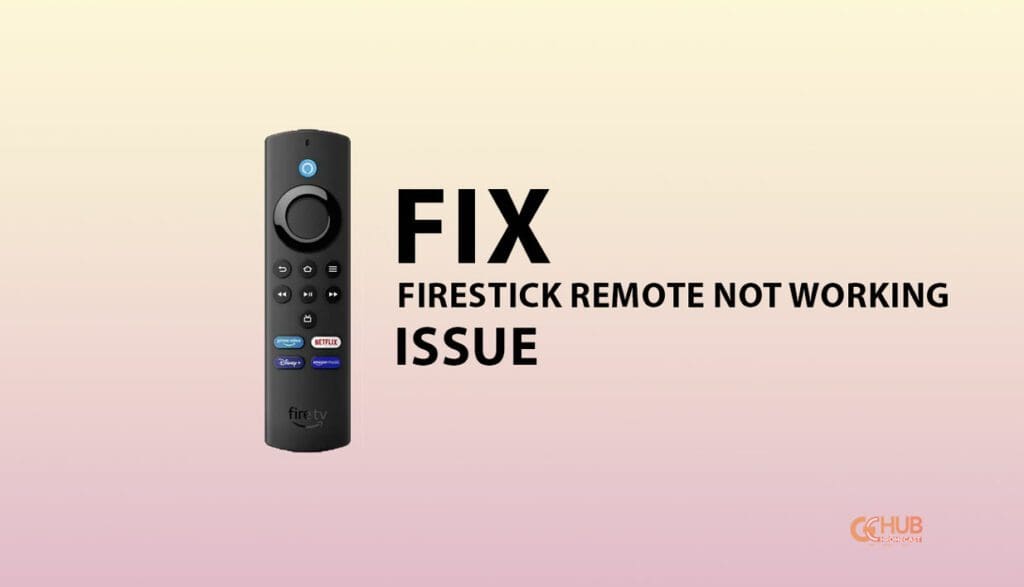
Now, you may be wondering what may cause the firestick remote to stop working. It may be dead batteries, interference from nearby Bluetooth gadgets, faulty software with bugs in the Firestick, or some manufacturing defect that render the Firestick remote useless.
Related | How to Reset Amazon Firestick to Factory Settings
Tips to Fix Firestick Remote not Working Issue
Here are the various fixes that will help you make your Firestick remote functional once again.
Check the batteries
Make sure that the batteries in your Firestick remote are properly inserted and have enough charge. Sometimes, the batteries may run out of juice after long use. In that case, replace them with a fresh set of batteries.

Sync the Remote with the Firestick Streaming Device
You need to ensure that the remote control is syncing with the Firestick.
- Long press the home button on the remote for ten seconds.
Once the sync is established you should be able to control the functions of the Firestick using the remote.
Restart the Firestick
You may attempt to reboot the firestick. Here is how to do it.
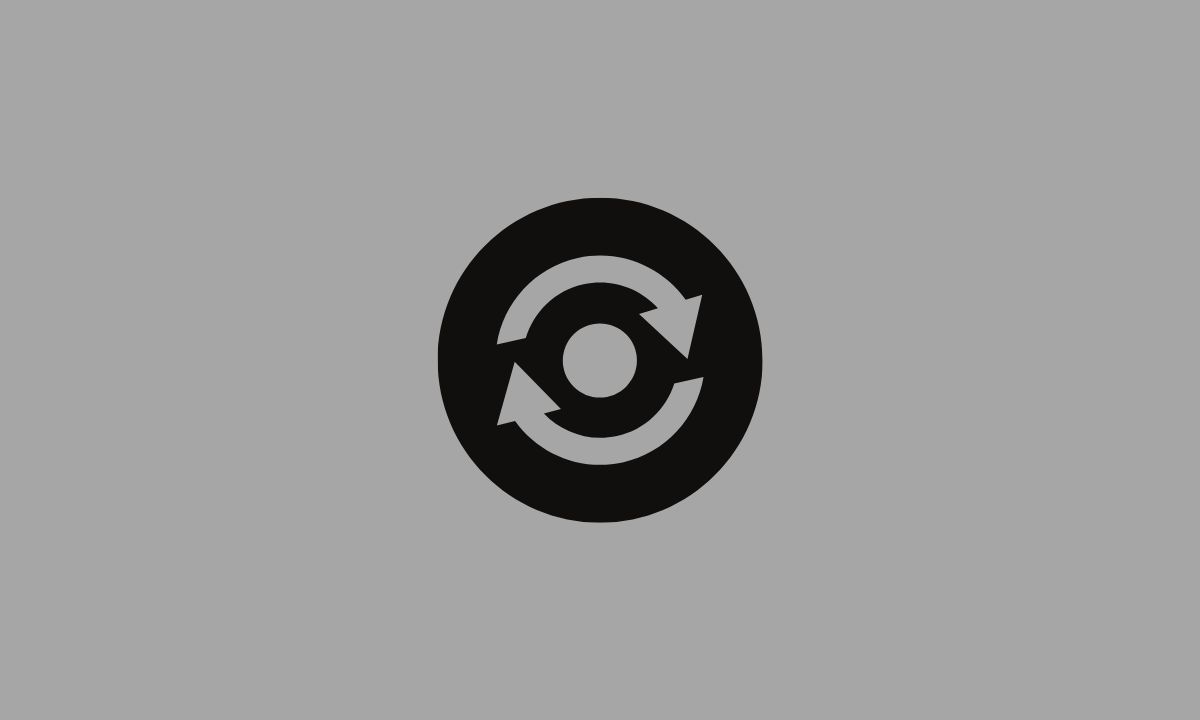
- Unplug the Firestick from the power outlet.
- Wait for around 30 seconds.
- Again connect the Firestick back to the power outlet.
- Now, turn it on.
Check for Signal Interference
Make sure that there are no other Bluetooth devices nearby the Firestick remote. An active Bluetooth device may cause interference in the remote’s signal and cause the remote to stop working. Make sure to disable all the Bluetooth devices close to the Firestick.
Install Pending Software Updates
You have to ensure that no latest update is pending in the Firestick settings. Using the latest build will help you enjoy your streaming without any bugs.
- Go to the Firestick’s settings.
- In the menu check for any pending software updates.
- If you happen to see an existing update you missed out to install, then download and install it right away.
After you finish installing the update on Firestick, then restart it. Now, with the bugs fixed the remote should sync with the Firestick device and work without any issues.
Factory Reset the Firestick Remote
Finally, if none of the other tips and tricks are working, I suggest performing a factory reset on the Firestick remote.
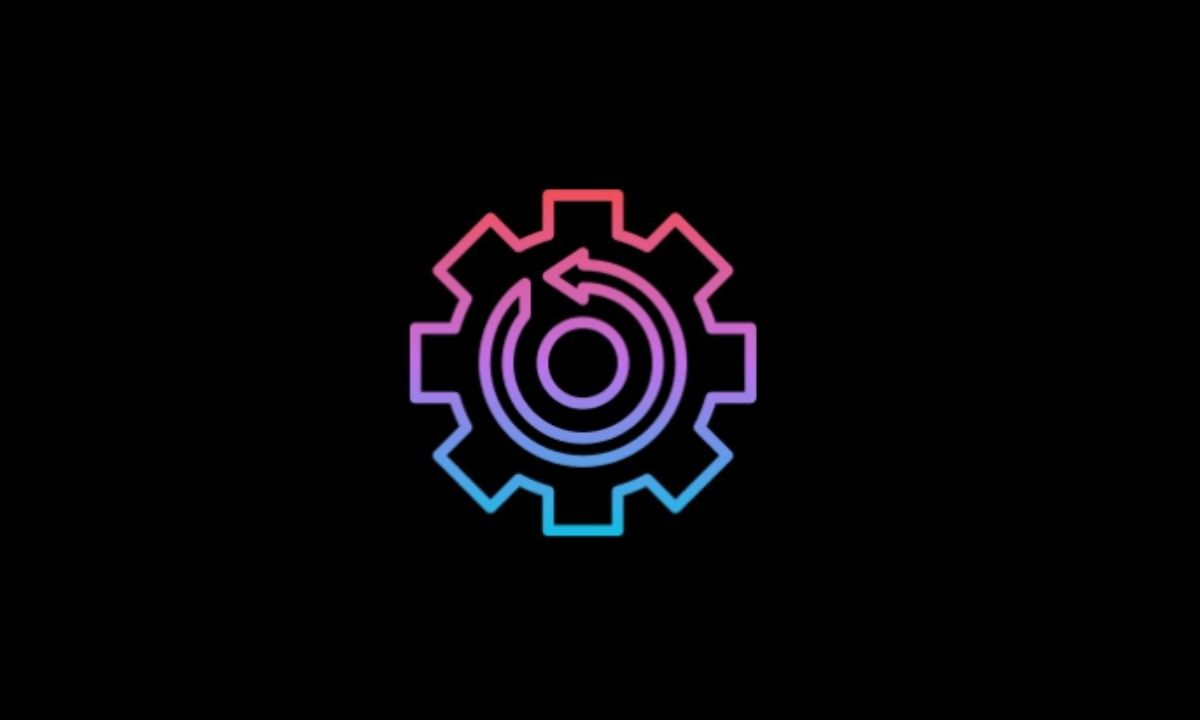
- Press and hold the Back button and the right button on the remote for 10 seconds.
- Let go of both buttons when the Firestick remote’s LED light begins to flash.
Related | How to cast to Firestick from Android Phone, PC, Laptop, and iOS devices
Contact Amazon Support
If none of these steps work, you may need to contact Amazon customer support for further assistance. Usually, if there is a manufacturing defect that is not letting you use the Firestick remote, this tip will be useful. You may also consider replacing or purchasing a new Firestick remote.
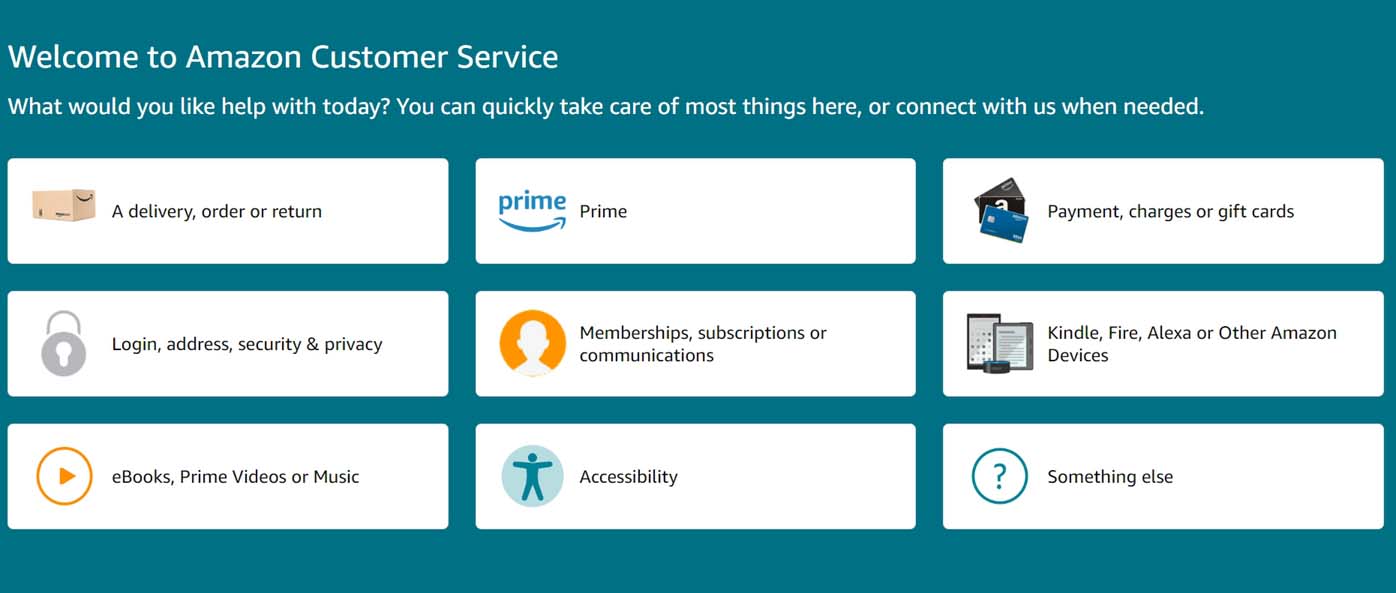
As the Firestick remote is an essential gadget to access and control the content on your Firestick it is necessary to fix it. I hope that these troubleshooting tips to fix the Firestick remote were useful for you.
