HBO Max is the on-demand video streaming platform owned by Warner Bros. To enjoy the numerous popular content showcased on HBO Max on TV, viewers take the help of the Chromecast. Sometimes some issues are reported while casting, and here’s a quick guide to fix how HBO Max is not working on the Chromecast issue. Let us fix HBO Max not working on the Chromecast issue.
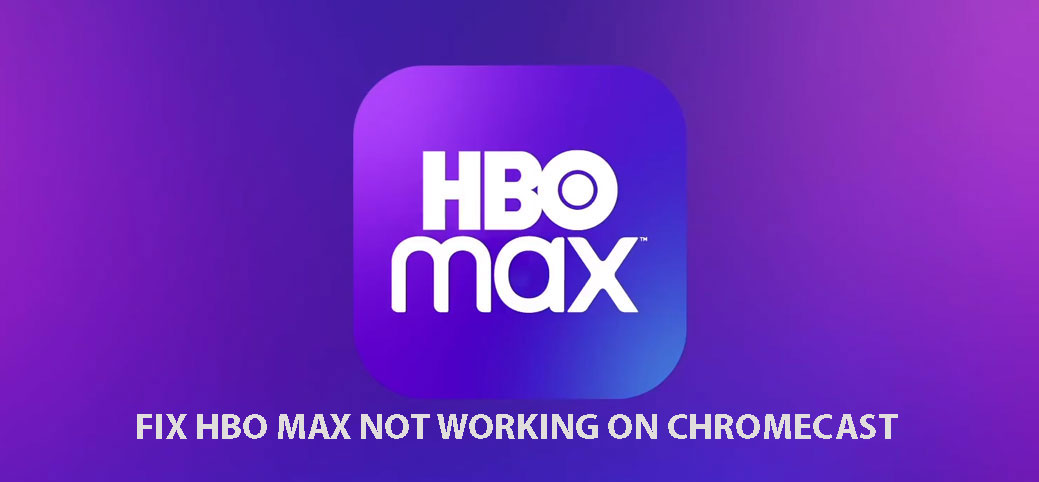
If the Chromecast and the streaming device are not connected to the same network, then you cannot stream any content. If the network is unstable, then streaming high-quality content will not be possible. Also, not updating the HBO Max app to its latest build can cause bugs or compatibility issues with the Chromecast.
Also Read: HBO Max adds 4K HDR support for Android TV and Chromecast with Google TV
Troubleshooting Tips to Fix HBO Max Not Working on Chromecast
Here are the various solutions that you can use to fix the streaming issues with HBO Max and enjoy the content.
Update the HBO Max App
To fix the bugs related to the HBO Max app, you need to update it to the latest version available on the Play Store or in the App Store.
For Android users,
- Open the Play Store App > tap on your connected Gmail account.
- Tap on Manage Apps and Devices > Select Updates Available.
- Check if HBO Max is listed among the apps waiting to be updated.
If you are an iOS user,
- Launch the App Store.
- Tap on the Apple ID profile.
- Go through the list of apps waiting to be updated.
- If HBO Max is listed there, tap on Update to continue.
Check if the HBO Max Server is Down
You have to visit the website Downdetector to check if the HBO Max app servers are down for maintenance. If that has happened then most users from around the globe will face the outage. Wait until officially the servers are put back to work.
Connect Chromecast and Streaming Device to the Same Network
It is important to remember that your streaming device and the Chromecast device must be connected to the same network. Linking them to a different network will not allow you to stream or cast content from the HBO Max app.
Log Out and Login Again to the HBO Max Account
Sometimes logging out of your HBO Max account and logging back in can help if the HBO Max app is not showing you any content for streaming.
- Launch the app.
- Tap on Profile > navigate to Settings and tap on it.
- Go to Sign Out and tap on it.
Fix the Network Issue
You need to check if your network is unstable. Open other apps on your phone and see if they are responding. If no other apps are working there is indeed some issue with the network. Contact the ISP and register a complaint. It may happen that they are carrying out some fixing and have taken down the network briefly.
Otherwise, if it is possible on your part, you may connect your Chromecast and streaming device to some other network that may be available.
Set a Proper Name for the Chromecast Device
Do not use special characters or emojis while naming your Chromecast device. Always keep the names simple, short, and convenient. So, rename the Chromecast device if your streaming device is having a hard time connecting to it.
Update the Chromecast
Talking of updating, you should ensure to update the Chromecast device that you are using.
- Check that Chromecast is connected properly to your TV.
- On your streaming device, go to Google Home.
- Sect the Chromecast device name
- Go to Settings > Select reboot.
- Doing so will allow Chromecast to reboot and install new updates.
If you’re getting some issues in updating the Chromecast. Then follow our Guide to Update Chromecast in which all the methods are listed.
Reset the Chromecast
If none of the tricks and tips mentioned here is not fixing the issues, then you need to reset Chromecast.
- Make sure the Chromecast is connected to your TV.
- On the backside of the Chromecast, there will be a button. Long press it.
- Keep pressing the button until you see the LED light changing from yellow to white.
- This indicates that Chromecast has initiated the factory reset process.
Uninstall and Reinstall HBO Max on your Phone
If you think it’s some persistent bug on the HBO Max app that is not letting you use the app, then uninstall the app. Then reinstall the HBO Max app from the App Store or Play Store depending upon whichever device you are using.
Long press the app icon on your Android/iOS device, and you should see an option to Delete App(for iOS) and Uninstall(for Android).
Contact Support
If all the above fixes don’t work, then make sure to connect with HBO Support.
Related: How to cast HBO NOW to a TV using Chromecast
If you are a premium subscriber of HBO Max you surely do not want to miss out on all the awesome content it has on offer. So, if there are any technical issues plaguing the app, follow this guide to fix HBO Max not working on Chromecast. Do let u know via the comments if there’s any issue you’re unable to figure out.
