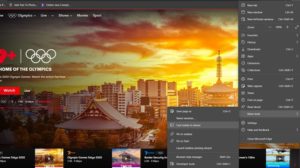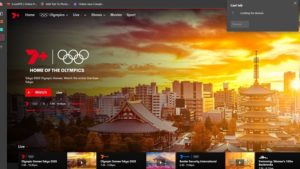7plus (7+) is an Australian streaming service that was launched back in November 2017. The service is owned by Seven Networks. It mainly offers live streaming of Channel 7 and its subsidiaries, including 7Sport. The OTT platform also offers other popular media, including movies and TV shows. Many would prefer to watch these contents on the big screen. So in this guide, we’ll show you how to Cast the 7plus streaming service to Chromecast or a Chromecast-enabled TV.
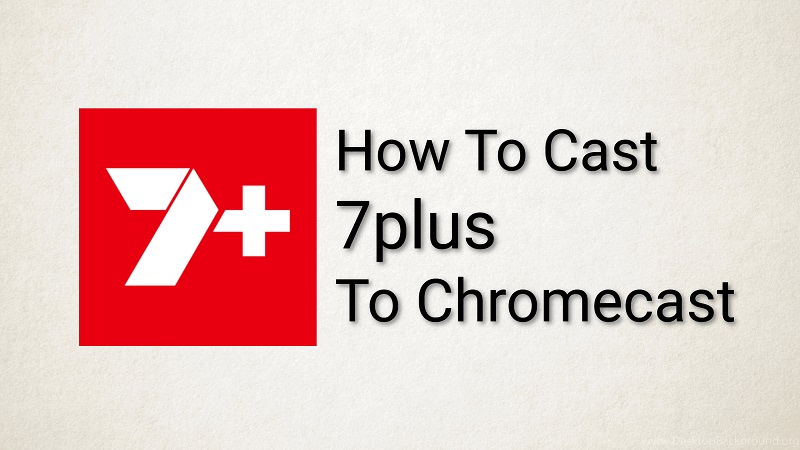
Must See: Google Launches Drive for desktop
7plus doesn’t support Chromecast built-in, so we’ll have to use the native casting feature of Android. For iOS , we’ll have to use a third-party application. Finally, for PC, any Chromium-based browser would do the job. Before we proceed, make sure you have the following.
Pre-requisites
- Both the devices should be on the same Wi-Fi network.
- Ensure the Android and iOS apps are up to date to avoid any incompatibilities.
- Desktop browsers should be up to date.
Steps to Cast 7plus to Chromecast
Since the service is available on multiple platforms. So we’ll discuss each of them in detail.
Cast from PC
You can use any Chromium-based browser to Cast 7plus to Chromecast. We’ll discuss how it can be done in Chrome and Microsoft Edge. The remaining browser will follow similar methods to either of these.
- Open browser on your PC/Laptop.
- Visit the official 7plus website and make sure you’re signed in to your account.
- Click on the menu icon (3 dots) at the top-right corner of the browser. Do any of the following depending on your browser.
- For Google Chrome, click on Cast.
- For Microsoft Edge, click on More tools > Cast media to the device.
- Give it some time to scan for available devices.
- Select the Chromecast to which you wish to Cast once it appears.
- You can set the source to Cast the tab if you’re concerned about data privacy.
- 7plus will now appear on your Chromecast. You can play the media of your choice, and it will appear on the TV.
Cast from Android
Casting 7plus from Android is the same as casting any other app from Android. We’ll have to first mirror the Android device onto the Chromecast. To do that.
- Open the Notification panel to access the quick settings.
- Look for the option that goes by the names Cast, Screen Mirroring, Wireless Projection, Screen Share, etc.
- Click on it and give it some time to scan for nearby devices.
- Click on the name of your Chromecast once it appears.
- Your phone’s screen will now be mirrored to the Chromecast device or the Chromecast-enabled TV.
- Open 7plus on your mobile and enjoy it on the big screen.
Cast from iOS
Since the service doesn’t come with Chromecast built-in, we’ll have to use a third-party app to Cast it to a Chromecast. There are over a dozen of third-party apps that enable casting from an iPhone/iPad. You could check out some of our top picks. We’ll be using an app called Replica to get the job done.
- Install and open Replica on your iOS device.
- Connect to your Chromecast.
- Start the Mirroring to duplicate your iPhone screen to the Chromecast.
- Now you can open 7plus on your Apple device to watch it on the TV.
Also Read: How to Cast SonyLIV to Chromecast
7plus is an Australian exclusive streaming service. The service offers support for popular local channels and shows. We believe they should add support for Chromecast built-in. Especially in a situation in which they’re one of the few companies who have the right to live stream Olympics 2020. Also, Chromecast built-in will enable the user to Cast without compromising their privacy.