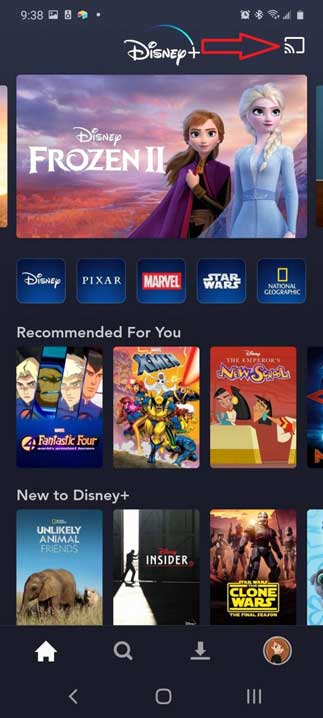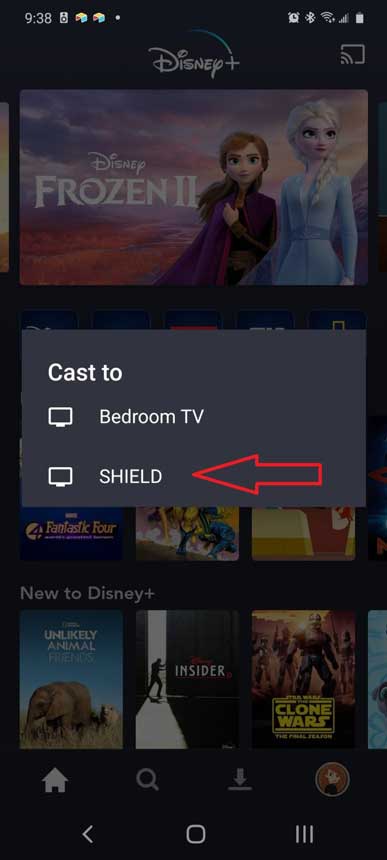Disney+ is a subscription-based video streaming service from the world-renowned Walt Disney Company. Like most streaming services out there Disney+ is available for all major platforms including Android, iOS, and PC. The service offers movies, TV shows, and some good original content, so yeah it is worth giving a try. But what if you want to watch it on the big screen, you’re in the right place.
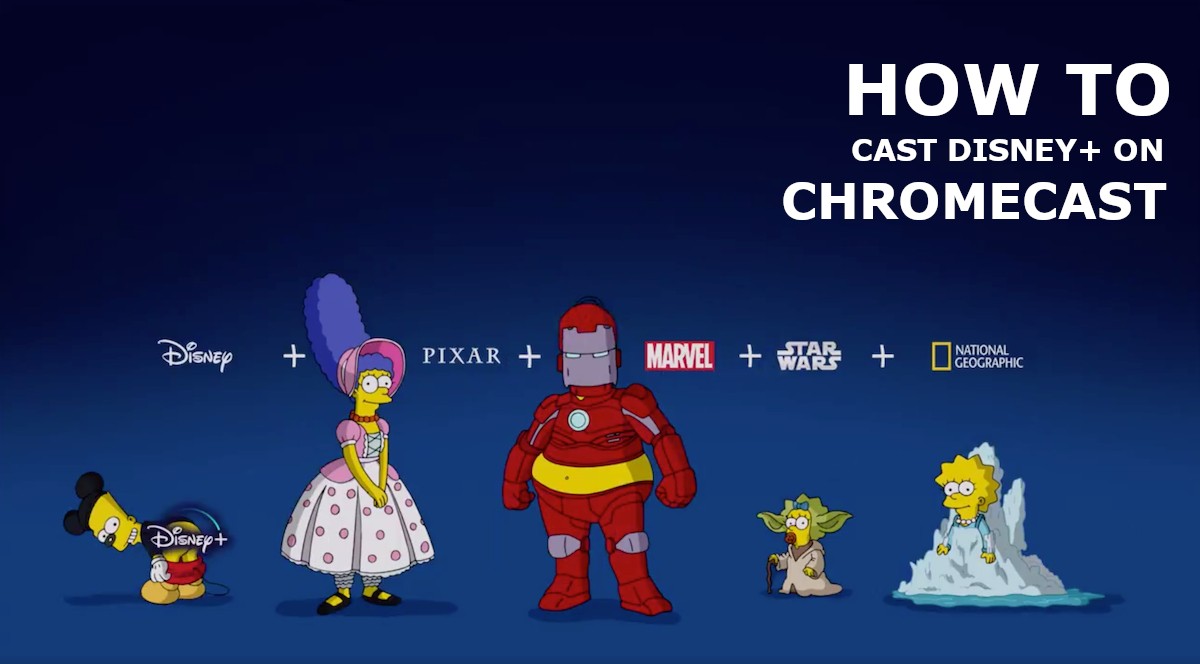
Related: How to Cast/Stream Discovery+ to Chromecast enabled TV
As said earlier, Disney+ is available for all major platforms, so one can Cast it from a couple of devices. Let’s look at how it’s done, but as always, make sure your setup meets the following.
Pre-requisites
- Make sure you’ve installed Disney+ on your smartphone/tablet/PC. Download it from the following links.
- Ensure both the device and the Chromecast are connected to the same Wi-Fi network.
- Google Chrome, if you’re casting from the web.
Steps to Cast Disney+ on Chromecast
Once the pre-requisites are met, let’s Cast Disney+ onto a Chromecast-enabled TV. Since Disney+ supports direct Casting from Android and iOS, we’ll only be needing the app.
Cast from Android
Follow these steps to Cast Disney+ from your Android device.
- Open Disney+ on your device and look for the Cast icon at the top-right corner of the app.
- Tap on it and a list of available devices will pop up.
- Choose the one to which you wish to Cast the app.
- You will now be able to watch Disney+ on your TV.
Cast from iOS
Casting from iOS is very similar (or the same) to that of Android.
- Open the Disney+ app and click on the Cast icon at the top-right corner.
- Choose the Chromecast to which you wish to Cast the app.
- You will now be able to watch Disney+ on your TV.
Cast Disney+ from Web
If you want to Cast Disney+ from Windows or any similar platform, follow these steps.
- Open Disney+ on Google Chrome and start playing the content you wish to Cast.
- You’ll be able to find the Chromecast icon on the top-right corner of the player.
- Click on it and choose the Chromecast to view the content on your TV screen.
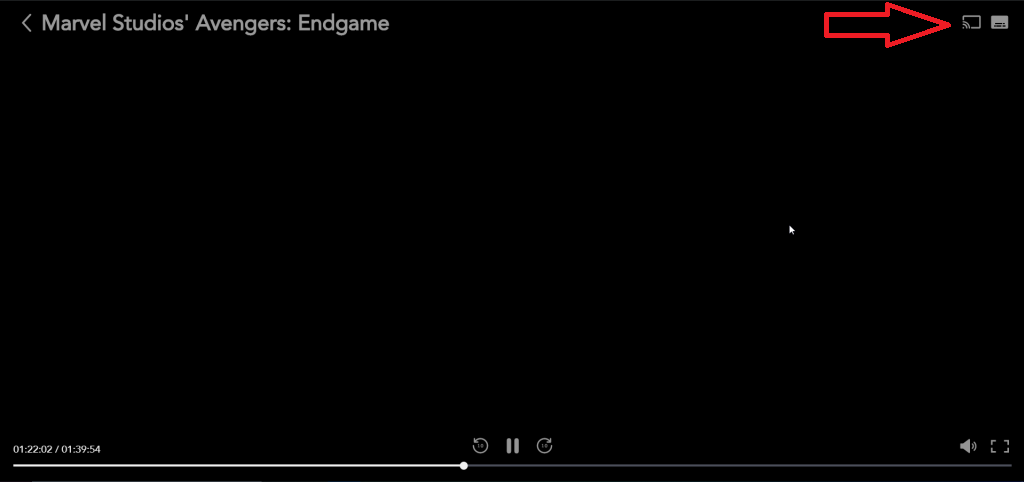
Also Read: Chromecast with Google TV users report Frequent Frame Drops Issue
Disney+ offers some great originals along with all our favorite movies and shows. Their decision to let the user Cast onto a device is well placed. The subscription plans also seem fair when compared to others. We hope you found this helpful. Reach us through the comments if you’re still stuck in the woods.