We live in time television networks are getting a face shift with streaming services. And Discovery+ is a new streaming service launched on March 23 2020. Like any other streaming services, Discovery+ works on a subscription basis. It will give you access to all channels from the Discovery network. It also gives you early access to some of the exclusive programs on the network. Discovery Network has a large userbase of TV users, so they let us Cast content to a Chromecast enabled TV. With this guide, we will describe how to Cast Discovery+ to Chromecast enabled TV.
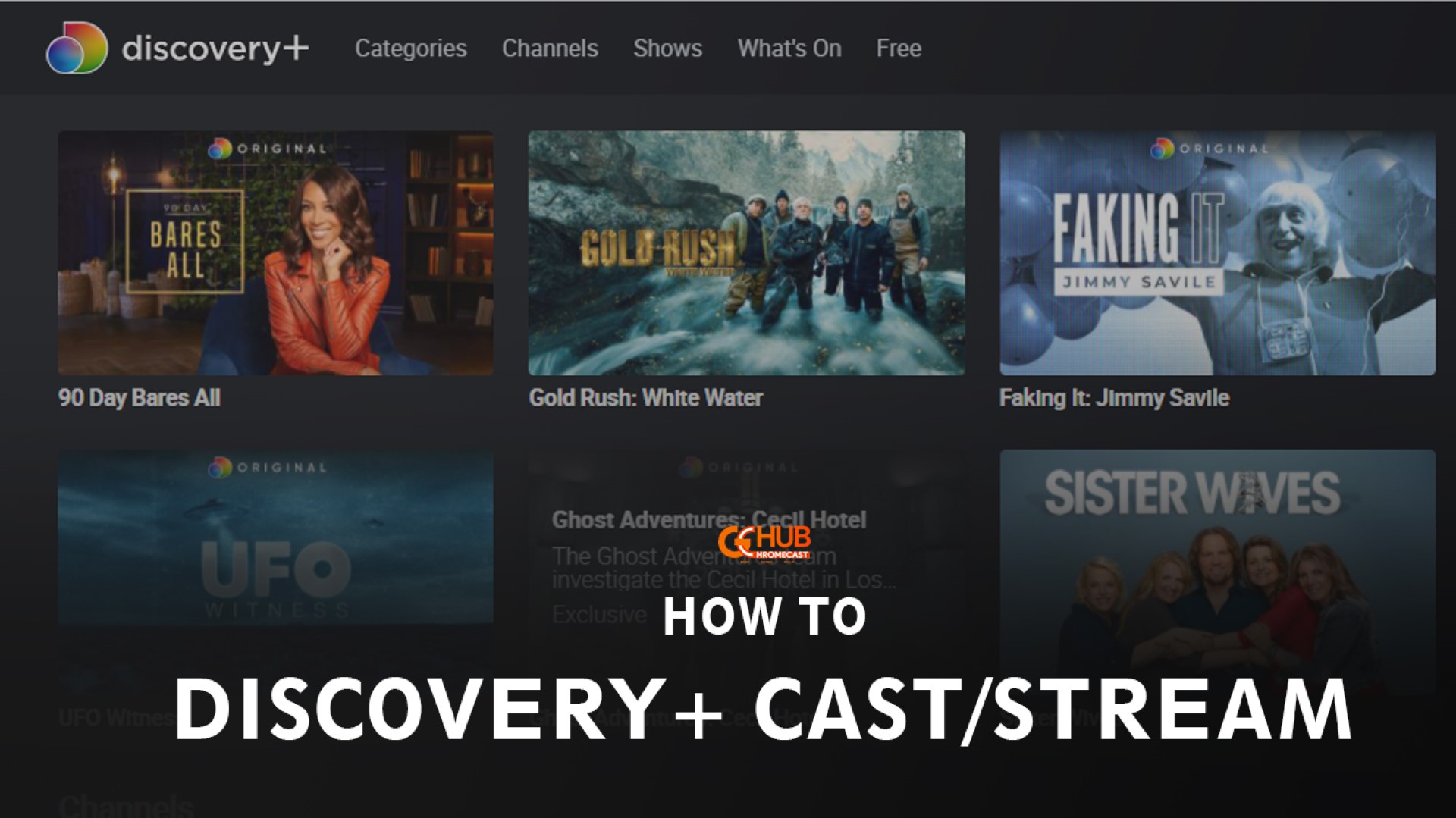
Also Read: How to cast Microsoft Teams meeting to Chromecast
As said earlier, Discovery+ can be cast directly to your Chromecast enabled TV. But before we proceed further, make sure your setup meets the following.
Pre-requisites
- You’ll be needing a Chromecast or a TV with Chromecast built-in.
- Make sure your device and the Chromecast enabled TV are connected to the same Wi-Fi network.
- Also, make sure that you have a valid Discovery+ account.
Cast Discovery+ to Chromecast enabled TV
Discovery+ lets you cast to a device, so you won’t be needing to install any fancy app on your Android or iPhone. We’ll guide how this can be done on all major platforms. Just follow the one that best suits you.
Cast from Android
- Install the Discovery+ app on your Android device.
- Click on the Chromecast icon in the upper right corner.
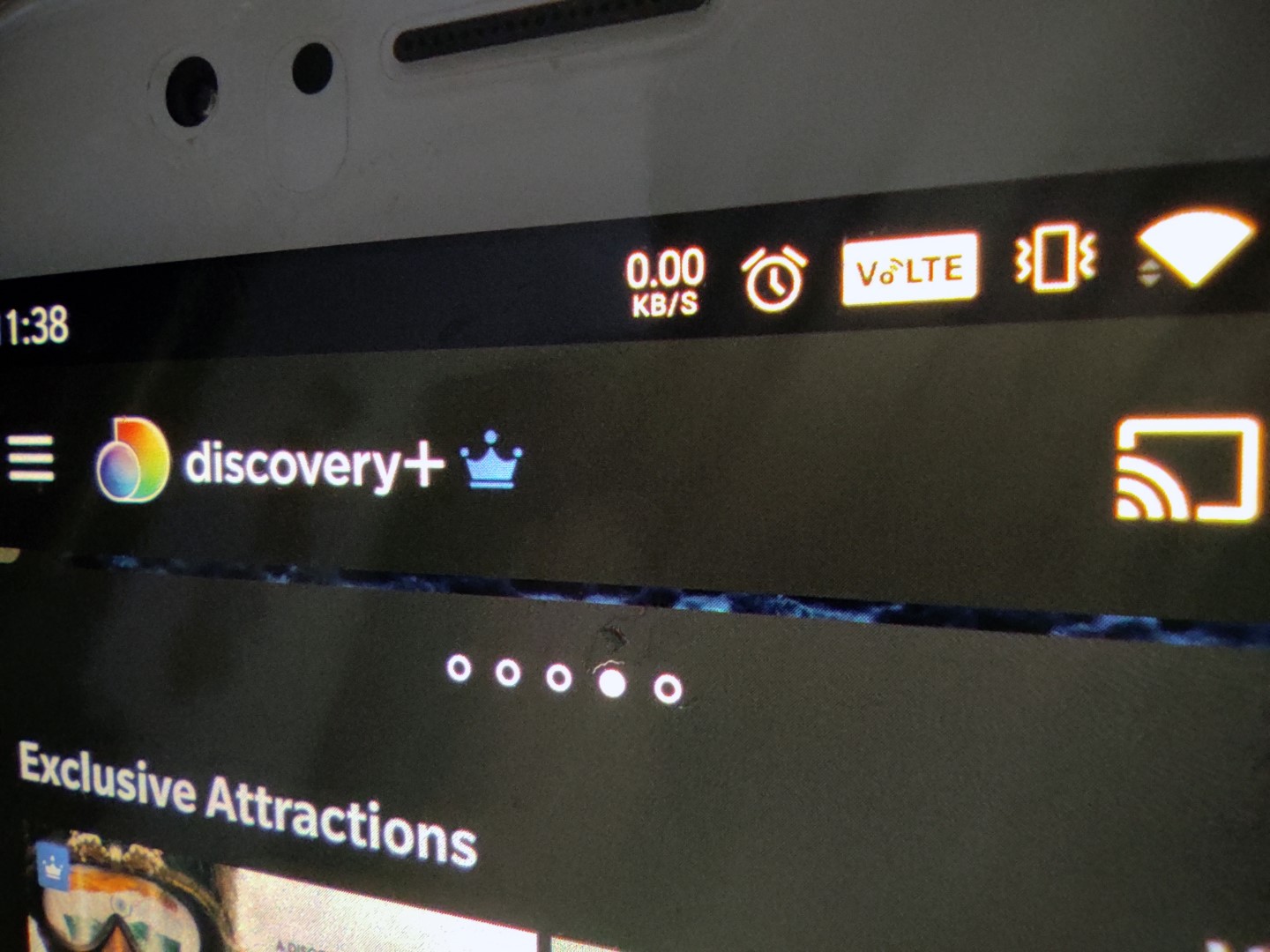
- A list of available Chromecast devices will pop up. Click on the name of the one you wish to cast to.
- Wait for the Chromecast icon to become blue, and you can now see your selected program on the TV.
You can Pause the playback on your Android screen and then press the X in the upper right corner to stop the Casting.
Cast from an iPhone/iPad
- Install Discovery+ app on your iOS device.
- Click on the Chromecast icon in the upper right corner.
- A list of available Chromecast devices will pop up. Click on the name of the one you wish to cast to.
- Wait for the Chromecast icon to become white, and you can now see your selected program on the TV.
To stop the watching click on the Chromecast icon on your iOS device and select Disconnect.
Cast from Windows/Mac
Discovery+ recommends Google Chrome for Casting from a Windows or a Mac. So make sure you’ve installed it. There are two methods by which you can Cast Discovery+ on to your Chromecast.
Method A
- Visit Discovery Plus on your Google Chrome browser from your Computer.
- Select the program you want to watch and click on the Chromecast icon in the right corner, of the playback bar.
Method B
Follow the below steps only if you can’t find the Chromecast icon on the playback bar.
- To start with, click on the three dots in the upper right corner of the Chrome browser.
- Click on Cast and a list of available Chromecast devices will pop up. Now click on the name of the one you wish to cast to.
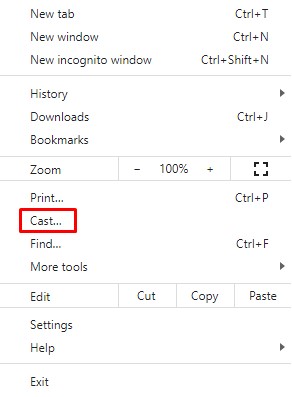
Note that this method can be used for casting any webpage you have open on your browser. The Cast feature of Google Chrome also allows you to Cast the entire desktop on to a Chromecast.
Must See: HBO Max adds 4K HDR support for Android TV and Chromecast with Google TV
Discovery is a network with an unmatched reputation. Discovery’s decision to change with time is well placed, and Discovery+ brings in everything new in its time while preserving the good old titles. We hope this guide was helpful to you. If you find any problem or issue using any of the above methods, reach back to us through the comments.
