Google Chromecast is a very popular device for casting your content from mobiles, tablets, desktops, and laptops to the big screen. Since its launch, various online streaming services and media players start giving Chromecast support in their Softwares and Apps. Today, in this article we will talk about how to cast VLC media player to your TV using Google Chromecast.
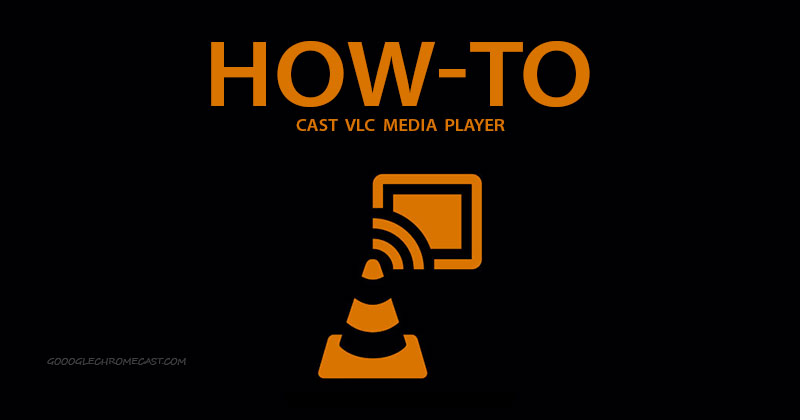
The VLC cast feature is very useful for people who want to share the content they are watching. The casting support is available in VLC v3.0 or above. It’s very easy to cast any type of Video from VLC player to your TV. Just follow the steps below.
Steps to Cast VLC Media Player from Desktop/Laptop
- Make sure your Desktop or Laptop and Chromecast are connected to the same Wifi network.
- Now, open VLC on your Desktop or Laptop. Make sure you’re running VLC 3.0 or above.
- In the menu at the left of the VLC media player and click on Playback.
- Hover the mouse pointer on Renderer. Now you will see the list of Chromecast devices available.
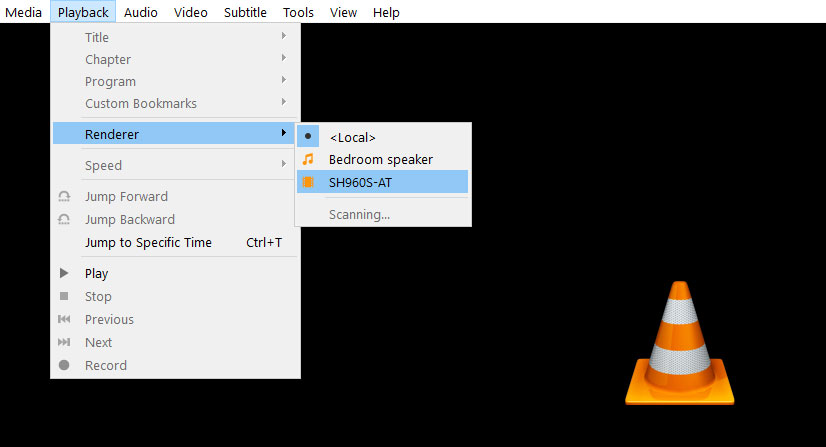
- Select your Chromecast device on which you want to watch your content (Movie, Videos, etc).
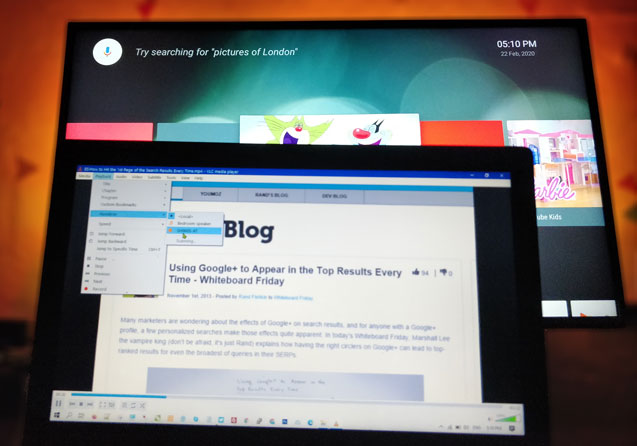
- That’s it. Casting will start on your TV or any other Chromecast enabled display.
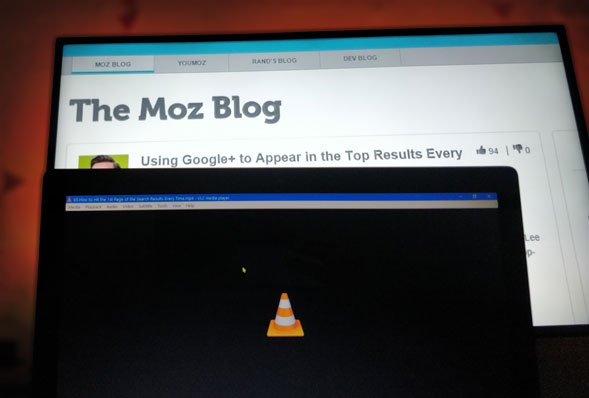
Also Read: How to cast on LG TVs with and without using Chromecast [all methods]
Steps Cast VLC Media Player from Android/iOS devices
- Make sure your Android or iOS device and Chromecast are connected to the same Wifi network.
- Open any locally stored video file on the VLC media player and you will see a cast option at the top right of your display.
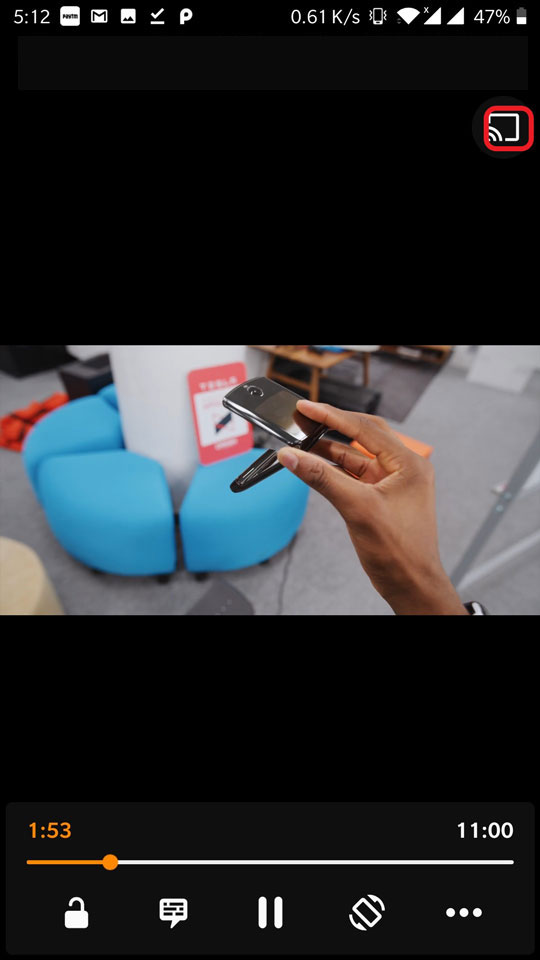
- Now tap on the cast icon and you will see a list of Chromecast devices available to cast.
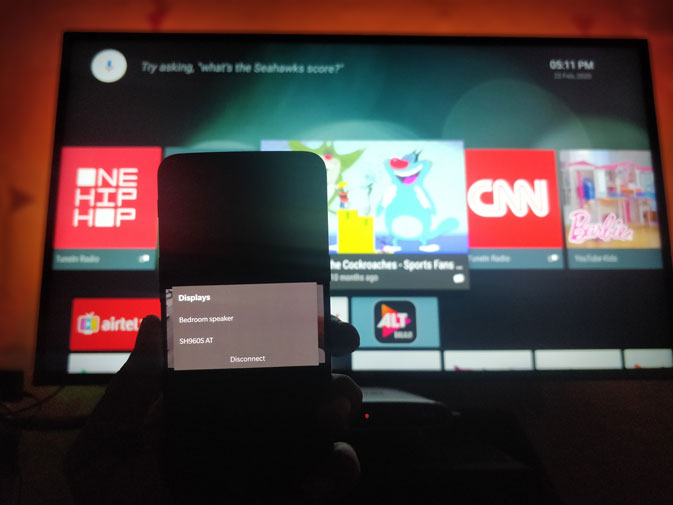
- Select the Chromecast device on which you want to play the content.
- After that, the casting will start on your TV in a few seconds.

Alternate of casting VLC
Google Chrome: It is the best option in case you’re not able to cast a video file on the TV via Google Chromecast.
- Open the three-dot menu from the right side and select cast option.
- After that, you will see the listed Chromecast enabled device on which you can cast. But by default “Cast Tab” which means in this type of casting only the particular chrome tab will be mirrored on your TV. There are three types of casting option, that can be accessed by clicked on sources button.
- Select Cast File mode, in this you can stream video or audio file. After selecting this option you have to select the file which you want to play on your TV screen. Now, you have to select the Chromecast device on which you want to play it. After that casting will start on your TV
Also Read: How to cast Amazon Prime Video on TV using chromecast
We hope you’re successful in casting the content from VLC Player to your TV. In case you face any problem do tell us via comments below, we will try to help you out.

doesnt show up i latest version