WhatsApp is the most used social messaging app around the globe and has replaced SMS and MMS in several countries. The comparison is now between RCS and WhatsApp, but still, WhatsApp is being used at exorbitant levels daily since it added calling and video calling features. You can cast WhatsApp video calls to Chromecast TV without much haphazard.
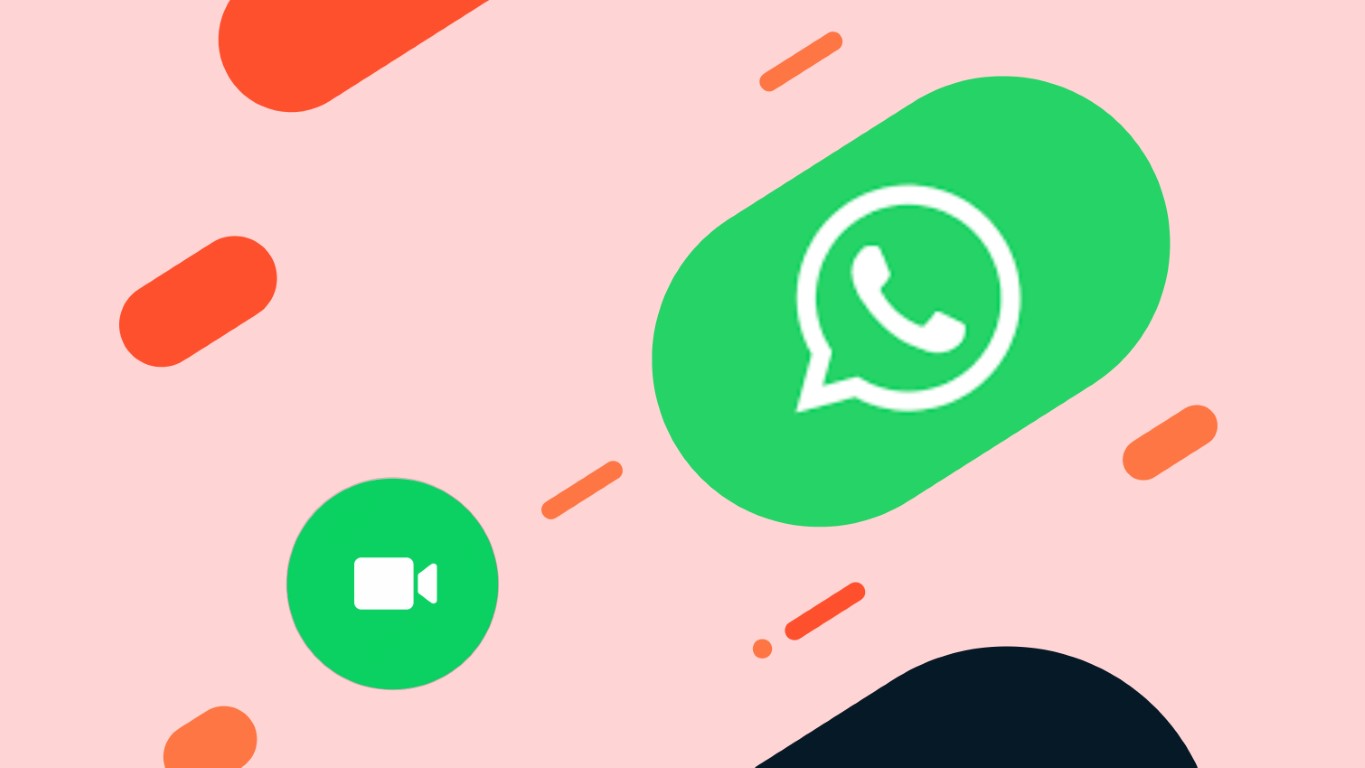
Cast WhatsApp Video Calls to Chromecast TV: Easy Way for Android
Prerequisites:
- Make sure both the devices (your phone and TV) are connected to the same WiFi network.
- Download the Google Home App from the Play Store.
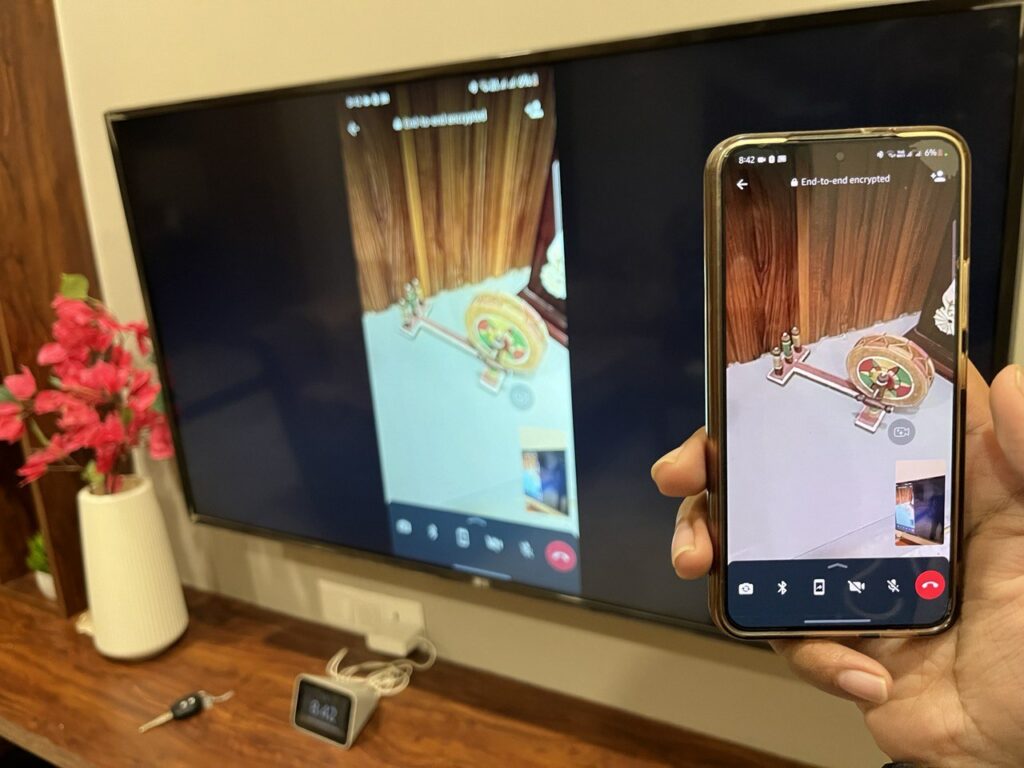
Method 1: Steps
- Open the Google Home App and connect to the same WiFi network as your Chromecast TV.
- Add a new Chromecast TV device to your Google Home app first. (If Already Not Added).
- After setting up, head over to the Chromecast TV and tap Cast My Screen.
- Tap “Start Now” on the pop-up, and that’s it.
- Open WhatsApp on your phone and initiate a video Call.
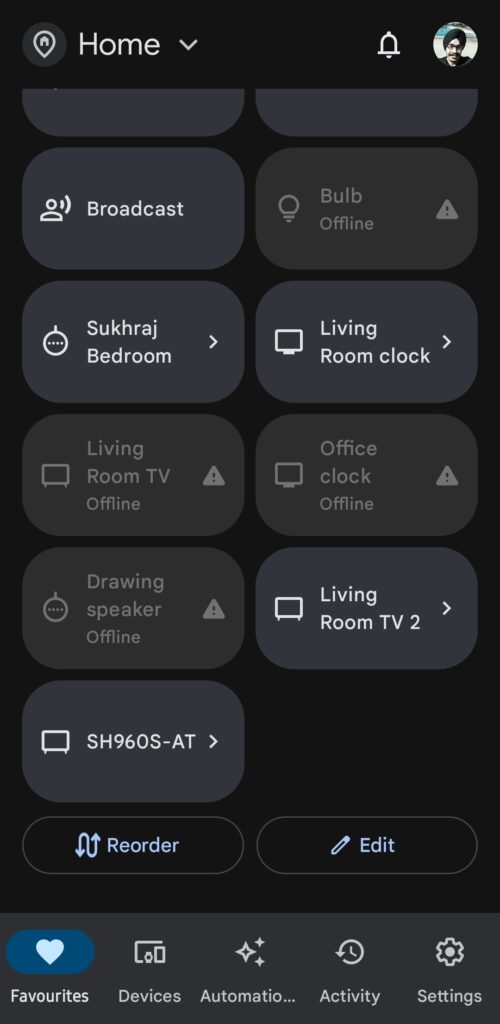
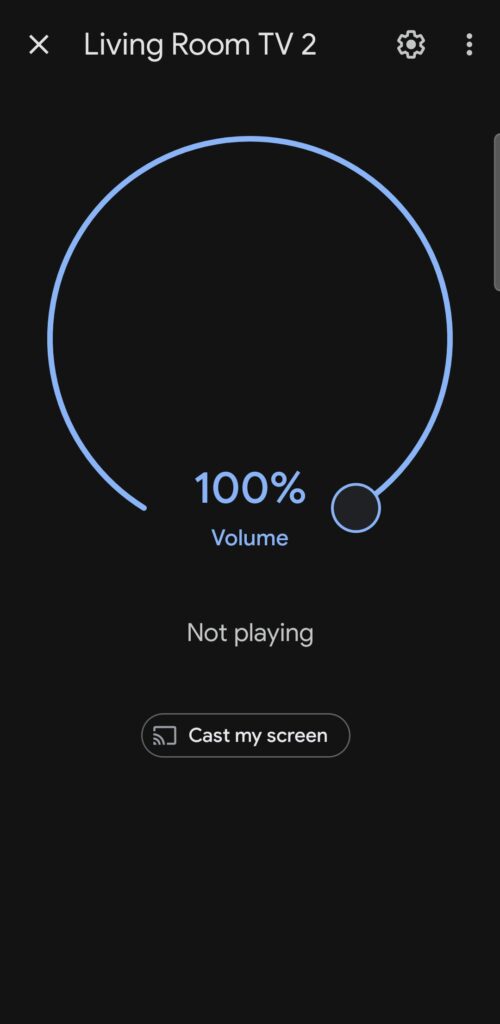
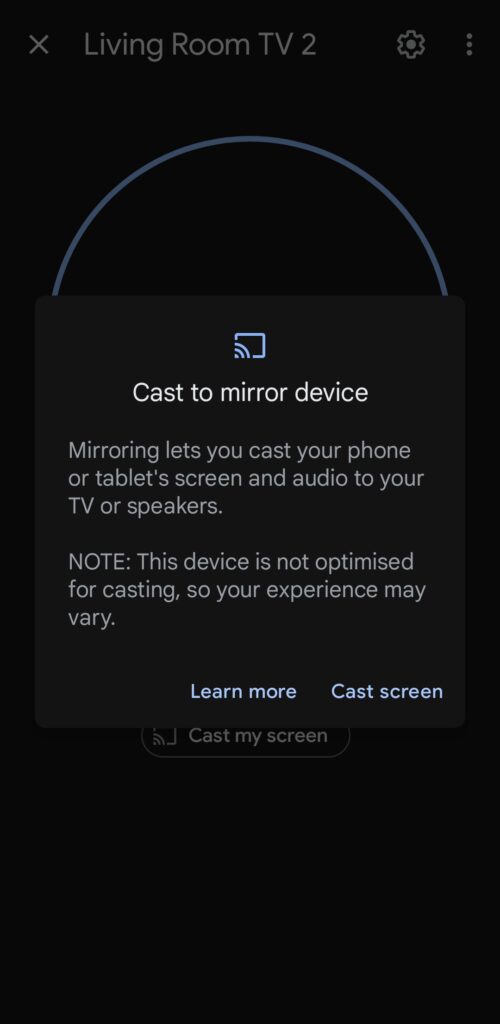
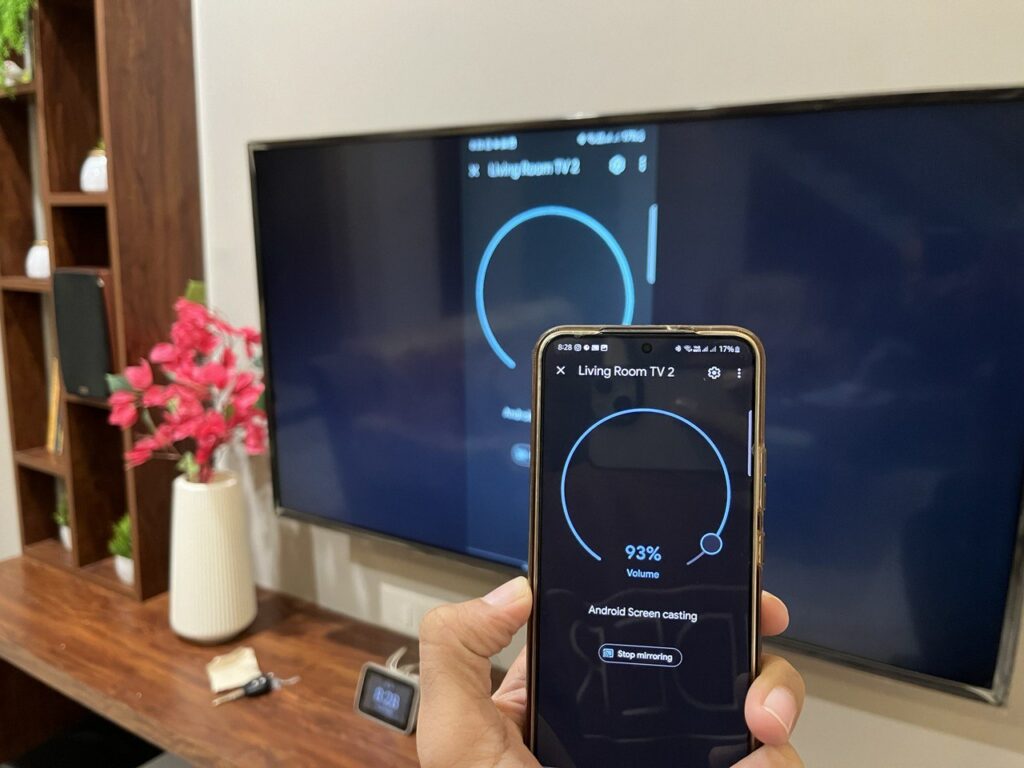
Method 2: Steps:
- Open your Android phone, go to Settings > Search for “Cast,” “Mirroring,” or “Smartview” > Tap on either of the options and search for Wireless Display, aka Chromecast TV.
- Select your TV from the list where you want to cast.
- Now, you will see your phone being mirrored on the TV.
- Open WhatsApp on your phone and Make Video Calls to your Friends or Family.
- Enjoy!
We hope you successfully cast WhatsApp video calls from an Android smartphone to a Chromecast TV. If you have any issues, you can let us know below via comments.
Cast WhatsApp Video Calls to TV: Easy Way for iPhone
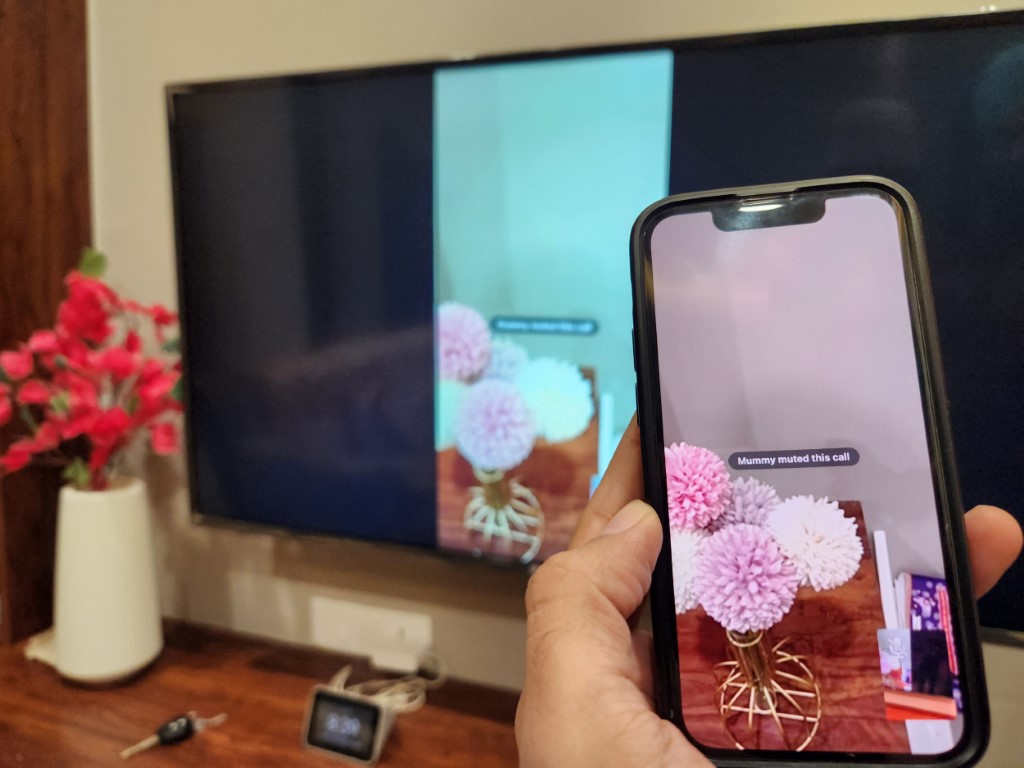
iPad or iPhone users often use their Messages and FaceTime services most of the time, but some also use WhatsApp side-by-side. So, here’s a quick way to cast WhatsApp video calls from an iPhone to a Chromecast TV:
Prerequisites:
- Both devices should be connected to the same network.
- Download Replica from the App Store.
Steps:
- After installing Replica, open the app and select the Chromecast device.
- Once you select the device, it will start broadcasting your iPhone display to Chromecast TV.
- You will see your iPhone mirrored on the connected TV.
- Now, open WhatsApp on your phone and initiate a video call to your friends or family.
- Enjoy!
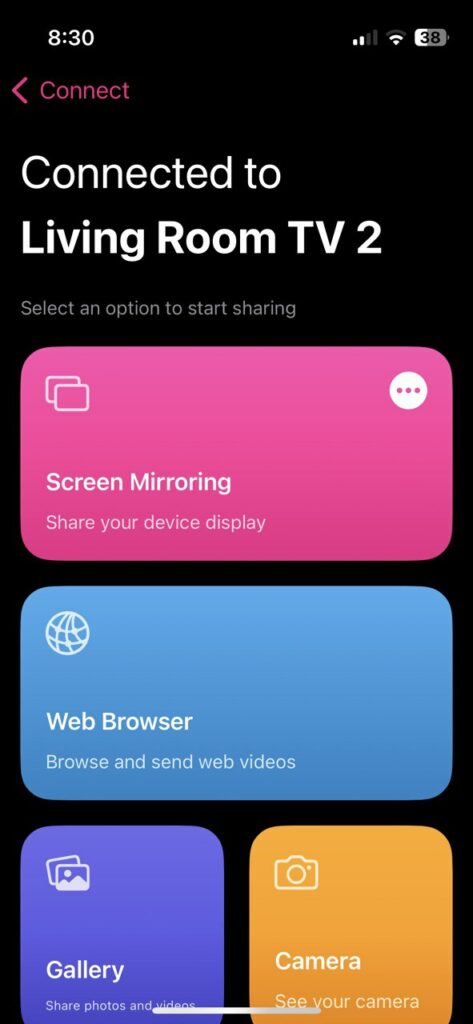
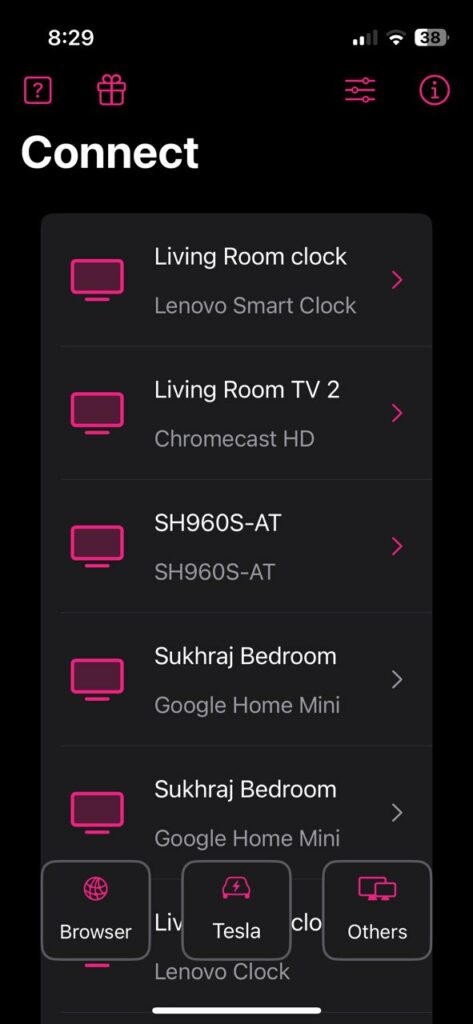
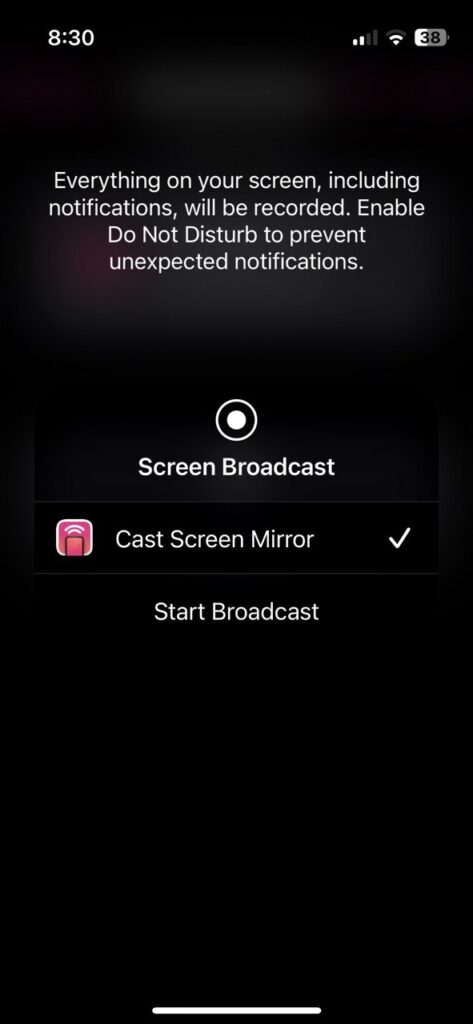
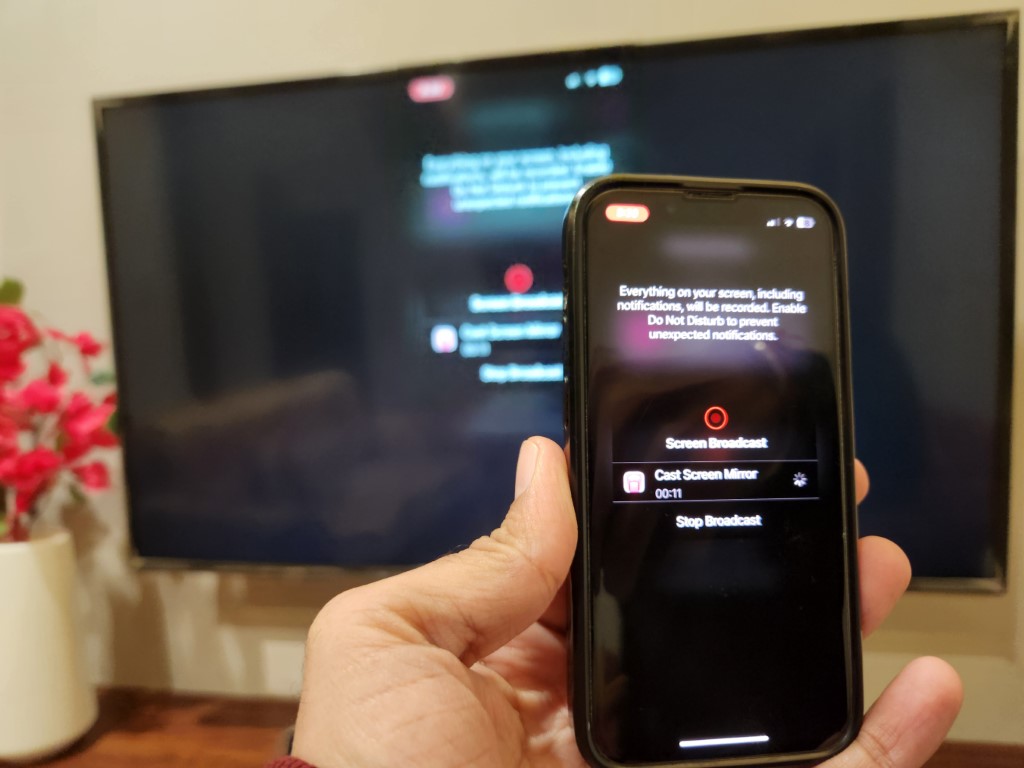
That’s how iPhone and iPad users can cast WhatsApp video calls on Chromecast TV. Additionally, users can also use Skype and WhatsApp on Chromebooks. Further, Google Messages users can also manage their messages via a web browser.
FAQs Related to WhatsApp Video Call Casting
Is there a specific setting in WhatsApp for casting video calls?
WhatsApp doesn’t have a dedicated casting feature. You’ll use the screen mirroring function on your smartphone to cast the entire call.
Can I multitask on my phone while casting a WhatsApp call?
No, as the device is mirroring, you won’t be able to use your phone for other tasks.
How do I cast WhatsApp from my iPhone to my TV?
The user can use Replica to cast WhatsApp from their iPhone to TV.
We hope our guide to cast WhatsApp video calls to Chromecast TV has remained quite useful. However, the same process can be followed to cast video calls to any smart TV.
Related:
- Best VPNs for Chromecast 2023
- Best File Managers for Chromecast with Google TV
- Chromecast with Google TV HD gets September 2023 Security Patch
