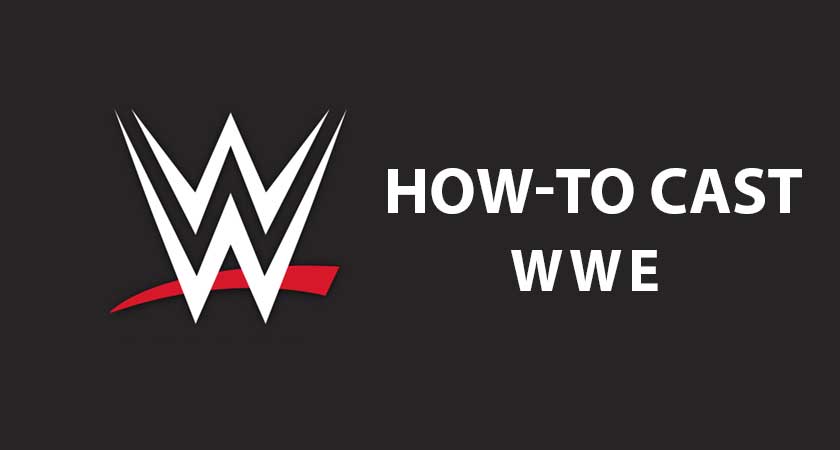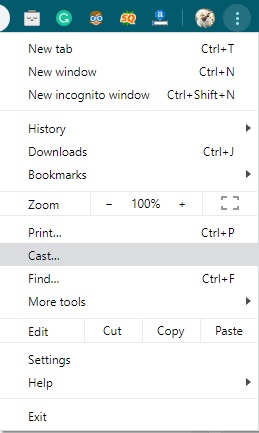WWE Network is a streaming service that gives unlimited access to exclusive wrestling content anywhere in the world. The latest addition to this is viewing the latest updates and news about the upcoming events like Wrestle Mania and behind the scene photos from a web version of through an application on your smartphone. The content is however monetized with subscriptions starting from $9.99/month and has one-month trial access. Users can enjoy a whole WWE Network content with this subscription. If you want to cast WWE to a TV through Chromecast follow the steps below.
Chromecast WWE
Before we begin, make sure you set up your Chromecast to a TV(if you are a beginner). To do that, you need to download the Google Home app from the Play Store or Apple App Store. If you need to know more about Chromecast setup, then go through our Chromecast setup guides.
Casting from an Android/iOS device:
Pre-requisites:
- WWE Network app(Android/iOS )installed on the device.
- A stable WiFi connection. (Make sure your smartphone and Chromecast is connected to the same wifi network)
Steps to cast WWE to Chromecast enabled TV
- Open the WWE application on your device.
- Proceed with the login and subscribe to the content if you are new to the app.
- Once done, select a video to watch.
- You will see a cast icon at the top right corner. Click on it and select your Chromecast.
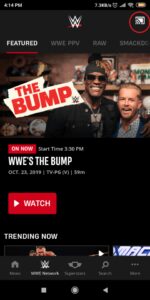
- Now you can play the content on a TV. Press the same cast icon to stop flinging the content.
Related: How to cast VLC media player
How to Cast/Mirror WWE from a Windows/Mac PC
Pre-requisites:
- Google Chrome browser installed on your device.
- A stable WiFi connection. (Make sure your both your desktop and Chromecast is connected to the same wifi network)
Steps to cast WWE Network to TV
- Open the Google Chrome browser and visit the WWE website on your desktop.
- Proceed with the login and subscribe to the content if you are new to the app.
- Once done, select a video to watch.
- Now select the cast option from the Google Chrome menu by selecting the three-dotted icon in the top right corner. Select your TV that is connected to a Chromecast.
- Now in the Sources option below the name, select Cast Tab if you want to cast the only tab in which your WWE website is loaded. You can also choose the cast desktop option to cast the whole desktop to Chromecast.
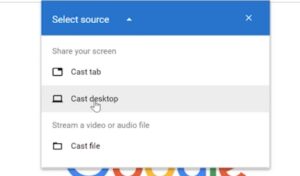
- Once done you can view the contents on the TV that is connected to your Chromecast.
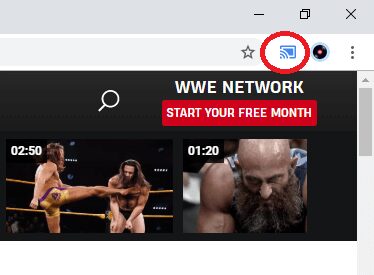 Related: How to cast Moviebox to the TV using Chromecast
Related: How to cast Moviebox to the TV using Chromecast
We hope you stream your wrestling videos to the TV that is connected to a Chromecast. Do note that the above methods work across platforms and since it is natively supported by WWE, there must be a minimum delay while flinging the contents. Still, if you are getting some issues in casting WWE, you can use the comment box below. We will try to help you out to fix that issue.