In this guide, we have highlighted troubleshooting tips to fix the issue of Netflix not working on Roku. Netflix and chill is no more a cool statement. Everyone around the globe binge on Netflix shows every day. Roku is a prominent streaming device that offers Netflix along with other OTT apps on its platform.
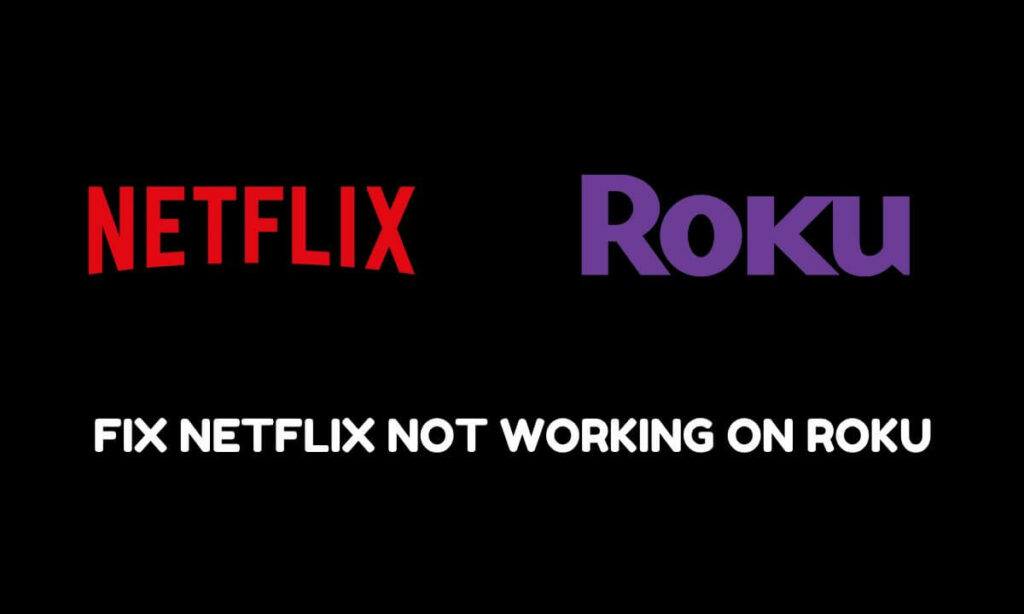
There can be technical issues with Roku or at the Netflix end which may deprive you of your favorite Netflix shows. You may experience that Netflix is lagging or is it crashing randomly due to missing out on installing firmware updates on the Roku device. It may be bad internet connectivity that is disrupting Netflix from loading properly. Often Netflix servers may be down due to bugs or other technical problems.
Best Tips to Fix Netflix Not Working on Roku Issue
Here are some of the useful tips that you can utilize to fix Netflix on Roku and get back to enjoying your web series on the OTT platform.
Related | How to use Airplay on Chromecast
Check if Netflix servers are Down
Netflix servers may be down and along with you, a majority of the audience around the world may be facing Netflix going unresponsive. Head to the website Downdetcetor and search for Netflix. There you will get detailed information regarding whether Netflix is down, and in which regions it is not working.
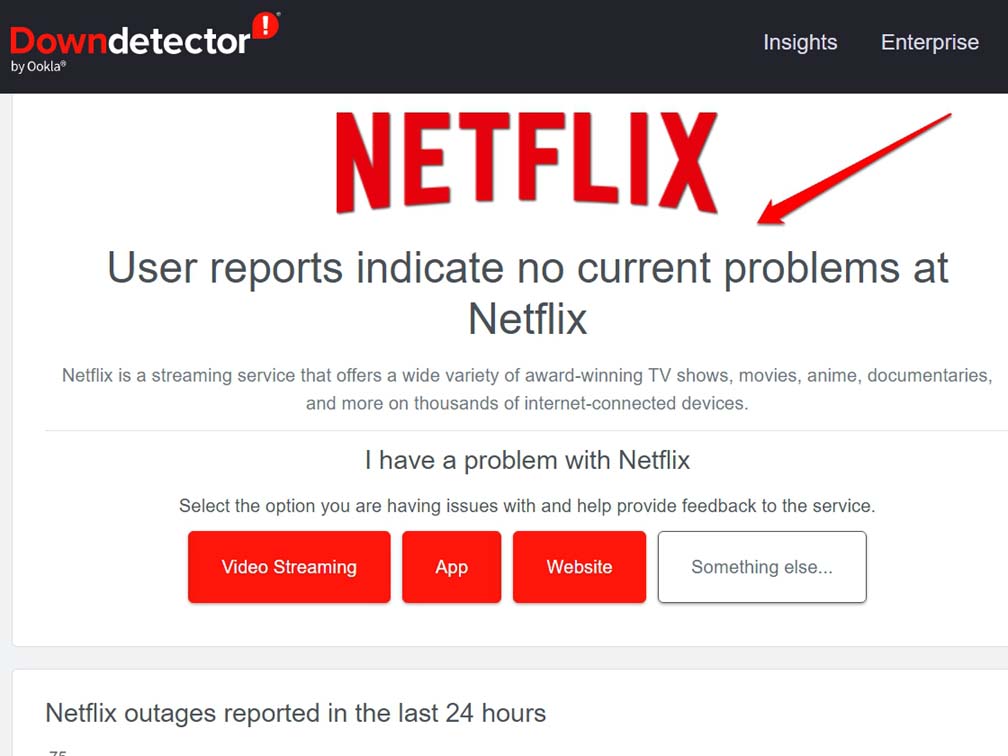
If you have social media account, use that to tag Netflix and ask their tech support regarding ongoing technical downtime. I’m sure you will get a reply on the status of downtime and the possible timeline after which the issue should be resolved.
Unplug Roku and Reconnect
Properly connecting your streaming stick to the TV is very important otherwise it will result in several technical issues. Here is how to unplug Roku from your TV and reconnect it to the network.

- Turn off your TV.
- Unplug the power cord of the TV from the electrical outlet.
- Disconnect the Roku device from the back of the TV.
- Wait at least 10-15 seconds to allow the device to fully shut down.
- Plug the power cord back into an electrical outlet.
- Turn on your TV and select the correct input source to display your Roku device on the screen.
- Wait a few seconds for the Roku device to fully boot up and connect to your network.
Install Pending Firmware Update on Roku
Always make sure to install any pending firmware updates on the Roku streaming device. That will fix bugs and also optimize the features of the streaming device. Along with that, the compatibility with all the latest OTT apps will improve significantly thus reducing any chances of technical issues. Here is how to install firmware updates on Roku.
- Press the Home button on your Roku TV remote
- Scroll to Settings > System.
- Under System, select the option System Update.
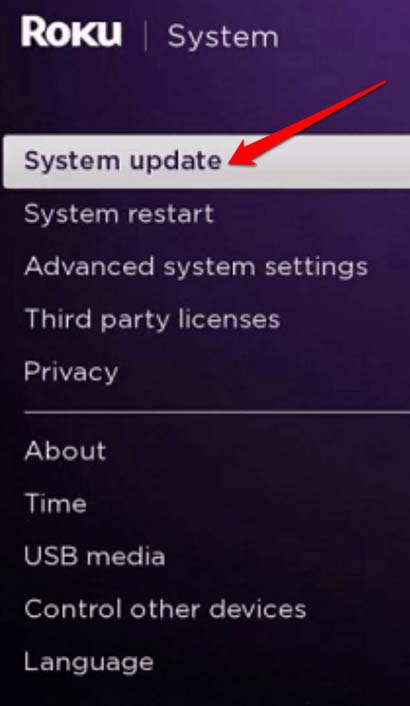
Reinstall Netflix Channel
If the above-listed tips did not yield any results and Netflix is still not working, you can uninstall Netflix. Then reinstall it once again.
- Press the Home button on Roku TV remote.
- On the home screen click on Netflix.
- On the remote, press the star icon key to open the options relative to the channel.
- Then select Remove Channel and confirm the move.
- Restart the Roku TV.
- In the Apps section, you can find Netflix. Follow the instructions to install the app.
Reset the WiFi Router
To fix the bad network you can reset the WiFi router.
- Unplug the router from its power source.,
- Connect it again after waiting for some time.
- Once you restart the TV, Roku should now connect to the network.
- Launch Netflix and check if you can stream your shows without any issues.
Additionally, you can get in touch with your ISP for a better resolution of the issue.
Related | Google Chromecast VS Roku Streaming Stick
Reset Roku
By resetting the Roku device, you will clear its cache of junk data. This will improve and optimize the functioning of the device. It is a useful trick to deal with various tech issues related to Roku.
- Go to the Gome screen of the Roku.
- Press the Home button five times > Press the Up arrow button once > Press the Rewind button twice > Press the Fast Forward button two times.
- Now, restart Roku.
- Connect to the WiFi and launch Netflix.
That’s all for this guide. I hope these troubleshooting tips were useful to you in fixing the Netflix not working issue on Roku.
