Mobdro, the streaming app on Android allows users to stream live TV and sports from across the globe. The app is very famous for its ability to search for free streaming links online and stream them on your device. Mobdro provides content such as movies, TV series, news, sports, and more.
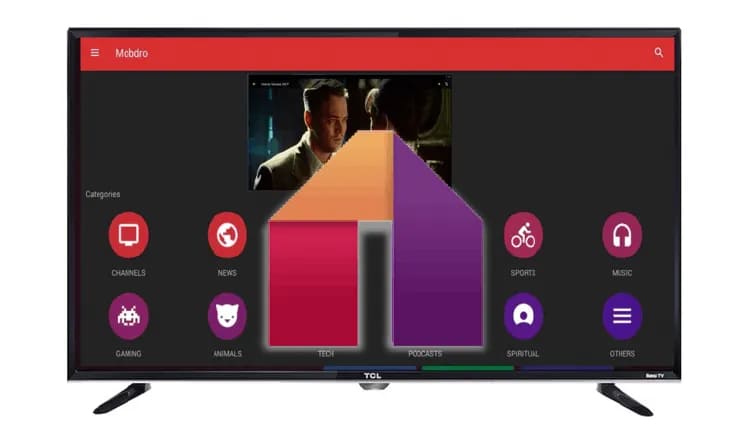
The app offers a lot that you might want a TV version of it too. However, the Mobdro app is only available on the Android platform. This means you have to use an Android device to use the service, but if you are ready to follow a few steps, you can install it on your Chromecast with Google TV. The process is not a simple one like the usual installation of apps on Chromecast with Google TV. There are four major things you have to do in order to use Mobdro on Chromecast with Google TV.
- Installing the Downloader app.
- Enabling the Developer Options.
- Enabling the Unknown Sources.
- Installing the Mobdro app.
Related | How to fix not enough storage issue on Chromecast with Google TV
So, let us begin with the Enabling the Unknown Sources.
Enabling the Unknown Sources
- Open the Settings page on your Chromecast.
- Navigate to Apps and tap on it.
- On the next page, select Security & Restrictions.
- Click on Unknown Sources and select the Downloader app.
Installing the Downloader app
- Open the home screen on Chromecast and tap on the search bar in the menu.
- Search for Downloader in the search bar.
- Select the Downloader app offered by AFTVnews and click on install.
For more detail, on installing the downloader app on Chromecast you can read out article on how to install Downloader on Android TV
Enabling the Developer Options
- On the Chromecast home screen, click on the profile icon at the top right corner.
- Click on Settings and go to System.
- Tap on About and scroll to AndroidTV OS Build.
- Click on AndroidTV OS Build several times until the message pops up saying “You are a developer now”.
Steps to Install Mobdro app on Chromecast
- Open the Downloader app.
- In the URL box, enter the URL https://mobdro.bio/mobdro.apk
- The Mobdro app will start downloading.
- Once the download is completed, click on the Install button and then Done.
Related | How to use headphones with Chromecast
After following all the steps provided above, finally, the Mobdro app is installed on your Chromecast with Google TV. Now, you can enjoy content on the app from different countries and languages. Hope the guide helps you in installing the Mobdro app, if you have any difficulty or queries, do let us know in the comment section.
