Quick Response code or simply QR code is the modern hieroglyphs used by smartphones and computers. These hard-to-read codes use chunks of dual-tone colors instead of all those birds and fancy images in a hieroglyph. These codes have limitless applications and are often accessed using smartphones and tablets. But you could also scan them using a laptop. So in this guide, we’ll see how to scan QR codes in Chromebooks.
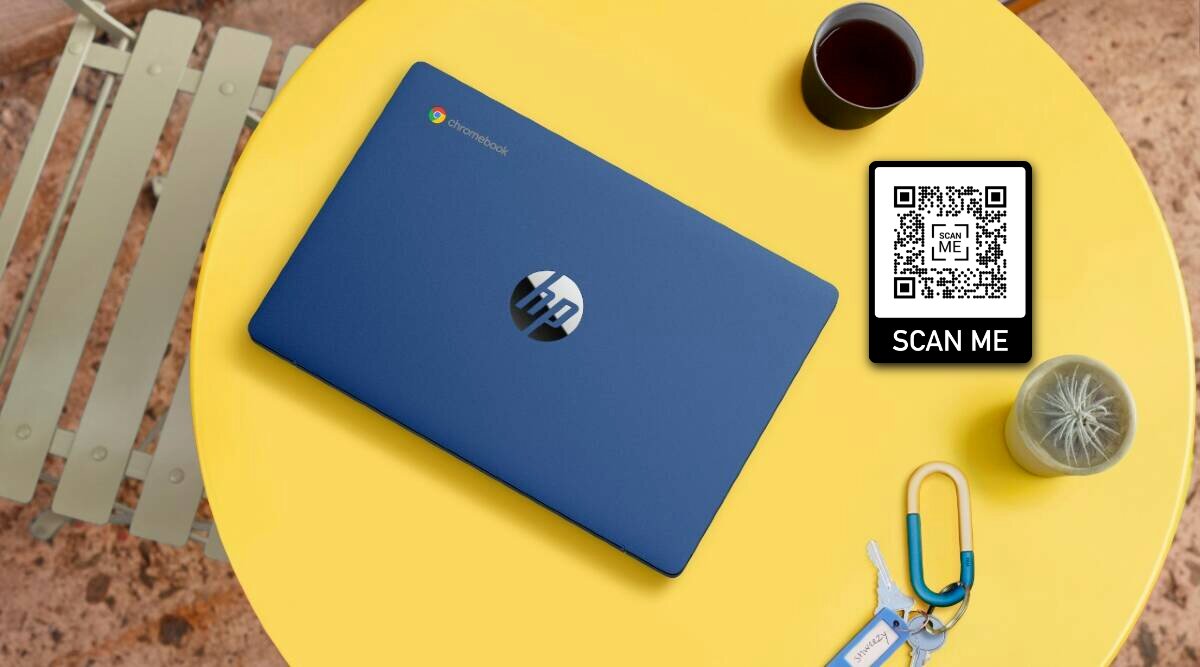
Related: Chrome OS 90 now gets Live Captions and more in the new update
The latest version of the Chrome OS (Chrome OS 89) should include a QR scanner in the camera app. One could also use a third-party app to scan QR codes on a Chromebook. All Chromebooks come with webcams, and they should be able to handle QR codes with ease. Just make sure that it is functional on your Chromebook before proceeding further.
Scan QR Code on Chromebooks
As said earlier, we can use third-party apps to scan QR codes using a Chromebook. We’ll be using an app called ScanQR, but feel free to experiment with the ones you seem fit. Alternatively, if you happen to own a Chromebook running Chrome OS 89. You could check if the feature is available in it. If you can’t find it there, your best hope is to proceed with the first method.
Scan using ScanQR
- We’ll start by installing the ScanQR extension from Chrome Web Store.
- Click on Add to Chrome and patiently for some seconds until the installation is complete. Note that you also use it with any operating system other than Chrome OS. All you need is Google Chrome on your device, a camera, and the absence of a better QR code scanner.
- You could Pin the app to the Shelf if you plan to use it often.
Once the installation and setup part is over, you can start scanning QR codes on your Chromebook. Which is a simple and straightforward procedure.
- Open the ScanQR app on your Chromebook.
- A small preview window will be opened, and you could bring in any QR to scan it.
- Upon successful scanning, the app will give you the option to copy the code, open the link or rescan.
Also Read: Best File Managers for Chromebooks
Chromebooks are replacing Macs and laptops in our day-to-day life. Thanks to the low cost and plethora of features, these devices are gaining some hardcore fans. The users are trying to push these devices to their limits, and we are happy to help. Reach us through the comments on your thoughts and queries. Do check out our dedicated guides and articles on Chromebooks and Chromecasts.
