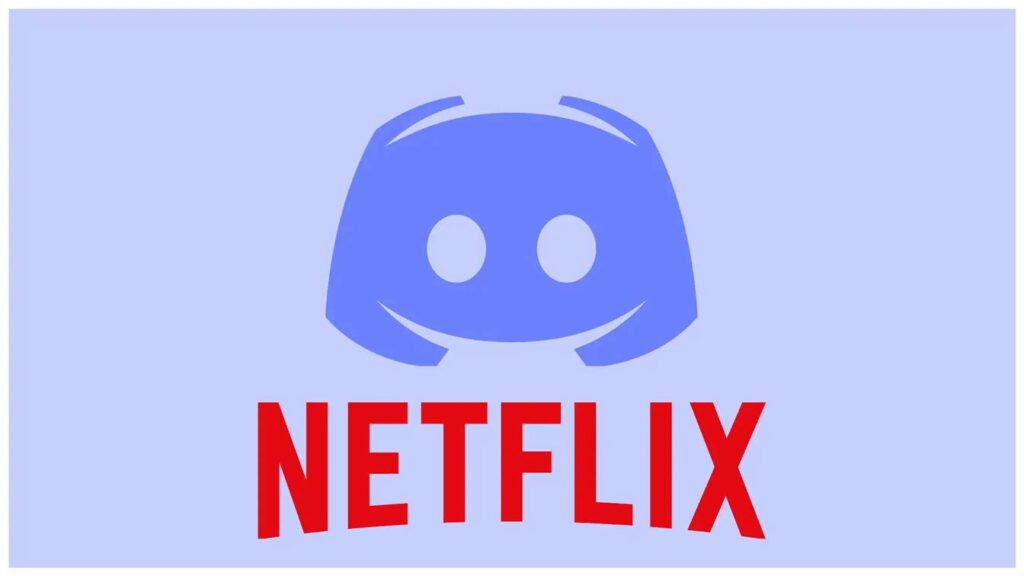In Netflix, account sharing is expressly forbidden. It doesn’t help that people cancel their Netflix subscriptions due to the price increase, leaving us with few options to share our binge-watching sessions with distant family and close friends. As a result, Discord users have developed a creative way to share their Netflix watch sessions.
Discord is a popular messaging and voice chat application designed for online communities, gaming groups, and friends to communicate with each other. Discord provides features such as file sharing, screen sharing, customizable profiles, and customizable chat channels with different roles and permissions.
This guide illustrates how to screen-share Netflix using the Discord desktop and mobile apps and how to tweak a few choices to embellish your screen-sharing experience.
Related | Netflix Account Hacked – How to get it back
How to screen share Netflix over Discord on desktop
In Discord, screen sharing is a feature that allows users to share their screen with others in the same call or chat. To screen share Netflix, open the desktop application or the web browser version. Nonetheless, viewers can join on any device they own (as long as they have the Discord app installed), making watching a hosted stream on a smartphone simple.
- Open Discord in your web browser or use the desktop client and log in to your account.
- On a server, enter a voice channel.
- Visit the Netflix homepage in a new tab to sign into your account.
- Click the Screen button to begin sharing your screen.
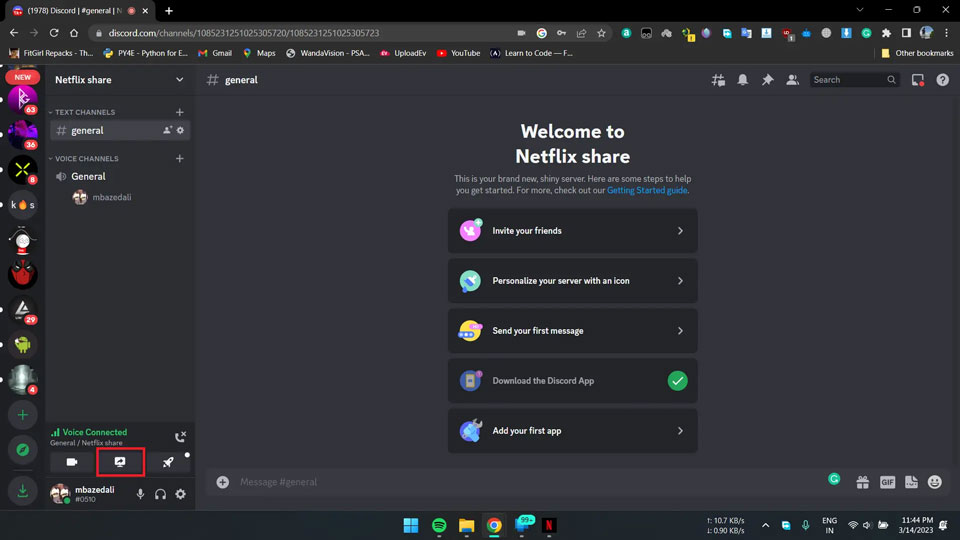
- Navigate to your tabs (if on Google Chrome, select Chrome Tab) and ensure the Share tab audio is checked.
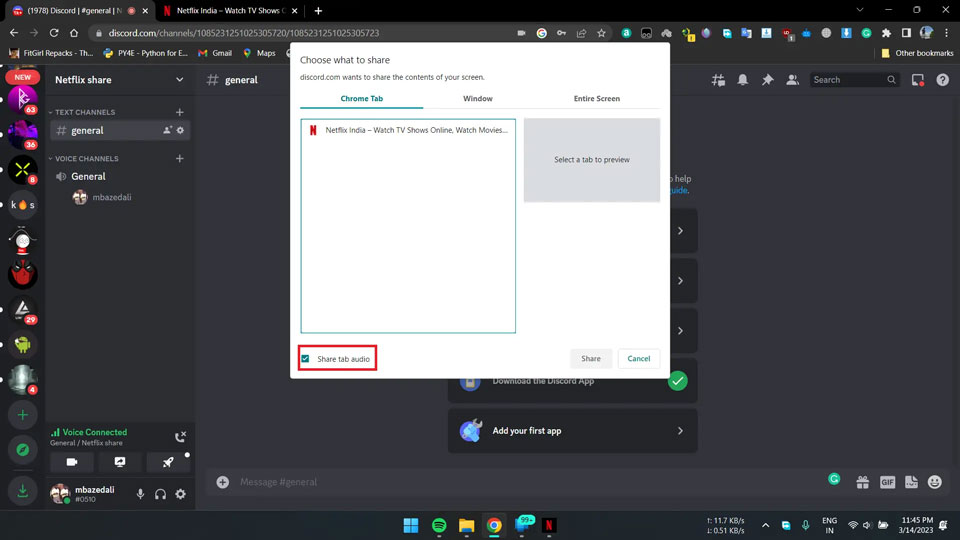
- Select Netflix from your list of tabs, then click Share.
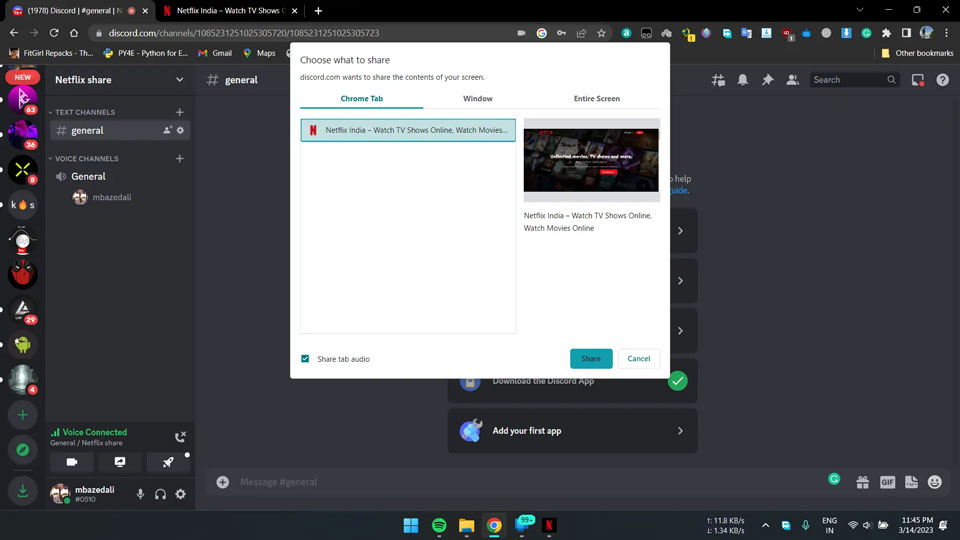
- Upon effectively sharing your screen, a “Live” tag will be displayed next to your username. Subsequently, you can view a thumbnail of the content of your shared screen.
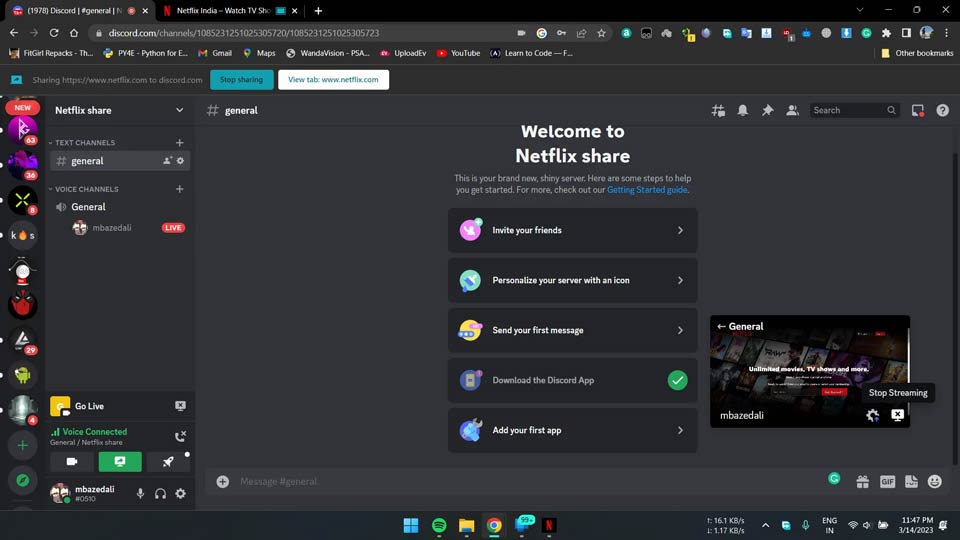
- After your Netflix watch party, click the embedded X-shaped screen icon to end streaming.
What to do when you encounter a black screen
If you use Discord, you’ve probably encountered a black screen while attempting to stream your games or other content. Your graphics drivers are usually to blame. If you frequently encounter these issues, there are several solutions you can try:
- Update the Discord app.
- Check your web browser settings for hardware acceleration, and then turn hardware acceleration off or toggle to disable it. Relaunch your web browser and stream, and retry the same.
- Clear the cache folder in Discord. To do so, go to:
C:\Users\[Username]\AppData\Roaming
And delete the discord folder.
If none of these fixes work, you might need to reinstall Discord. Installing a newer version of Discord might very well resolve your issue.
How to screen share Netflix on the Discord mobile app
On mobile, you can now screen share the Netflix app. Before proceeding, you must first install the Netflix mobile app and the Discord mobile app.
- Open the Netflix app. If you haven’t already, install the app at the Play Store.
- Search for and open the Netflix show or movie you want to watch within the app.
- Minimize the app to the background and open the Discord app.

- Select a Discord server and enter a voice channel.
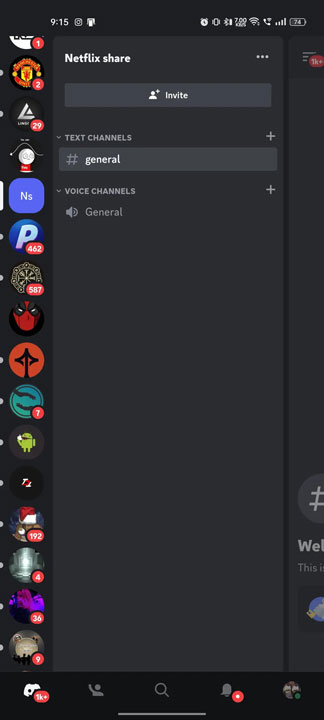
- Now swipe up from the little navigation bar just above the tab with all the controls. Tap on the Share your screen button to start sharing your screen. You may need to accept the recording or casting with Discord permission to proceed.
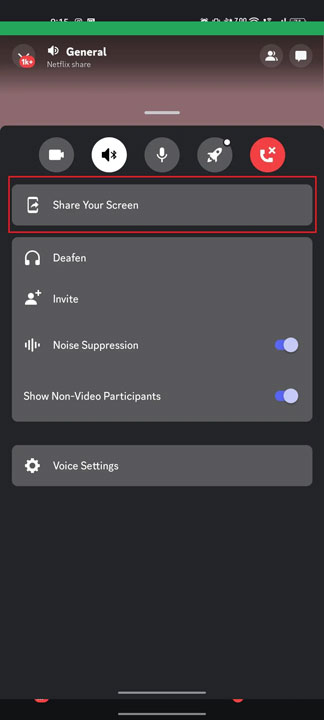
- To stream Netflix, re-open the previously minimized Netflix app in the background and tap the play button on your stream.
- Stop sharing on the Discord app once you’ve finished broadcasting your Netflix stream by tapping the embedded disconnect button.
Note: While hosting a screen share over Discord, playing the stream within the
Netflix app automatically starts the stream.
How to enhance the experience
After configuring the channels, go to the voice channel settings and select the region override. By default, it will is set to automatic, but you may need to choose a server manually to centralize the location based on where everyone lives. Discord voice calls also have this same option.
You can change the stream video quality if the stream’s host is a Discord Nitro subscriber (a premium subscription-based service). If you have the option, we recommend streaming above the lowest (default) settings, assuming your internet connection can handle it, such as 1080p at 60 frames per second.
Discord’s Create Event feature lets you organize your Netflix watch party anytime. All you need to do is click on the Discord server, where you’ll host your watch party and create an event.
Related | How to Fix Netflix Not Working on Roku Issue?
We hope this guide has given you a better understanding of how Discord functions. Netflix streaming could be more straightforward now that you know how and what device to use. Furthermore, you are now aware of potential issues and how to fix them so that Discord works appropriately.