You probably know that the probability of finding a TV remote in its previous position is almost zero. And most of you might’ve gone through such a situation. But we should be able to entertain ourselves even if we couldn’t find the remote. We’ve already covered how to turn on a Samsung TV without a remote. In this guide, we’ll show you how to turn on Roku TV without a remote.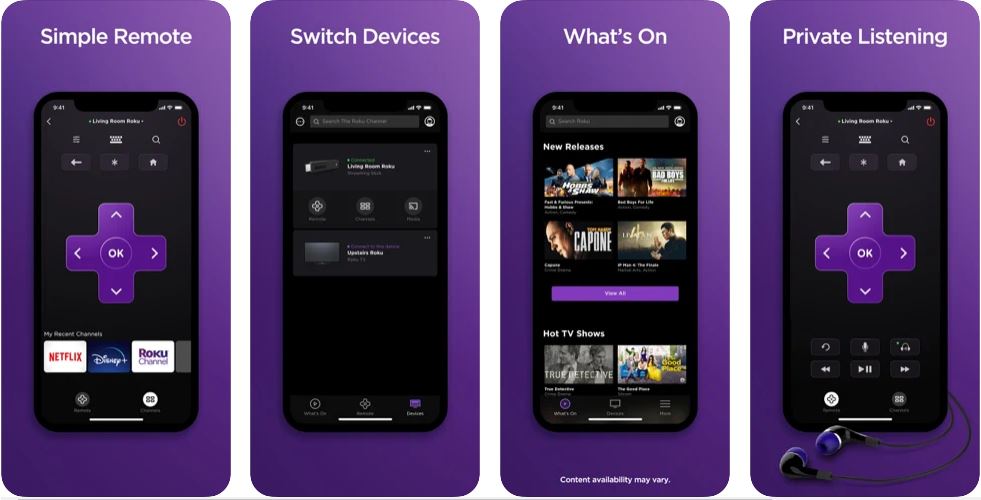
Must See: Google ingeniously adds YouTube TV to the main YouTube app on Roku
If you didn’t know already, Roku TVs are TV units that use the TV environment from Roku. Popular brands like TCL, Sharp, Hisense, Westinghouse, RCA, Sanyo, and Philips use Roku as the TV environment in some of their models. So let’s see how we can turn on/off these TVs without a remote.
If you plan to use your smartphone instead of the remote, make sure you meet the following.
Pre-requisites
- Install the official Roku remote controller app for your device.
- Make sure both the devices are connected to the same Wi-Fi network.
- Turn on Roku TV without Remote
- Turning on/off the Roku TV without the remote is simple. All you have to do is find the power button of the TV. This power button will most likely be located at the bottom center of the TV (under the TV).
- If the TV is turned off, you can turn it on by simply tapping on that power
button. - However, turning off the TV requires some additional steps.
- Tap on the button to bring up the side menu. You can tap the button to scroll
through the various options in the menu. - Look for the item “Turn off the TV”(mostly 2nd option). Highlight it by tapping
the button. - Wait for a second, and you’ll see a counter to the left of the option. The counter
will now count to 3, and the TV will be turned off. - This method can be used to select any other option in the list.
Setup the remote app on your Smartphone
You can’t use your Roku TV without a remote. So until you get one, your best hope is
to use a smartphone as an alternative.
- Download the remote app on your device from the above links.
- Open the app on your smartphone.
- The app will scan the network for supported devices.
- Select the Roku TV that you’re planning to control using your smartphone.
- Give it some time, and you’ll be good to go.
Also Read: How to Remap buttons of Chromecast with Google TV Remote Controller
We hope you found this guide helpful. Hit the comments if you need any further information. Before you leave, be sure to check out guides on Roku and Chromecast-enabled devices.
