A TV is one of those classical devices that would never go out of style. The device has been through a lot over the years. And still, innovations and improvements for those black slabs don’t seem to be slowing down. But one fact we all agree on is that, no matter how advanced the industry is, the probability of finding a remote controller where we kept is almost zero. Even still, we all should know how to use the TV without a remote controller (a nightmare). So in this guide, we’ll show you how to turn ON Samsung TV without a remote.
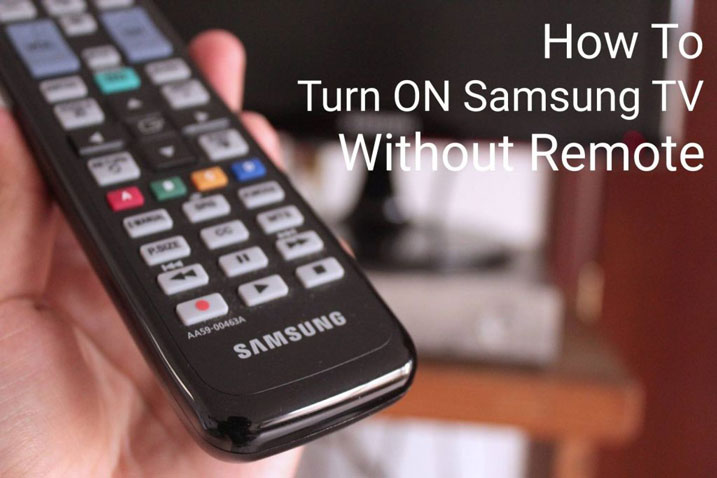
Related: How to Turn off a Chromecast
As said above, the guide is meant for Samsung TVs, especially models released from 2011 onwards. The easiest method we recommend is that you use a smartphone with an IR blaster in combination with an app(Like those found in Mi mobiles). You could also use the SmartThings app from Samsung to control your television. But what if you don’t have a smartphone nearby or, what if you’re left with no other options. Then the only option left is to use the limited controls provided on the TV.
Steps to Turn ON Samsung TV Without a Remote
Now, if you have access to a smartphone with an internet connection. We recommend that you download the SmartThings app with the following links.
Google Play: Download
App Store: Download
Even if you’ve downloaded the app, it is good to know how to turn ON your Samsung TV with the onboard controls (you know, just in case).
Finding the Buttons
This is the first challenge when it comes to controlling a TV without the remote. Here is what you should do to find the controls on your TV.
- Look for the power indicator. The power button might most likely be near it, and the best thing about the power LED is that it glows in the dark
- , so it will be much easier to spot.
- If you can’t find the controls, chances are it might be either in any of the following positions.
- In front of the TV (most likely bottom right).
- At the behind of the TV (most likely bottom right).
- Under the front panel( either in the middle or most likely close to the right edge).
- You could also refer to the user manual that came with your TV if you can’t find it.
Arrangement of the Controls
There are mainly three types of Controls.
- D-Pad with 4 directional buttons and a multifunction button at the center for selection and turning ON/OFF a TV.
- A row of buttons with dedicated buttons for power and navigation
- A single button for turning ON/OFF a TV (less likely to find one).
Turning ON the TV
- For the D-Pad type controller, long-press the center button to turn ON/OFF the TV.
- In the case of buttons arranged in a row, click on the one with a power symbol.
- As for a single button configuration, simply click on it to turn the TV ON or OFF.
Also Read: How to cast on Samsung TVs [all methods]
The above method can be a great relief, at least until you get your remote back (or maybe, buy a new one). We hope you found this guide helpful. Reach us through the comments if you’re still stuck in the wilderness.
