In this guide, we have explained how to use a Chromebook without a Google account. Technically, you will use a Google account but it is a different one from the primary Google account that you have.
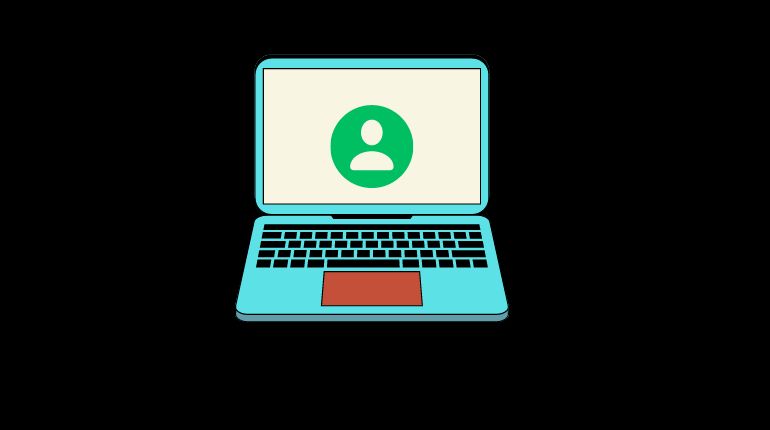
Chromebooks run on ChromeOS which belongs to Google. So, to gain a full user experience you must log in to the Chromebook using a Google account. Otherwise, as mentioned, you can use a new temporary Google account that doesn’t contain any personal info and log in as a guest into the Chromebook.
Must Read | How to connect iPhone to Chromebook, Sync photos and files
Problems of Using Chromebook as A Guest User
Being a guest user on Chromebook doesn’t bring much advantage to you. Here are the various problems you will face.
- Once the Chromebook is turned off, all the work of your session will be lost.
- There is no way to save your progress in a work or any history of your usage unless you back your work up to a cloud drive or external storage.
- Cannot save bookmarks on the Chrome browser.
- The full potential of Linux apps and other apps cannot be experienced.
Steps to Use Chromebook Without a Google Account
Here is how to use your Chromebook as a guest user. If it is a new Chromebook and you are setting it up for the first time, these are the steps you have to follow.
- Turn your Chromebook on.
- As you begin the setting up, you will come across Who’s Using this Chromebook.
- Select the option You > click on Next.
- Click on More Options > click on Create Account.
- Next start filling out the forms and if you want you can skip any information or use any aliases as it will be a throwaway account.
- As you finish signing in with this account you will be logged right away into the Chromebook.
- If you want to sign out of the Chromebook, click the time display > click on Sign Out.
If you are already having one primary account on Chromebook but wish to browse through another account as a guest, here are the steps for you.
- Open the Chromebook.
- On the lock screen left bottom corner, click on the option Browse as Guest.
- You will log into your new session on ChromeOS as a guest.
That’s all regarding using Chromebook without a Google account. You do create an account with Google but it’s a throwaway profile. In our opinion, to enjoy the full user experience of ChromeOS it is better to log in through a Google account rather than as a guest user. It is up to you as to how you want it. Try it out and if there is any doubt, hit us up in the comments.
