Downloader is an application that lets you download various files from the web to your Android TV. With Downloader, you could directly type in the URL and download the file without opening the website. It is of great use to Android TV users. The app also comes with an in-built browser with which you can surf and download content from the web. It has almost all features provided by current top browsers. In this post, we will show you how to install Downloader on Android TV.
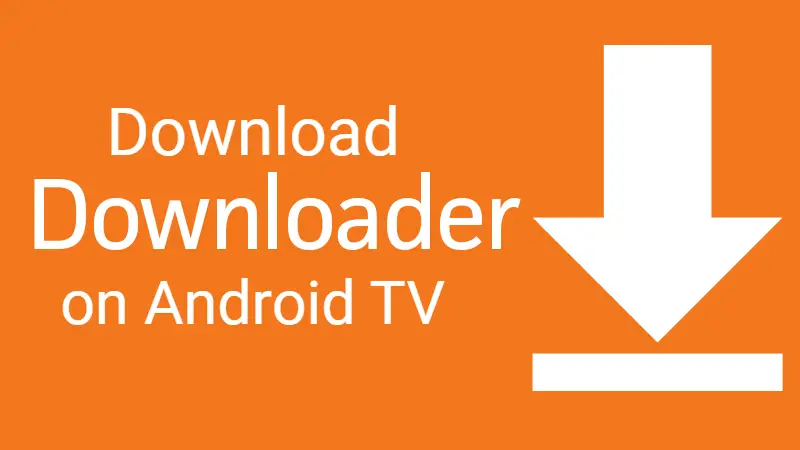
Related: How to update software of Samsung TV
Before we proceed further, there are certain things you need to keep in mind. Simply downloading the app won’t be enough for you to use it. You need to download a plugin from within the app. So make sure you have access to a faster internet connection.
Features of Downloader App
- Downloader is an app that helps you download and side-load apps which, can’t otherwise be found in the Google Play Store.
- Downloader provides an option to delete the source file after installation. This will help you save precious storage.
- We can use Downloader through remote. There is no need to use a keyboard or mouse to browse the web.
- The app has a user-friendly interface that conveniently fits all types of users.
By following these simple steps, you could download and install Downloader.
Steps for installing Downloader on Android TV
- Firstly, you’ve to go into the Settings option on your Smart TV. Scroll down till you find the Security & restrictions option.
- Click on it and turn on the Unknown sources option. By that, you could install applications outside of PlayStore.
- A warning window will appear to you and, select OK. Turn off Verify apps option only if you want to install any modded apps. Press the back button couple of times until you get back to the home screen.
Read More: Now Install Android TV Apps from your Phone’s Google Play App
You need to follow the above steps. Otherwise, there is no point in installing the app. To install the app, do the following.
- Open Google Play Store on your home screen. Yes, it is available on the Google Play Store on Android TV.
- Type in Downloader on the Search bar.
- You will find the Downloader app in the search results below. Select the app and press the Install button.
- Once the installation is complete, open the app and select Allow option so that the Downloader can access media and files on your device.
- Have a quick read through the start guide and click OK. Now the app is ready to use.
How to download files using Downloader
You’ll be needing to install a plugin for this app to work. We will guide you through the installation of the plugin. It won’t work unless you install the plugin. Follow the steps below to install the plugin.
- On the search, type browser.aftvnews.com and click GO and install the plugin.
- You can see the status of the download on the screen. Delete the original download file to avoid the wastage of storage space of your TV.
- The app is all set to use. Enter the URL on the search bar and enjoy downloading your files.
Now that we have discussed the installation process of the Downloader app, you have to be careful while installing third-party software through the app. Because it could threaten the integrity and safety of your data and potentially bring in malware. All that being said Downloader, can be very helpful to Android TV users. It could solve most problems that android users are facing nowadays.
Also Read: How to turn on Vizio TV without remote
We hope you were able to install Downloader on your Android TV. In case if things don’t work out for you, do let us know in the comments. We’re always happy to help.

I’m using a g tv device hdmi to a not smart tv.
How do I get an app from the url the downloader saved in my favorites?
I have given it permission to bypass the safe play and download non verified apps.
Thanks