Facetime is a video calling service from Apple. Like most apps and services from Apple, Facetime is available only for Apple devices. However, recently Apple added a web client that lets non-Apple devices join Facetime calls. And this has somewhat increased the popularity of the service among both Apple and non-Apple users. So in this guide, we’ll show you how to mirror Facetime Video calls on TV using Chromecast.
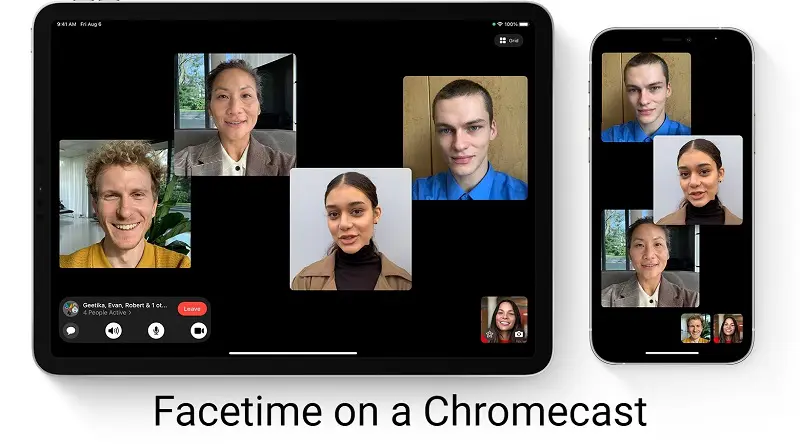
Related: How to get Automatic Updates in the Zoom Client
Facetime doesn’t come with a built-in cast option. So we’ll have to rely on the native casting feature on Apple devices, or we’ll have to use a third-party app. Since we’re dealing with a Chromecast, our only option is to go with a third-party app. As always, make sure you meet the following.
Pre-requisites
- Ensure you have access to a stable internet connection.
- Both the Chromecast device and the Apple device must be on the same Wi-Fi network.
- You’d have to install a third-party application to get the job done.
Mirror Facetime Video calls on TV using Chromecast
As we said, we’ll have to rely on a third-party app to get the job done. There are numerous apps out there you could try out. However, we’ll only be discussing two of them.
Mirror from iPhone/iPad
To Mirror we can use any third-party mirroring app for the iOS devices. In this article we will guide you using Replica app for mirroring Facetime to a Chromecast device. But feel free to use anything else of your choice.
- Start by downloading Replica onto your iOS device.
- Open the app and pair it with your Chromecast device.
- Start mirroring, and you can now mirror Facetime to your Chromecast-enabled device.
Mirror from MacOS
A similar solution is available for Apple’s PC/Laptop segment. All you need is a Chromium-based browser. If you don’t have a clue as to where to start, we’d recommend that you go with Google Chrome.
- Install Google Chrome.
- Open the browser and click on the menu button at the top-right corner.
- Click on Cast and set the sources to Tab or Desktop, depending on how you use Facetime on your Apple PC.
- You can now mirror Facetime to your Chromecast device with ease.
Also Read: How to Cast Yahoo Sports to TV using Chromecast
Facetime is becoming a popular service, and Apple should address these minor issues. Especially in times when Apple users prefer Chromecast over Apple TV. Check out our picks of the best apps for mirroring an iPhone to a Chromecast.
