In this article, we will check out how to reset the Discovery Plus password on your device. Discovery Plus has become one of the premier content-serving platforms in the internet world. Video content such as documentaries, wildlife research, general lifestyle, and much more engaging content is available on Discovery Plus.
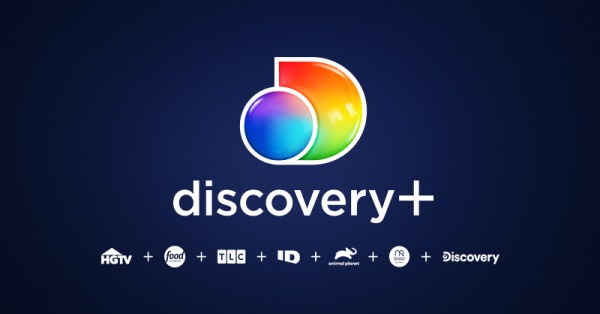
The need to reset the Discovery Plus password may arise when you suspect your account may have been hacked. With the advancement in technology, there is no shortage of cyber miscreants waiting to find their way into someone’s account.
If you notice that you are automatically logging out of your Discovery Plus account, that can signify that someone else may have access to your account. Also, as a premium subscriber, you cannot risk someone else taking the unethical benefits of the money you have been spending for entertainment.
Related | How to Cast/Stream Discovery+ to Chromecast enabled TV
Steps to Reset Discovery Plus Password
- Start the process by logging into your Discovery Plus account.
- Click on the Account icon which you can find at the top right corner of the page.
- From the menu that drops down select Account.
- Under the Manage Your Account tab, click on Change Password.
- Enter the existing password.
- Now, enter the new password. Always use a strong password with alphanumeric, upper case, and lowercase entries.
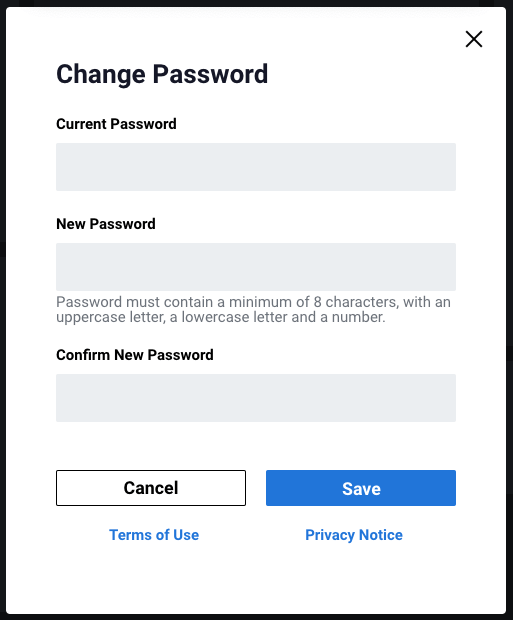
- The password change interface on Discovery Plus will ask you to re-enter the new password.
- Click Save to finalize your new password. That’s it. Safely note down the password somewhere on your phone note. Make sure no one gets to access that.
Change Password Through Registered Email
In this method, you will be using your registered email account with Discovery Plus to change the password. Here are the exact steps you have to follow.
- Log out of your Discovery Plus account.
- Now, get to the sign-in page. You will see the option Forgot Password. Click it.
- Enter the same email ID that you have used to register or sign up for your account on Discovery Plus.
- Now, go to the inbox of this email account. Check for a message from Discovery Plus that offers you to reset the password.
- Click on the password change link in the email and you will be redirected to the reset password page.
- Enter a strong password. If you are using Chrome or Edge browser, that will automatically suggest a strong password.
- You may have to enter the new password once again. Do that and click on Update to implement your new password.
- Now, you will be logged out of all devices from that account which you have registered yourself on Discovery Plus.
- With the fresh password, you can now log in to your profile.
Contact Discovery Plus Support to Change the Password
Here’s an alternative if you are not able to reset the Discovery Plus password. This tip is for those of you who are not that tech-savvy to understand the steps in the above sections. You can directly get in touch with the support team of Discovery Plus. Then request them to assist you in resetting the password of your profile.
Related | How to Get Discovery+ on a TV
At the end we suggests it is always better to be safe than be sorry. You should not wait for your account to get compromised. I suggest you must make it a habit to reset the password of Discovery Plus every few months. Now, that you know the steps it will be easy for you to reset discovery plus password.
