The Fire TV Stick is among the most famous streaming devices used by people. It provides a plethora of streaming services to enjoy movies and series. The Fire TV Stick becomes one of the most convenient way to stream media content online and the features available on it justify that. That’s the main reason may TV manufacturers are giving Fire TV in built there TVs. Insignia is one of the main manufacturer that is using Fire TV.
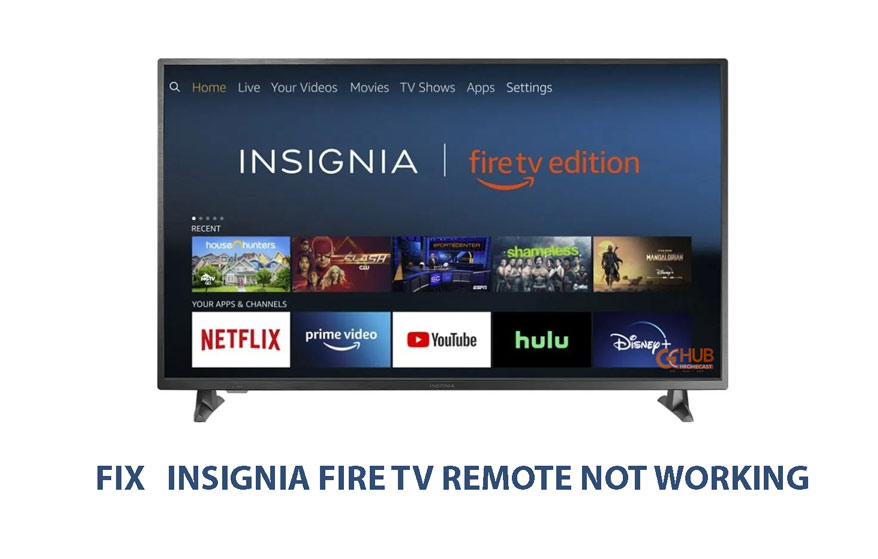
Insignia Fire TV remote is a great tool with awesome features. However, there is an issue with the remote as people are complaining that the remote is not working anymore. The problem is now been reported by many users and has become a common issue now. In this article, we will show how can you solve this issue with your Insignia Fire TV remote.
Related | Fix AT&T TV Remote not Working Issue
Why is Insignia Fire TV remote not working?

There might be many reasons why the Insignia Fire TV remote is not working. It could be a problem with the syncing of the remote with the TV or the batteries might have died. And also, this might be an issue with the TV itself, but the chances for that are very little. The reasons might not be clear, but we can try the solutions we know to solve the issue.
Steps to fix the Insignia Fire TV remote not working issue
There are many solutions present for the issue and one of them should work for you. We have listed all of them below with the steps to perform them.
Checking Batteries
This could be the most common issue as people generally don’t remember to change the batteries on TV remotes. Try removing the batteries and putting them back, if it resolves the issue for you, then there is no need to perform the next steps. However, if the issue still exists, check the batteries by using them on another device and change them if not working.
Power Cycle
If the solution above doesn’t solve the problem for you, try performing a power cycle. This is a very simple method, just unplug everything from the TV and plug them back after a few minutes. Check if the remote is working now, if not then try the next solution.
Factory Reset
As we all know, resetting the device is the solution for most problems on any device. So, we can try it with the Insignia Fire TV remote too. This will solve the syncing issue of the remote and TV if that is the problem with your remote then this might do the trick. The process involves only one step, which is holding the DPAD left, Back, and the menu button for 10 seconds. This will remove all the data from the Fire TV device.
Pairing the remote again
If the above solution doesn’t help you, try pairing up the remote again to the TV. This solution might involve more than one step depending on whether the first step works or not. Follow the steps below to solve the issue.
- To pair the remote with the TV, press the Home button for 10 seconds. This should pair the remote with the TV, if it doesn’t then follow the next step.
- Unplug the Fire TV from the socket.
- Perform a reset on the Fire TV remote by holding the left, back, and the menu button for 10 seconds.
- Remove the batteries from the remote and wait for some time. Now, put the batteries back.
- Try holding the Home button for 10 seconds now and it should pair the remote with the TV.
Related | Fix: Can’t find Chromecast on Google Home
These are all the solutions you can try to solve the issue, and if none of them works for you then try calling customer service. You can also change the remote or get it replaced by the Fire TV service. Hope this helps you in solving the issue, use the comment section for any kind of query regarding Fire TV.
