In this guide, we are going to know what is Crosh and how to use it on Chrome OS. The term Crosh is an acronym for Chrome OS Developer Shell. It is a command-line interface similar to the Command Prompt we see in the Windows OS. Crosh is exclusive to Chrome OS.
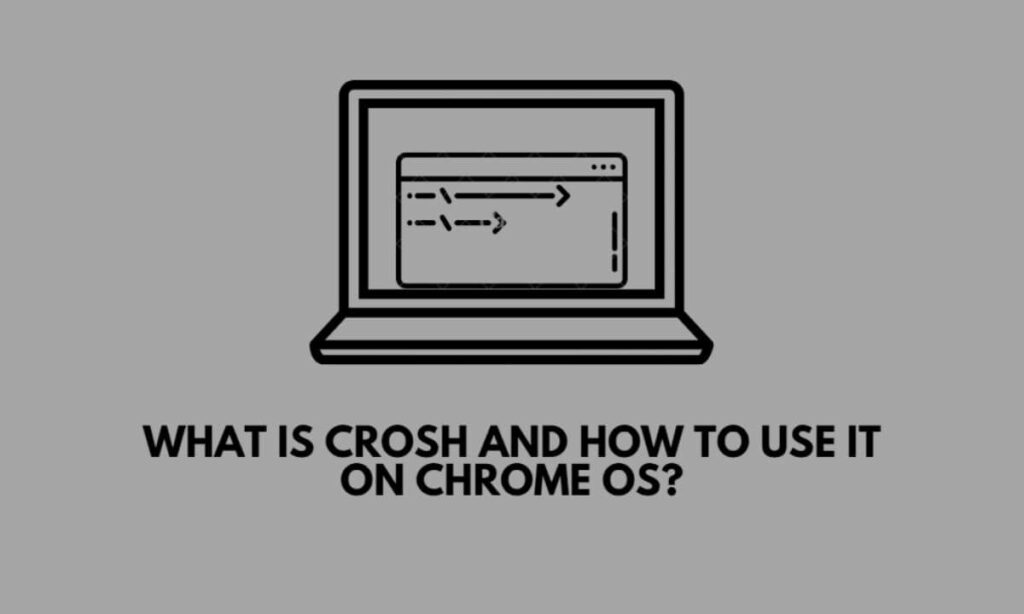
On a Chromebook, You can use various commands on the Crosh to execute several actions related to debugging or extracting device information and network usage details. We have listed a few commands that are commonly used on Crosh. If you have a Chromebook, grab it and follow the instructions to use Crosh on Chrome OS.
Related | How to activate monthly calendar on ChromeOS status bar
How to Open the Crosh Interface on Chrome OS?
Keep in mind that Crosh won’t be showing up on the App drawer of Chromebook. Also, you do not have to enable Chromebook’s developer Mode to access the Crosh interface. To invoke it you have to press the hotkeys Ctrl + Alt + T. The command line interface will appear in a new browser tab.
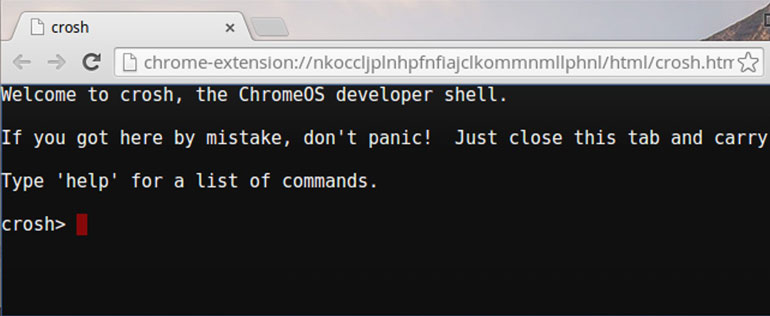
List of Important Crosh Commands
Here is the list of various commands that serve different purposes on Crosh.
| Crosh Command Name | Description |
| memory_test | Shows the detailed memory usage on your Chromebook |
| battery_test 15 | This command returns details regarding how much battery is left and what is the percentage of the battery’s health.
The number signifies the battery test for discharging. |
| ping [domain name] | A ping is used to test the network strength.
You can enter any website name you are trying to visit to check the network between your Chromebook and the web server of the respective site. |
| top | Access a Task Manager through the Crosh command line to check out the small processes running on the Chromebook |
| rollback | As the command name suggests, it will reverse the Chromebook operating system to a previous build.
Usually, when faced with bugs on the current build of Chrome OS this command comes in handy. |
| uptime | This command shows how long your computer has been running since the last time you shut it down.
Also, it displays the current users that are logged in to the Chromebook. |
| update_over_cellular enable | Install Chrome OS update over cellular networks instead of waiting for a WiFi network. |
| Set time [dd month yyyy] [time] | Change the time on your Chromebook |
| network_diag | This command performs a network diagnosis of your Chromebook and saves the details of the information extracted as a txt file on the device. |
| exit | Close the Crosh interface |
| modem help | Use the command to connect to your modem, factory reset it, or update its firmware. |
| help_advanced | Get access to all the Crosh commands available for Chrome OS |
Related | How to enable developer mode on your Chromebook
You do not have to be a serious developer or possess rocket science knowledge of some sort to try out Crosh. The commands are easy to remember and implement. Now, you know what Crosh is and how to use it on the Chrome OS, give it a try. Have fun with the basic commands and see how it works. I hope this guide was useful.
