Is the Google Home app on your smartphone not able to find the Chromecast device? Then you must check out a few troubleshooting tips mentioned in this guide to resolve the issue right away. Let us understand the issue first. When you try to set up Chromecast, you cannot connect it to your smartphone.
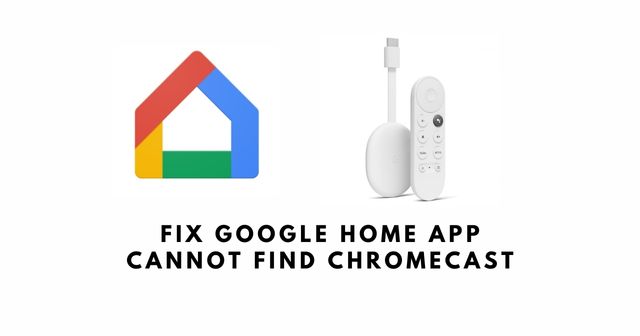
In another scenario, if you have managed to finish setting up the Chromecast, the device now doesn’t appear on the Google Home app. All these issues may happen primarily due to not being connected to the same WiFi network. It can also be a bug on the Google Home app or any hardware issue on the Chromecast.
Related | How to Fix Chromecast buffering issue (all the methods)
Tips to Fix Google Home App can’t Find Chromecast
Here are the various troubleshooting methods that you can implement.
Update Google Home App
Start by updating the Google Home app on your devices. I have put up the steps for both Android and iOS smartphones. Depending upon what you use, you can follow the steps accordingly.
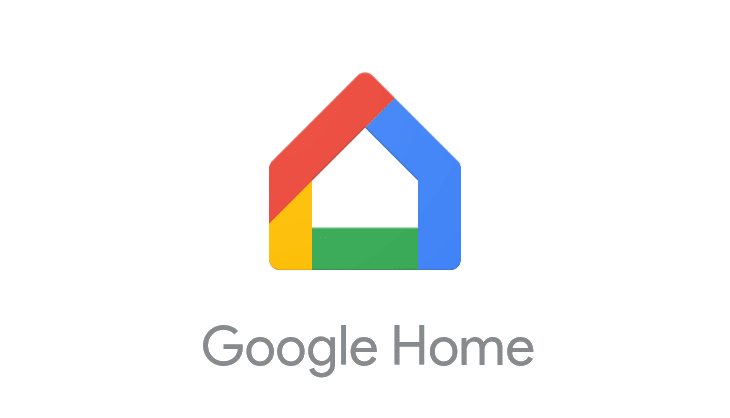
Android users can follow the steps below.
- Launch the Google Play Store.
- Tap on the connected Gmail account.
- From the menu, select Manage Apps & Device.
- Next, tap on Updates Available.
- Go through the list of apps waiting to be updated.
- Locate the Google Home app.
- Click on Update.
iPhone/iPad users can follow the steps below.
- Go to the App Store.
- Tap on your connected Apple ID account profile image.
- Go through the apps that are waiting to be updated.
- If Google Home is present, tap on the Update button.
Log Out and Log in back to your Google Account
Logging out of your Gmail account and logging back in can easily fix the issue of Google Home not being able to find the Chromecast.
- Launch the device Settings app.
- Tap on the Accounts menu.
- Select the Google account you use to access that device.
- Follow the instructions and complete the process.
- Now, restart the device and log in with the same account.
- Open the Google Home app.
It should now discover the connected Chromecast.
Check if Chromecast Hardware Issue
Is the Chromecast device showing a white light? This means there is no issue on the Chromecast’s end. However, if you are seeing a continuous white blink or orange color blink, or a steady orange indicator, it means the Chromecast is either not set up or has some hardware issues.
Related |How to fix the audio delay issue on Chromecast
Set up the Chromecast if it’s not set up[white blinking light]. Otherwise, take the Chromecast to the nearby service center and check for issues through technical support.
Use Both Devices on the Same Network
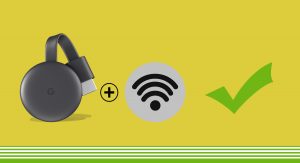
Make sure that first, you enable the WIFI network. Then connect your smartphone to the network. Next, you connect your Chromecast to the same network.
Does Your Smartphone or TV Support Chromecast
If you use an Android device the phone or tablet must be running Android 8.0 or above operating systems to support Chromecast. Secondly, if you use an iPhone or iPad, then the device must be running on iOS/iPadOS 14.0 or higher.
Again, if you have the TV and you want to check its compatibility with the Chromecast here is what you have to keep in mind. The TV must be equipped with HDR support, offers 4K compatibility, and supports faster internet connectivity.
Factory Reset Chromecast Device
To bring back your Chromecast to its default settings, you can perform a factory reset. Usually, doing this fixes all the bugs and makes it work like a newly unboxed device. Moreover, for more details read our article on factory reset Chromecast with Google TV and all the previous generations.

To reset a Chromecast with google TV follow the steps below.
- First, connect the Chromecast to the TV and enable it.
- Long press the button on the Chromecast’s back end.
- You will see the LED light will display a yellow color.
- Let go of the button once the LED light changes to white color.
Related | Best USB-C Hub for Google Chromecast with Google TV
With this, I am going to wrap up the quick tips you can use right away to fix the issue of the Google Home app not being able to find the Chromecast device.
