Spectrum TV is an American streaming service from Charter Communications. In case if you haven’t heard of it, the service is exclusive to Charter Spectrum internet customers only. But the service is home to a selection of major cable channels and online content. The service is available on selected smart TVs, the web, and mobile. In this guide, we’ll show you how to Cast Spectrum TV to Chromecast. Surprisingly, the developers behind Spectrum TV were smart enough to embed casting abilities into the app.

Related: How to turn on Vizio TV without remote
As we said, Spectrum TV comes with the ability to Cast to selected streaming devices and TVs. Chromecast is one of the most prominent figures in the world of casting, and they’ve managed to get into the list of supported devices. But, before we proceed any further, make sure you meet the following.
Pre-requisites
- A TV with Chromecast built-in or a Chromecast device connected to it.
- Both the Chromecast and the device from which you’re casting must be on the same Wi-Fi network.
- You must be logged into your account irrespective of the device you’re using.
Cast Spectrum TV to Chromecast
Spectrum TV is available on all major platforms, including PC, Mac, iOS and Android. Since the service natively supports casting, we don’t have to install any apps or plugins to get the job done.
Cast Spectrum TV from mobile
This method works for both iOS and Android. The steps are near identical on both platforms, but we warn you to expect the unexpected. Follow these given steps to Cast Spectrum TV to Chromecast.
- Open the Spectrum TV app on your smartphone/tablet.
- Start playing the content you wish to Cast and look for the TV icon at the top-right section of the screen.
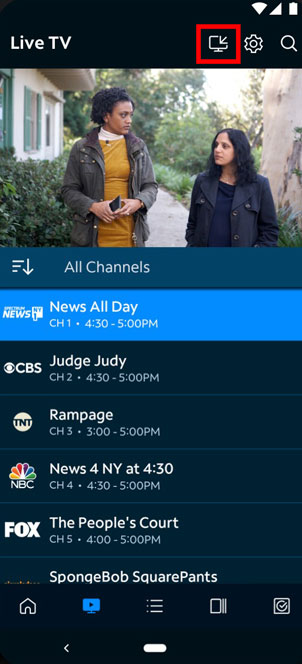
- Click on it and give it some time to scan for nearby devices.
- Select the Chromecast to which you wish to Cast once it appears.
The pairing process might take a while, so be patient. If everything goes as expected, the content will now appear on your Chromecast-enabled device. In case if you haven’t yet installed the app on your device, you can download it from either of the following links.
Must See: How to fix not enough storage issue on Chromecast with Google TV
Cast from the web
This one might be a little tricky, as the initial login process might be confusing for many.
- Visit spectrum.com and click on My Account at the top-right section of the page.
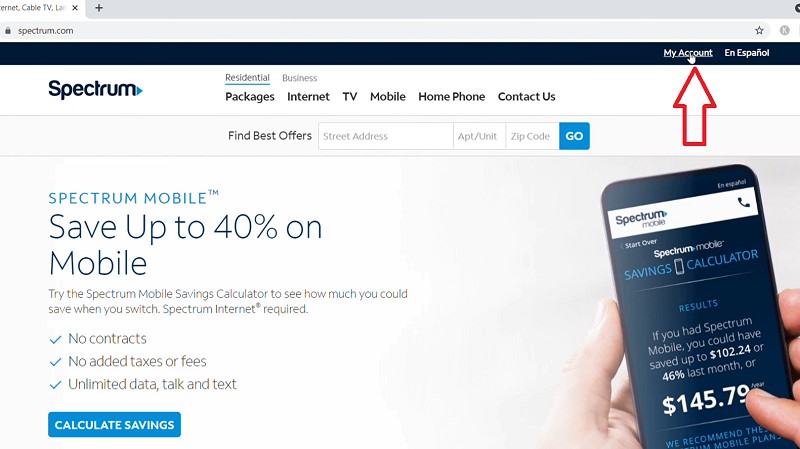
- You’ll now be redirected to spectrum.net. Click on Watch TV at the top-right section of the page.
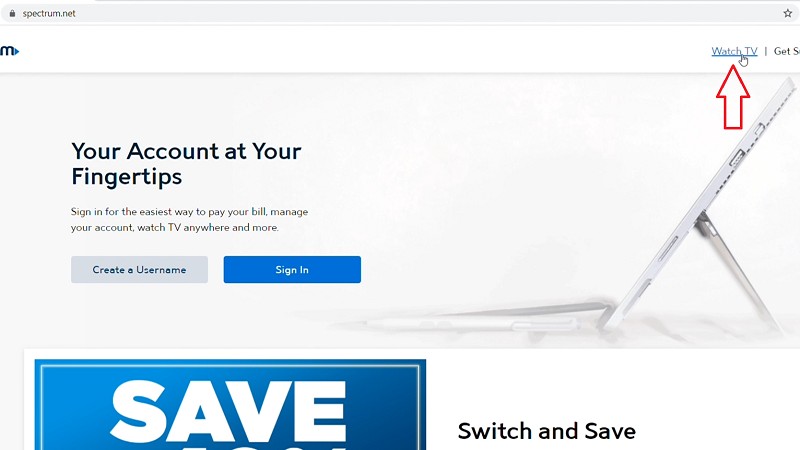
- Sign in to your account if you haven’t already.
- Play the media you wish to Cast and click on the Cast icon at the bottom of the screen. It will be located next to the Sound icon.
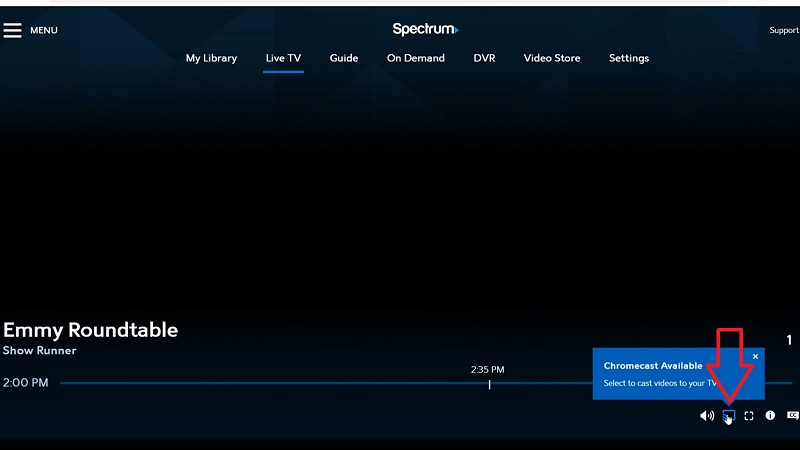
- Wait for it to scan for available devices. Select the Chromecast device from the list that appears in the top-right section.
- The pairing will take some time, and hopefully, the media will Cast to your Chromecast device.
Also Read: How to Use Chromebook Recovery Utility
That should wrap things up for now. Casting Spectrum TV is straightforward, and we hope you might’ve already realized that. But do let us know in the comments if you’re stuck at some point. Be sure to check our guides on Chromecasts and Chromebooks.
