Chromecast is a very useful device for making your TV smart and using it for casting. The device provides so many advanced options to users that make it a primary choice for users. However, not everyone uses Chromecast or any other smart device with their TV. Nowadays, every brand is launching smart TVs with a lot of inbuilt smart options which are enough for people. These TVs also provide the casting/mirroring option to users, but with some of them, it is quite a hassle.

Samsung provides a different lineup of smart TVs for the different price ranges and all of them come with some differences. Samsung TV panels are one of the best in the industry and it comes with Samsung’s Bixby inbuilt. In this guide, we will show how you can cast on your Samsung TV without Chromecast. As some might know, Samsung provides Chromecast inbuilt on some of its smart TVs. However, not every Samsung TV comes with Chromecast inbuilt. So, if you are one of them you can follow the guide below to cast to your Samsung TV.
Related | How to cast on Samsung TV’s [all methods]
How to cast to Samsung TV with a Samsung smartphone
Samsung smartphones come with built-in features to cast your screen on Samsung TV. So, if you own a Samsung device, the process is quite simple for you. Just follow the guide below to cast to your Samsung TV.
- Make sure the TV and smartphone are connected to the same Wi-Fi network.
- On your smartphone, swipe down from the top of your screen to bring down the Quick panel.
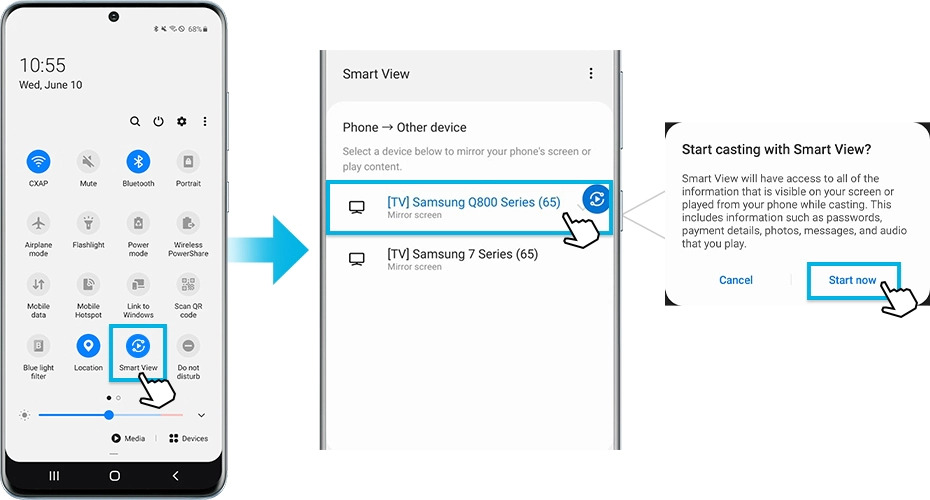
- Tap on the Smart View option.
- Select your Samsung TV from the list of available devices. Some of these TV might ask to enter a PIN.
- Tap on the Start Now option appears on the pop-up asking ‘Start casting with Smart View?’
This will start casting your smartphone to your Samsung TV. You might want to change the aspect ratio, you can follow the guide below to change it.
- Go to Smart View and tap on More Options(three vertical dots).
- Click on Settings > Phone aspect ratio.
- Select the Full Screen on the connected device option to make it a full screen.
Now, the aspect ratio is also changed and you are done with casting your smartphone to Samsung TV. You can also use the SmartThings app from Samsung to cast to Samsung TV.
Steps to cast to a Samsung TV using the SmartThings app
- Turn on the SmartThings app and select the TV device to mirror.
- Tap on More Options (three dots) and select the Mirror screen option.
- Click on the Start now on the pop-up message that says ‘Start casting with SmartThings?’
How to cast to Samsung TV using an Android smartphone?
You can also cast your screen to Samsung TV using an Android device. Android devices provide the cast option to every Android smartphone. Here is how you can use it.
- Make sure the Android device and Samsung TV is connected to the same wifi network.
- Swipe down from the top of your screen to bring down the quick-setting panel.
- You will find an option called Cast. Click on the option and a device of the available device will be available to you.
- Select your TV from the list and start casting.
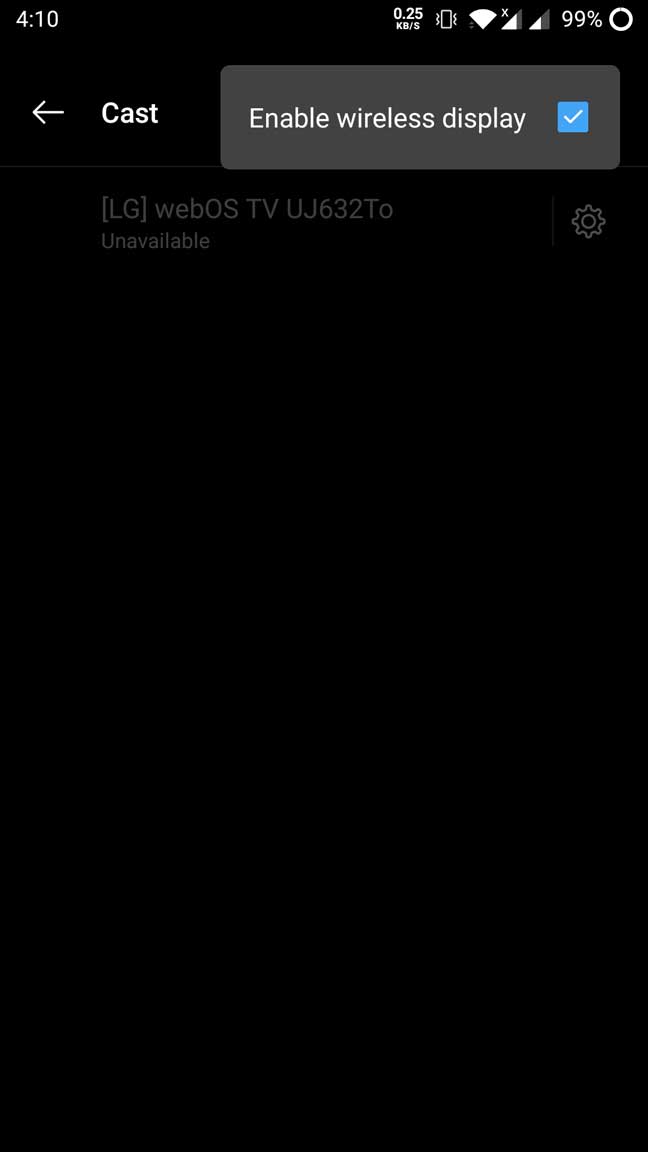
- The screen of your Android phone will be mirrored/casted on your TV.
If this way doesn’t work for you, try the methods listed below.
How to cast to Samsung TV using an iPhone
Apple users can use the Apple AirPlay to cast on Samsung TV. But, first, you have to enable it on Samsung TV. Follow the steps to enable Apple AirPlay and cast to Samsung TV.
- Go to TV settings > General > Apple AirPlay Settings and enable it.
- Make sure the TV and iPhone are connected to the same wifi network.
- Open the Photos app, open any photo and click on the Share icon.
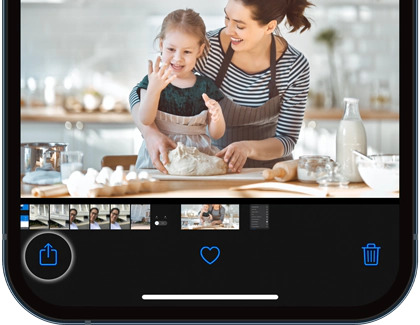
- Select AirPlay and click on your Samsung TV name.
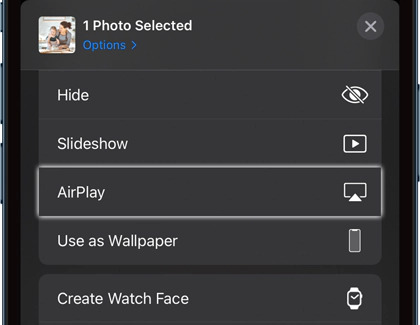
- You might also need to enter the code that appeared on the Samsung TV screen in the space provided on the iPhone.
- You can also stream music by opening music apps like Spotify. Play any music and click on the AirPlay icon.
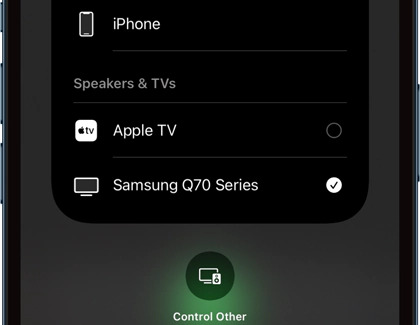
- Select your Samsung TV and enter the code that appeared on your Samsung TV screen. After that, the content will be played on your Samsung TV screen.
Related | How to use Zoom on Samsung Smart TV
This is how you can cast to Samsung TV without using Chromecast. Hope this guide helps you to cast to your Samsung TV. Leave a comment in case of any queries.
