Google Chrome provides users with a variety of extensions for different purposes. These extensions are developed by third-party developers and help users to browse efficiently. Extensions increase efficiency while browsing by blocking ads, checking for available downloads on websites, accessing third-party tools, and a lot of things. But, are these extensions safe?
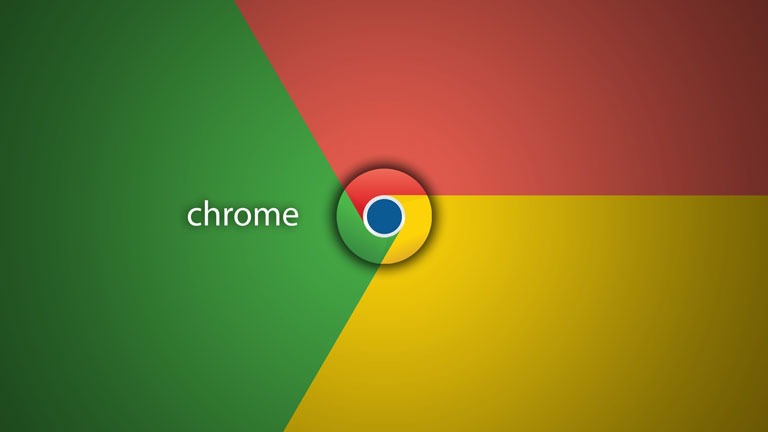
Browsing is one of the most preferred ways of collecting private data from users and making money out of it. It is also used to access your system and malware attacks that lead to much bigger damage. So, checking these extensions for safety is a very important task in order to protect your PC from high risks. In order to protect users from these activities, Google has taken some steps which might help you in deciding whether to install the extension or not.
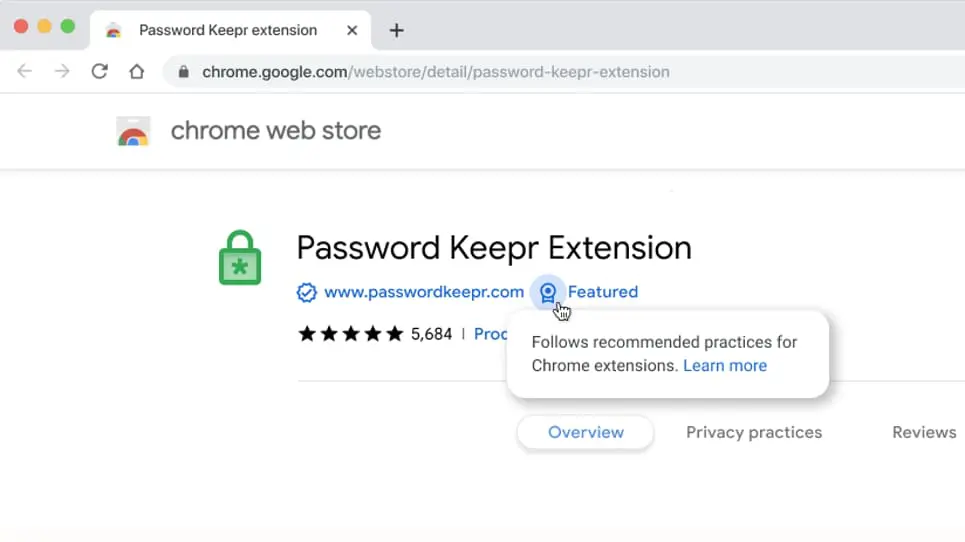
Google has now added two badges to extensions which clarify the legitimacy of the extension. The first one is the “Featured ” badge which is given to the extension that is reviewed by Google’s team instead of the machine algorithms. It checks that the extension is maintaining the user’s privacy and using the latest chrome APIs. According to Google, the badge is an indication that the extension “Follows our technical best practices and meets a high standard of user experience and design.”
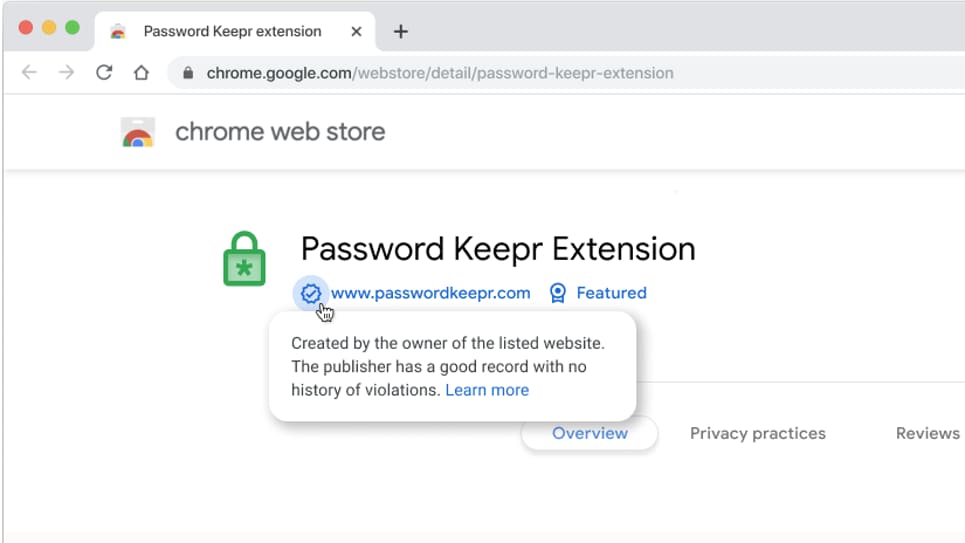
The other badge is a checkmark that is present below the extension name against the publisher’s website. This checkmark indicates that Google has verified the owner of the extension. It also confirms that the developer is following Google’s policy and has no record of violation in the past.
Related | How to Play Roblox on Chromebook
Before Installation check Chrome Extensions for safety
There are several things that have to be done before installing an extension to keep your system safe. These are:
- Reading description and privacy practices the extension and checking for unwanted elements.
- Checking reviews for any major complaints or disciplinary action by the extension.
- Checking the owner’s website.
- Checking the permission and granting only the necessary ones.
For more News, leaks, and How to guides related to Chromecast, Chromebooks, and Google Chrome stay connected with us.
