Dailymotion is a French video-sharing platform owned by Vivendi. The platform is popular in many countries including India and countries in the North American continent. Its partners include BBC, VICE, Bloomberg, etc. The website has support for Chromecast built-in and has become popular in recent times rivaling leaders like YouTube for providing quality but entertaining content.
Dailymotion supports the localization of videos by allowing users to download them to their systems to watch them later. The area of content covered include sports, entertainment, Politics, etc. The streaming service is available on Android, and iOS, and also in a web version that can be accessed through desktops. If you are someone who is craving to watch entertaining videos on a bigger screen, follow the steps below to cast the contents of Dailymotion to Chromecast.
Cast Dailymotion videos to Chromecast (Step by-Step Guide)
Before we begin, make sure you set up your Chromecast to a TV(if you are a beginner). To do that, you need to download the Google Home app from the Play Store or iOS app store.
Casting from an Android/iOS device:
Pre-requisites:
- Chromecast is connected to the TV through an HDMI port.
- The Dailymotion app should be installed on the device.
- A stable WiFi connection. (Make sure your smartphone and Chromecast is connected to the same wifi network)
- Check if your Phone supports the Wireless Display option. To Check it go the Settings, find the Cast option inside and check the Enable Wireless display from the three-dotted menu in the top right corner.
Steps to Cast
- Set up your Chromecast on your TV and open the Settings app on your device.
- Open the Dailymotion app and Proceed with the login details or create one if you are new.
- You have to tap on a cast icon placed at the top of the app.
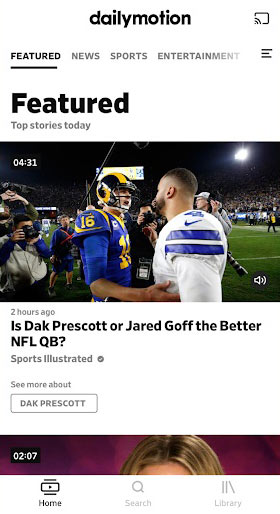
- Now select your Chromecast cast device that is displayed in the list. Now you are ready to mirror your screen.
- Once done, select a video to watch.

- Now you can play the content on a TV. Press the same cast icon to stop flinging the Dailymotion content.
Related: Change background pictures on Chromecast
It must be noted that Screen Mirroring works best with Chromecast only from Android devices by default. Hence if you have an iOS device you can use an additional app like Chromecast Streamer or ApowerMirror on the app store. However, the video streamed is prone to lag since iOS doesn’t support native Screen Mirroring, and hence we advise you to follow the below method of using a computer to cast the videos if you have an iOS device.
Steps to Cast Dailymotion from a Windows/Mac computer
Pre-requisites
- Google Chrome browser installed on your device.
- A stable WiFi connection. (Make sure your desktop and Chromecast are connected to the same wifi network)
Steps to connect
- Set up your Chromecast and open the Google Chrome browser and visit the Dailymotion website on your desktop.
- Proceed with the login details or create a new account if your new to the website.
- Once done, select a video to watch.
- Now select the cast option from the menu by selecting the three-dotted icon in the top right corner. Select your TV that is connected to a Chromecast.
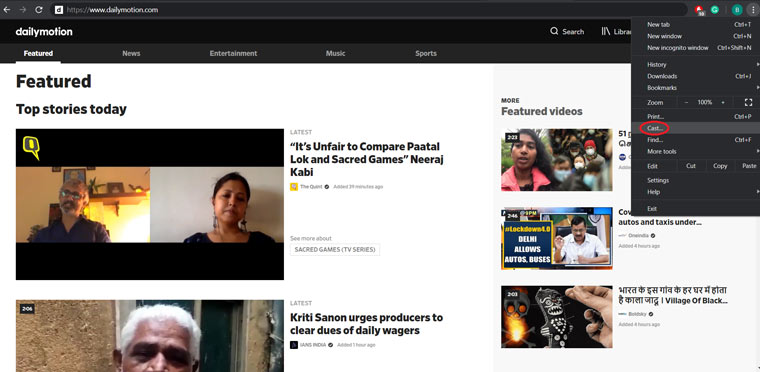
- Now in the Sources option below the name, select Cast Tab if you want to cast the only tab in which your Dailymotion content is loaded. You can also choose the cast desktop option to cast the whole desktop to Chromecast.
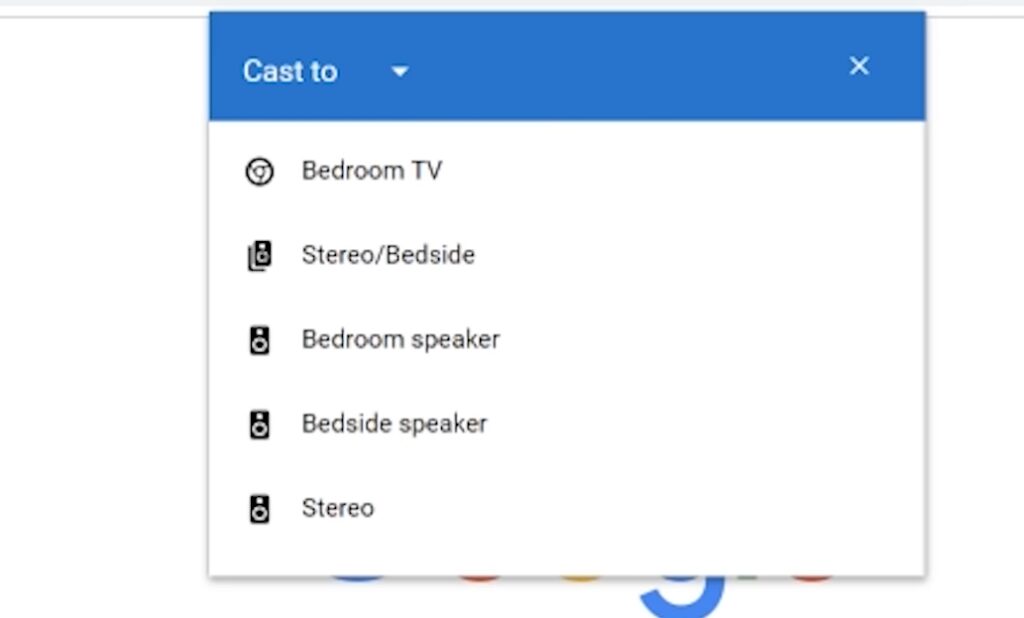
- Once done you can view the contents to a TV.
Related: How to cast NBC Sports to Chromecast-connected TV
The above methods will work best to cast your Dailymotion videos to Chromecast. Hit us in the comments if you get stuck with any of the above methods. We will try to provide you a solution.


Chromecast kicks me off Dailymotion all the time.
The White screen with Black logo comes up, and then immediately kicks me back to google’s slideshow.
I have the NBN.
I have tried on my android and my mac.
No idea why…