Google Chrome recently introduced media controls when the users Cast contents over their network from the browser. A media playback control icon will be visible at the top-right corner of the browser during media playback. It will be visible whenever you’re playing a video on your browser. The media control menu will give you information about the video being played, along with some basic playback controls. These controls include play/pause and a skip button. The Global Media Controls for Cast might feel like a gimmick, and many would want to disable it. So in this guide, we’ll show you how to disable Chromecast Media Controls on Chrome.
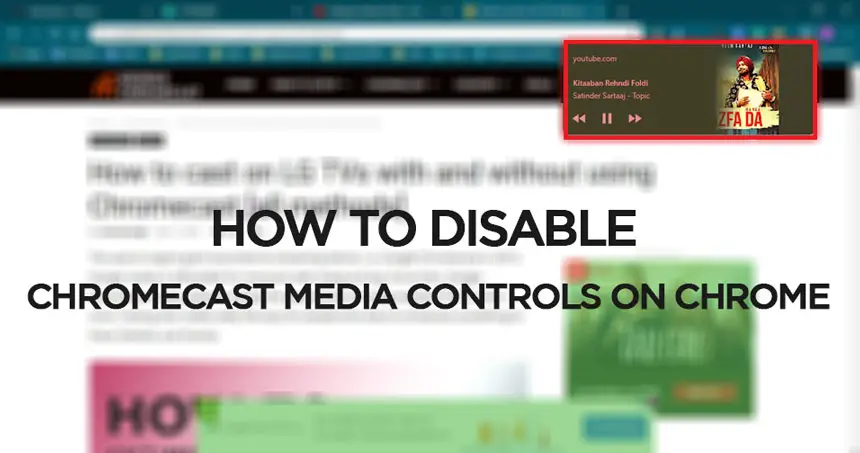
Related: How To Reinstall Google Chrome on Mac
As said earlier, the feature might be considered a resource eater by many. There is no need for an introduction to Chrome’s resource management. Luckily we have an option to disable the feature. And like always, the user can enable/disable the media control feature using a Chrome flag.
Disable Chromecast Media Controls on Chrome
When enabled, the media control will be visible at the top-right corner of the browser. A Cast button will also be visible at the bottom-left corner of the video player.
To disable the feature, follow these steps.
- Type in chrome://flags/ in the Chrome search bar.
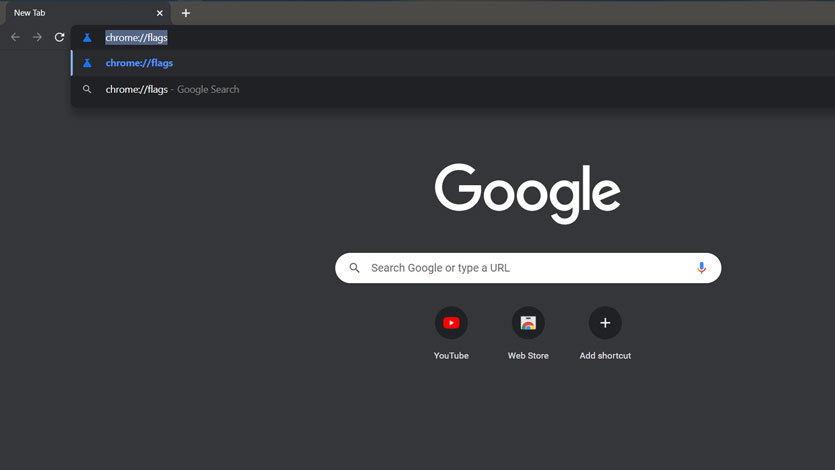
- In the newly opened window, search for Global Media Controls for Cast.
- By default, “Default” will be the preset option. Change it to “Disabled” to disable the feature.
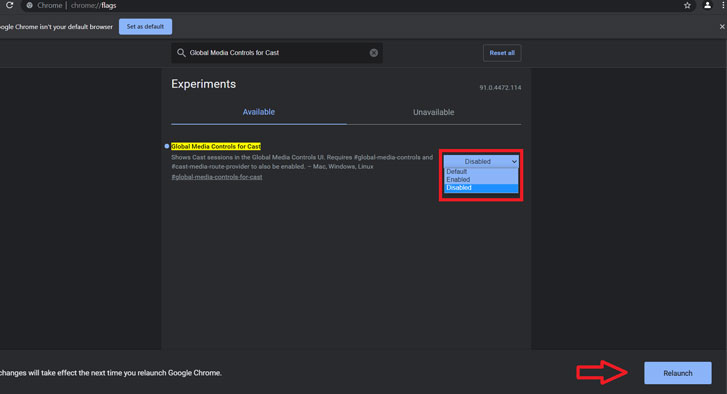
- You’ll be asked to restart the browser. To do that, click on Relaunch.
- The browser will now restart, and the feature will now be disabled. You can enable the feature by following the same steps. Set it to “Enabled” or “Default”.
Also Read: Google Chrome to let you quickly hide your Reading List
That all, you can toggle features using the above method. We recommend that you keep it turned off for now if your PC has less than 4gigs of RAM. This feature seems half-baked and needs optimizations as many users have reported stutters and freezes. We have to wait until Google comes up with a solution or remove it for the greater good.

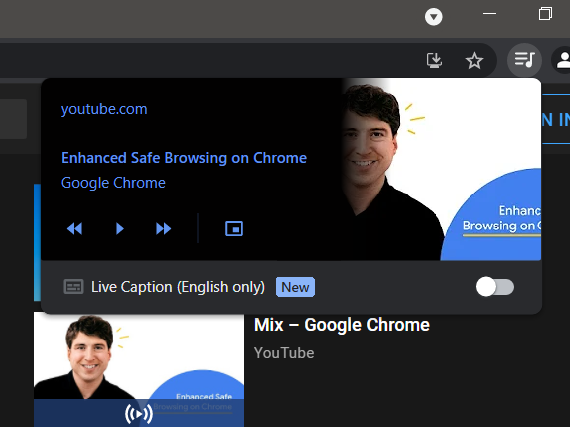
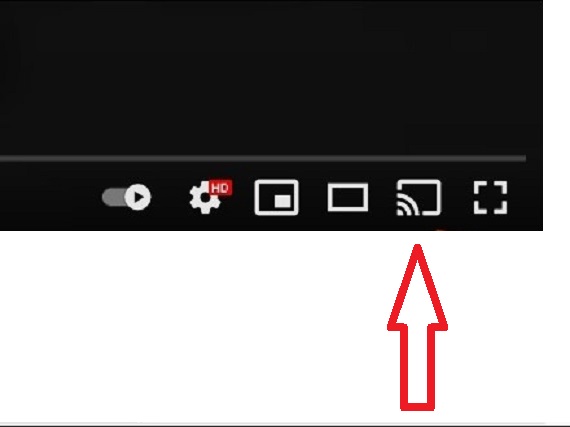
Nice and informative post. I would love to know if it possible to disable chromecast o incognito