In this guide, we have shared a few tips and tricks to fix your Chromebook if it is not charging. Often users plug their Chromebook into the charger and connect it to the power socket on the wall only to discover that the device is not charging. The primary reason can be the charger being faulty or the power outlet not working.
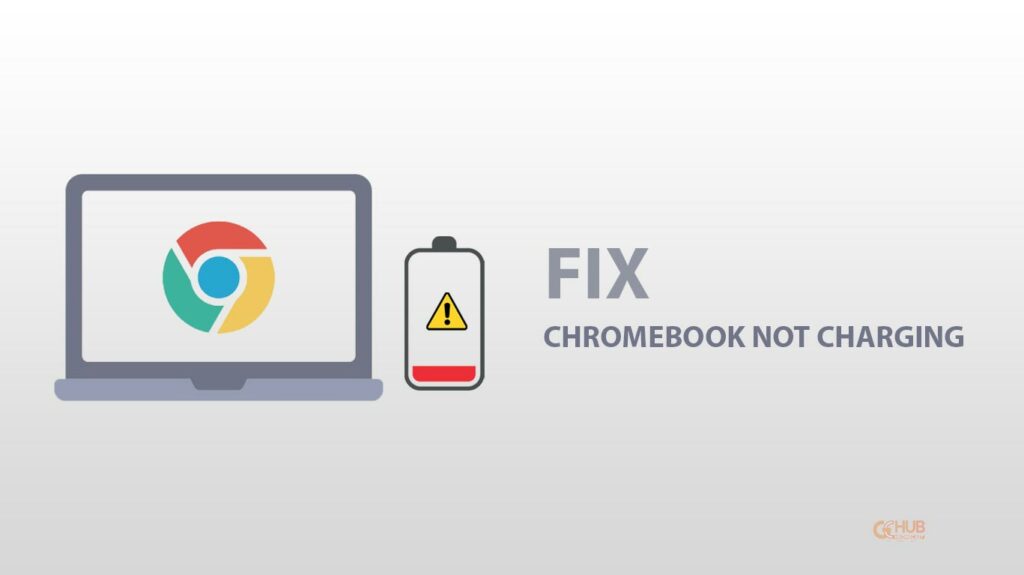
Using an incompatible power adapter may not charge the Chromebook. Sometimes, the original charger accompanying the Chromebook gets faulty. So, to save some money users purchase any random power brick and use it to charge their Chromebook. This is unsafe and in most cases won’t be compatible with the model of Chromebook they are using.
Related | How to install Android Apps on Chromebook
Sometimes the power cable insertion port on the Chromebook may have some damage or manufacturing defect. Even though you set the Chromebook on charging, the purpose won’t be fulfilled. Apart from that, if your Chromebook is of an older build, the battery on the device may have some issues due to depleting half-life period.
Best Tips to Fix Chromebook Not Charging
Now, we know the possible reasons why the Chromebook is not charging. Let us go through the best tips available to resolve the issue and resume charging the Chromebook.
Use Chrome Diagnostics to Check for Issues with the Battery
To check for issues with the Chromebook battery use the native diagnostic tool provided by Google on the Chrome OS. Here are the steps to use it.
- At the bottom right section of the Chromebook, desktop click on Time.
- Click on the gear-shaped icon for Settings
- Under Settings, click on About Chrome OS
- Click on Diagnostics.
- On the Diagnostics section, click on System.
- Select Run Discharge test in the Battery section.
- If you found any issue, then try to resolve that by searching on the internet or with the help of official support.
Properly Plug the Charger into the Chromebook
Ensure that the power adapter is inserted properly into the Chromebook’s charging port.

- First, unplug the adapter from the Chromebook and the power outlet.
- Wait for some time and plug the charger into your Chromebook
- Follow it by inserting the adapter into the wall-mounted power outlet.
- Turn the switch on and see if the Chromebook is now charging or not.
Fix the Defective Power Outlet
Check the power outlet by plugging in another device and see if that runs or not. If not, then get the faulty power outlet fixed by consulting an electrician. Also, check if the switch that enables/disables the power supply from the outlet is working or not.
Use a Compatible Power Adapter for Chromebook

Always ensure to use the official power adapter meant for the model of your Chromebook. Avoid using any cheap alternatives for they may not work most of the time and may cause electrical damage which may be dangerous to your device and harm you as well.
Reset the Chromebook
When other tips could not solve the issue of the Chromebook not charging, then try resetting your Chromebook. For a few users, this trick has worked in getting the charging problem fixed.
- Start by Signing out of Chrome OS.
- Then press and hold the Ctrl + Alt + Shift + R keys.
- Select the option Restart.
- From the pop-up select Powerwash > Continue.
- Once the powerwash is completed, sign in again and check if the Chromebook is now charging.
Related | How to enable developer mode on your Chromebook
I hope now you know how to fix Chromebook not charging issue using these methods. Chromebook is an affordable solution for the lightweight computing needs of students and business professionals. So, fix the issue of charging to use it smoothly for your work.
