Let us check out how to install IPTV on Chromecast. IPTV stands for Internet Protocol Television. It streams various TV shows and online video content on various channels via Internet Protocol. The advantage IPTV has over satellite streaming services is its affordability. As Chromecast supports Play Store you can install IPTV apps without needing to sideload them.
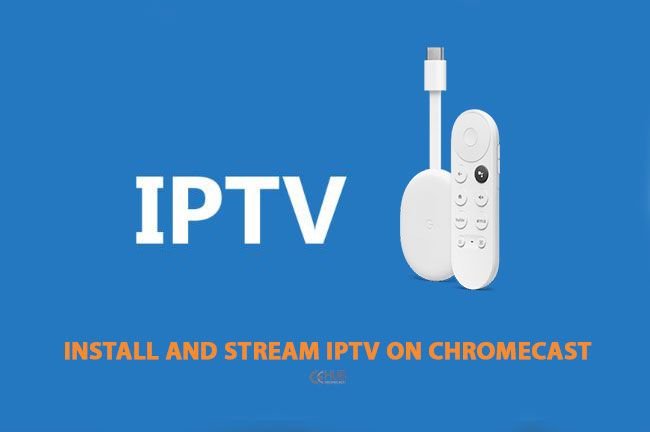
This guide not only covers how to install IPTV on Chromecast but also mentions how to cast IPTV to Chromecast. You may cast the screen using a PC or your smartphone and tablet.
Install IPTV on Chromecast
Here are the steps and they are quite easy to execute.
- Connect the Chromecast device to the HDMI port of your smart TV.
- On the home screen, navigate to the Apps tab and click on it.
- Next, using the Search for Apps option, look for any IPTV player.
- You can download IPTV Smarters App on Chromecast.
- Once you find it in the search results, navigate to its info page.
- Click on Install to grab the app to Chromecast.
- Once the installation finishes, launch the IPTV app.
Related | How to Fix Chromecast Audio Issues
Setting up the IPTV Player for the Chromecast
After you launch the IPTV player app that you have downloaded, you need to set it up.
- Start by granting all the necessary app permissions.
- Click on Remote Playlists.
- Next, tap + icon.
- Select Add M3U URL.
- Now, enter the M3U Link. [It is the link to the content playlist offered by the IPTV Provider]
- Next, select EPG Program Guide.
- Add the EPG Source URL of the IPTV provider.
Cast IPTV to Chromecast from a Smartphone
Let us see how to cast IPTV from a smartphone or tablet. Begin by connecting the Chromecast and the device from where you are casting to the same WiFi network.
- Open the Play Store on your smartphone or tablet.
- Search and install the same IPTV player you have on the Chromecast TV.
- Launch the app and add the playlist link by entering the M3U link.
- Next, tap on the Cast icon.
- Select your Chromecast device from the nearby available streaming devices that show up in the search list.
- On your Chromecast with Google TV, you can see the same IPTV player app.
- Now, play any content on the smartphone and the same will be cast on the TV screen.
Related | How to cast live video from Nest Cam on Chromecast with Google TV
Cast IPTV to Chromecast from a PC
- Launch the browser on your PC.
- Click the 3-dot button to expand the browser menu.
- From that click on Cast.
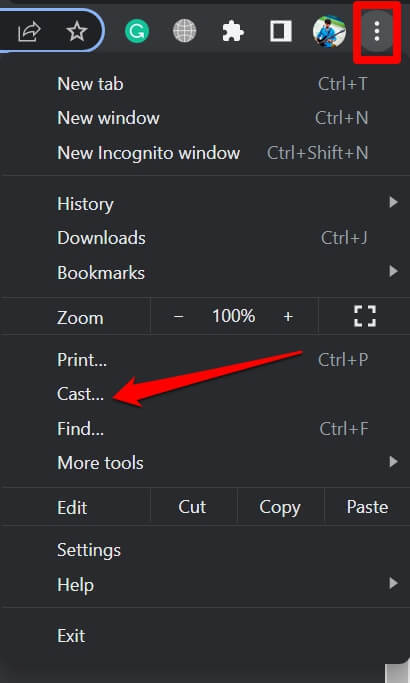
- Select Chromecast Device.
- Click on Sources and then click on Cast Desktop.
- Open the media player on your PC [VLC Media Player is suggested]
- Click on Media and select Open Network Stream.

- Under the please enter a network URL, insert the M3U link of the IPTV provider.
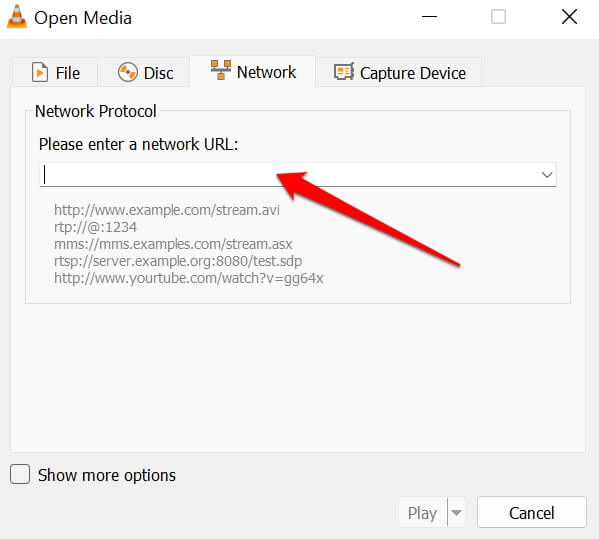
- Start playing any content from the playlist and the same will be now screened on the Chromecast.
Bonus Tip
As IPTV is notorious for streaming copyrighted content from other platforms, I suggest using a VPN on your devices. That will keep your devices secure from any kind of third-party intrusion. Using a VPN also extends access to content that may be blocked in certain regions of the world. Check out our list of the Best VPNs.
Conclusion
If you are looking for affordable streaming services to binge-watch content from all over the world, then give IPTV a try. For easy installing and setting up IPTV on Chromecast follow this guide.

Hey,
which IPTV player did you install? I am not able to install any IPTV player in the my google chromecast + google iptv.
Hi
You can install Smarters Lite or Smarters IPTV Pro App from the Play Store.