Vizio is one of the newcomers to the TV industry. The brand has seen tremendous growth since its inception in 2002, so are the bugs with the ongoing models. If you’re a Vizio owner, you’d have at least thought once about how to speed up your TV. We believe Vizio P-Series owners are no exception. So in this guide, we’ll show you how to reset Vizio TV the right way.
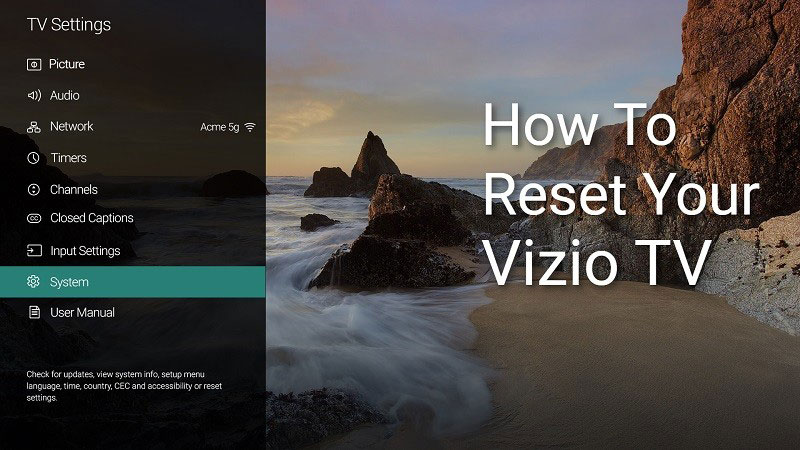
Must See: How To Cast Brave Browser to Chromecast
Resetting is not the only option you could try to speed up your TV. Some Vizio TVs can be power cycled to get things back to normal. So we’ll discuss all methods in detail. We recommend that you follow them in their order to ensure minimal data loss. Still, you won’t be losing much after a reset.
Reset Vizio TV
As we said, there are different ways we could try to speed up a TV. We’ll start with the easiest of all.
Power cycle the TV
The easiest way is to unplug the TV from the wall socket. Before plugging it back in, make sure to press and hold the power button on the side of the TV for at least 5 seconds. This way, most power electronic components of the TV will be fully discharged. Plug the TV back into the wall socket and see if it is back to its former glory.
A somewhat similar procedure is available through Settings for certain Vizio TVs.
Soft Power cycle the TV
You’ll need the TV remote to do this, so be prepared to turn over your house.
- Press the Menu button on your TV remote.
- Go to System > Reset & Admin > Soft Power Cycle.
- Click on it, and your TV will automatically restart.
- Note that for some TVs System may be labelled as Help.
Both the above methods will clear the cache, so we expect most of you’d be satisfied with any of the above methods. In case if they don’t work, we’ll proceed with resetting the TV.
Related: How To Expand Storage on Chromecast with Google TV
Reset Vizio TV (using the remote)
You’ll be needing that remote we used earlier, so make sure you won’t throw it away after the previous method.
- Click on the Menu button and go to System (or Help).
- Scroll down to the bottom and select Reset & Admin.
- Reset TV to Factory Defaults will be the first option, so press OK to proceed.
- Type in the parental code you’ve set. If you have no clue what that is, type in 0 0 0 0.
- Highlight Reset and click OK in the remote.
- The reset will begin, so sit back and be prepared to set up the TV as if you were setting up a new one.
Reset Vizio TV (using the buttons on TV)
Vizio SmartCast TV’s can be reset using the onboard buttons and with minimal effort. Follow these steps to reset your TV.
- Press and hold the Input and Volume down button at the same time. They’ll most likely be on the side of the TV.
- After 10-15 seconds, you’ll see a pop-up.
- At this point, you could let go of the Volume down button.
- Press and hold the Input button to reset the TV to factory defaults.
This method will also come in handy if your TV isn’t turning on.
Also Read: How to Fix Vizio TV won’t Turn On Issue [all methods]
That should wrap things up for now. We hope you were successful at resetting your TV. Reach us through the comments if you’re stuck somewhere in the wilderness. Be sure to check our guides on Chromecasts and Chromebooks.
