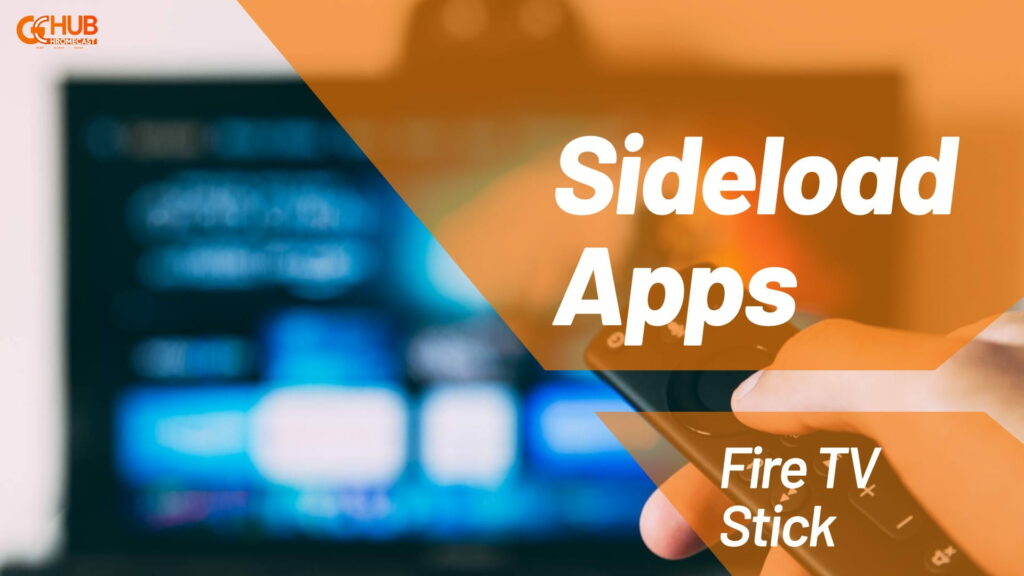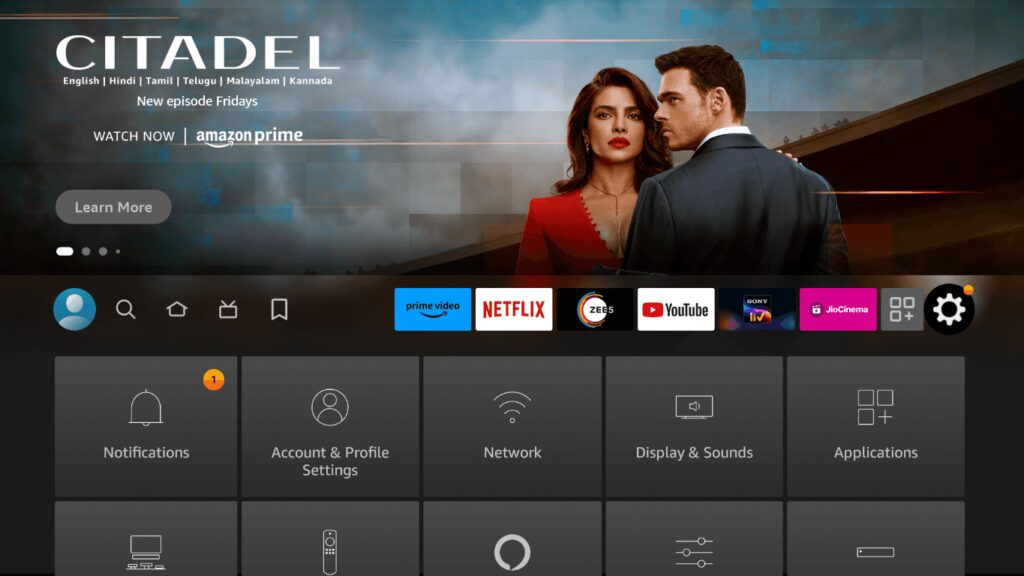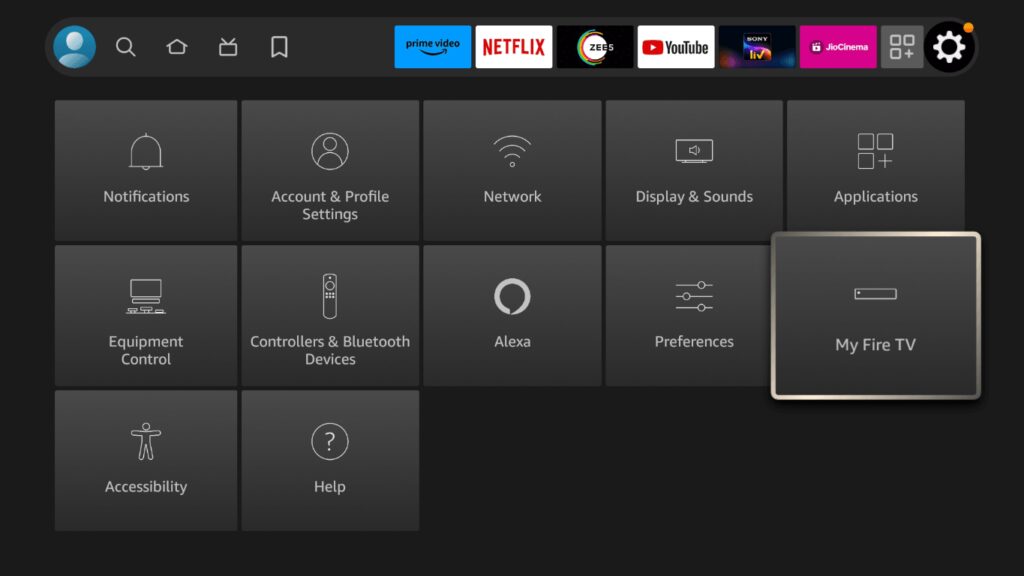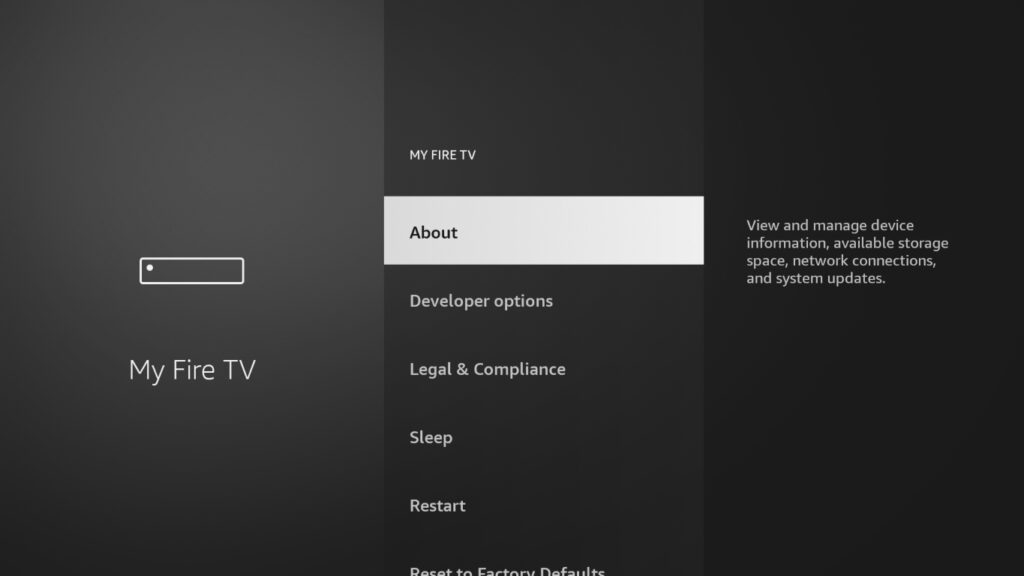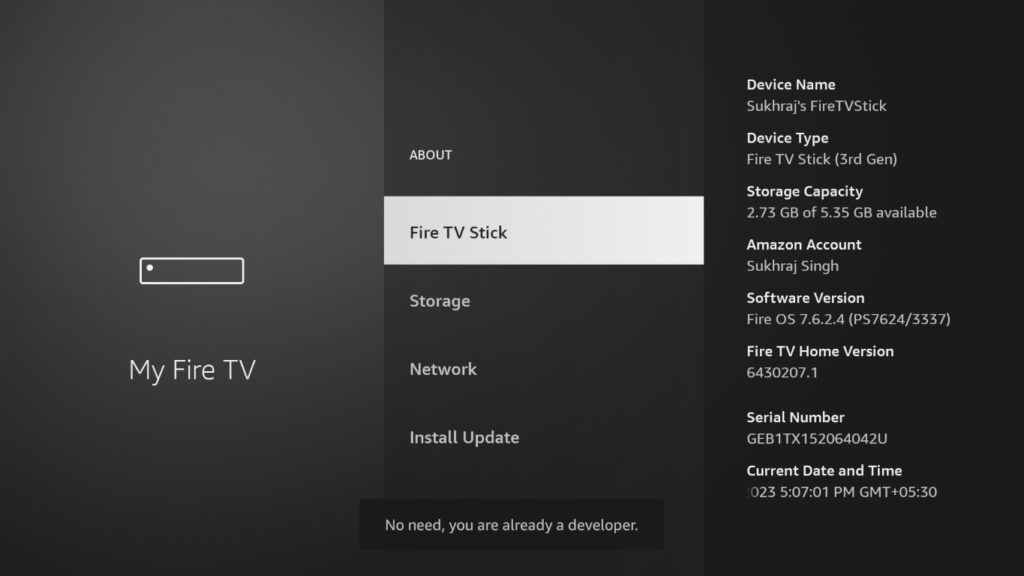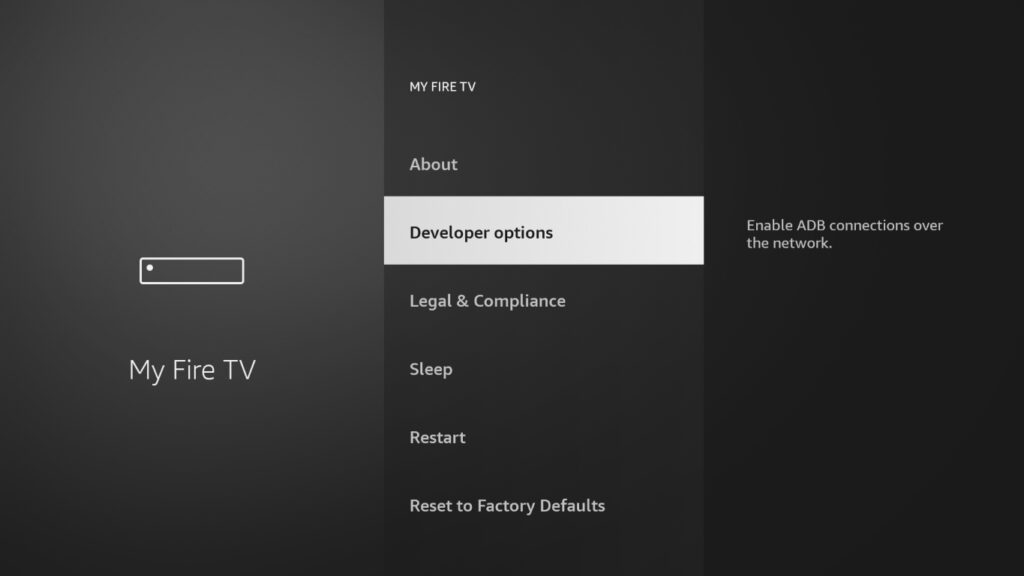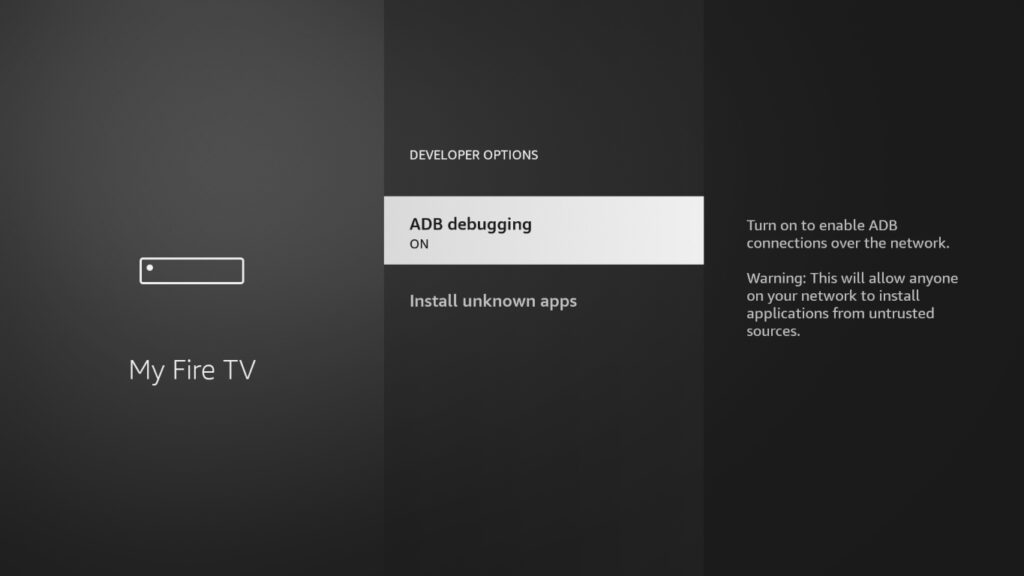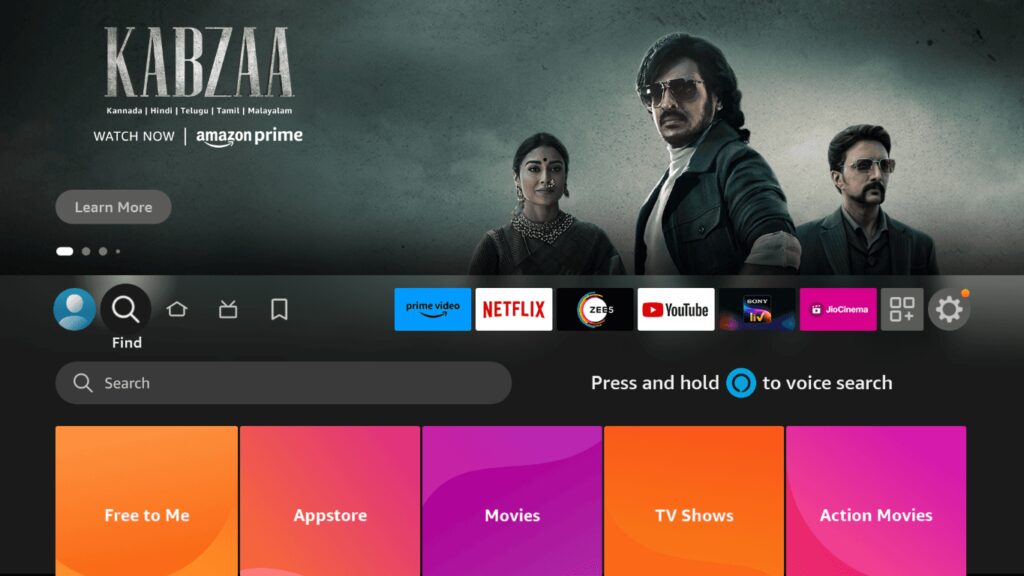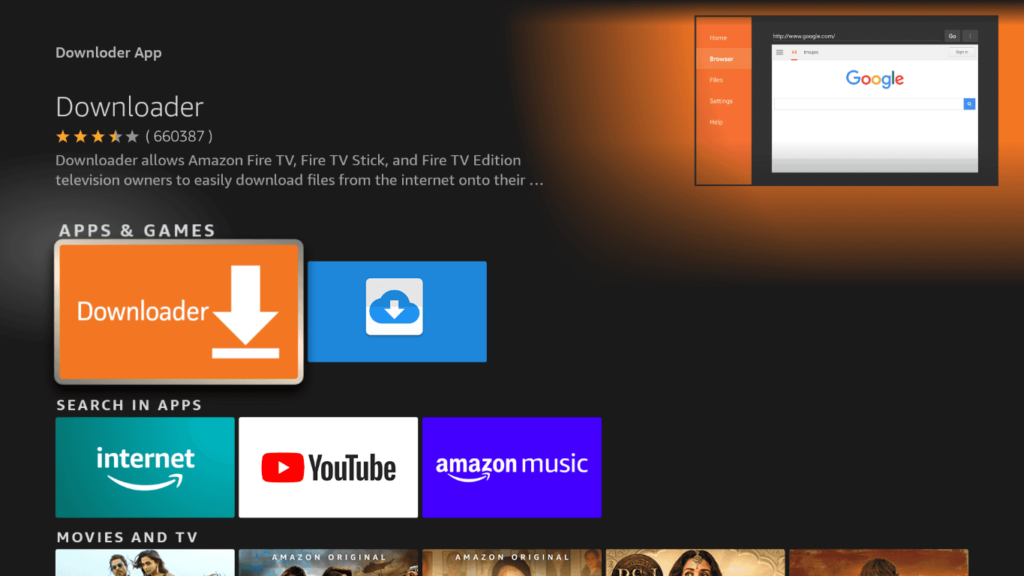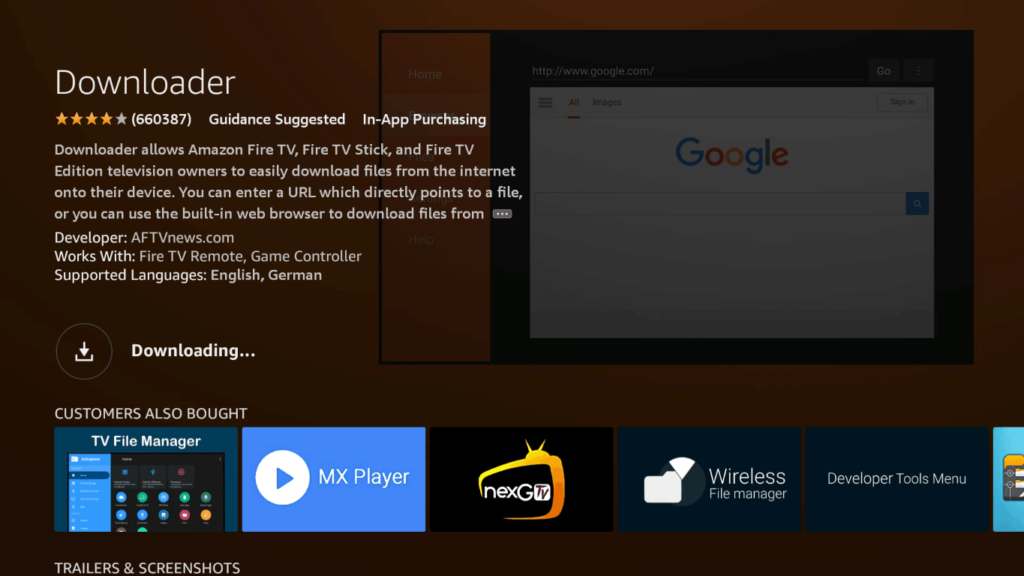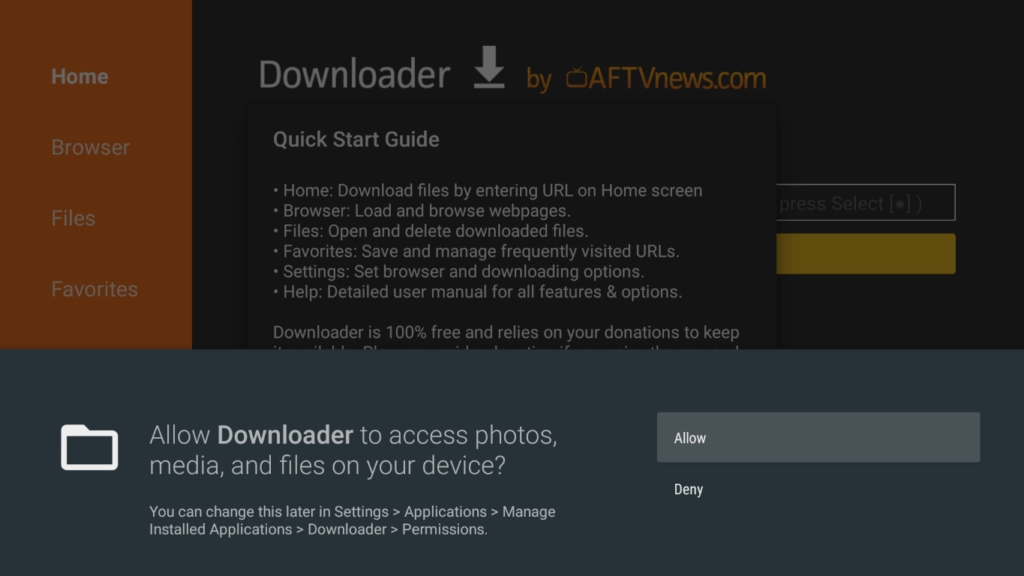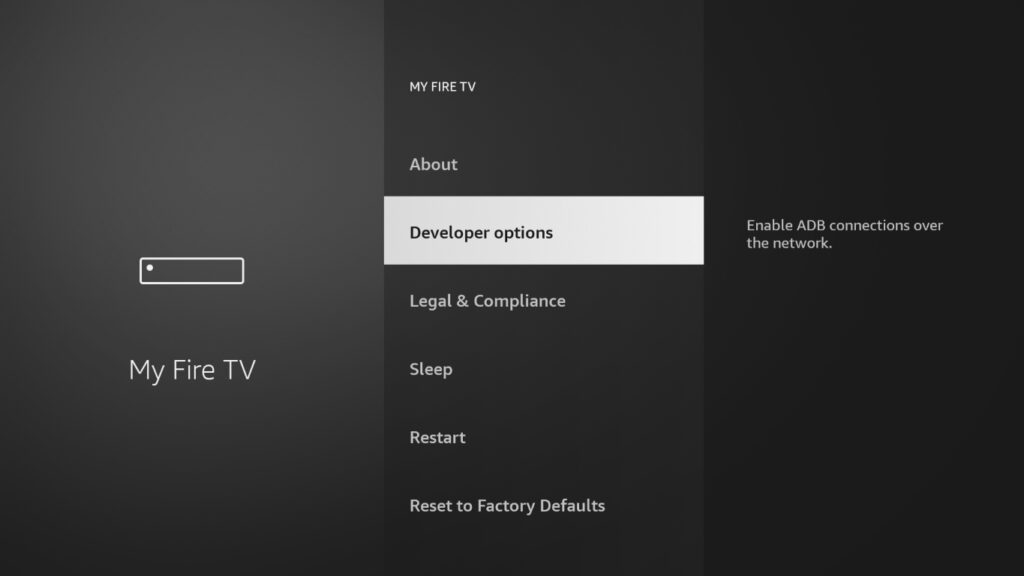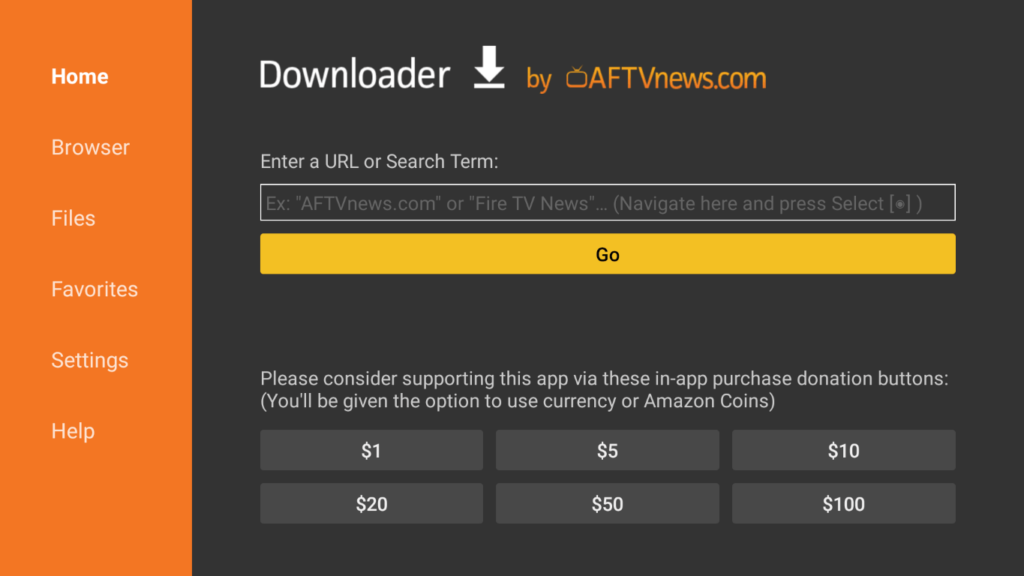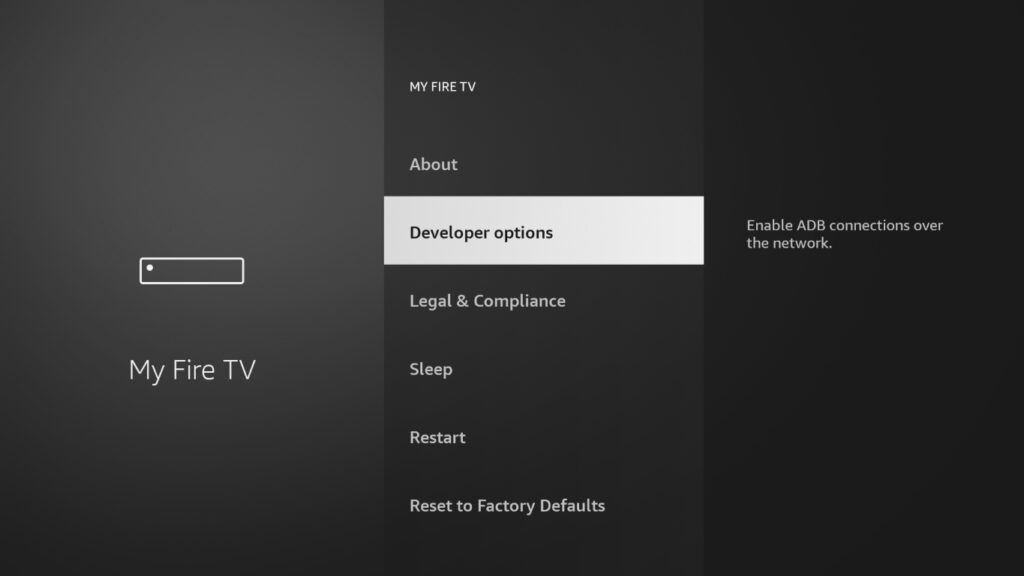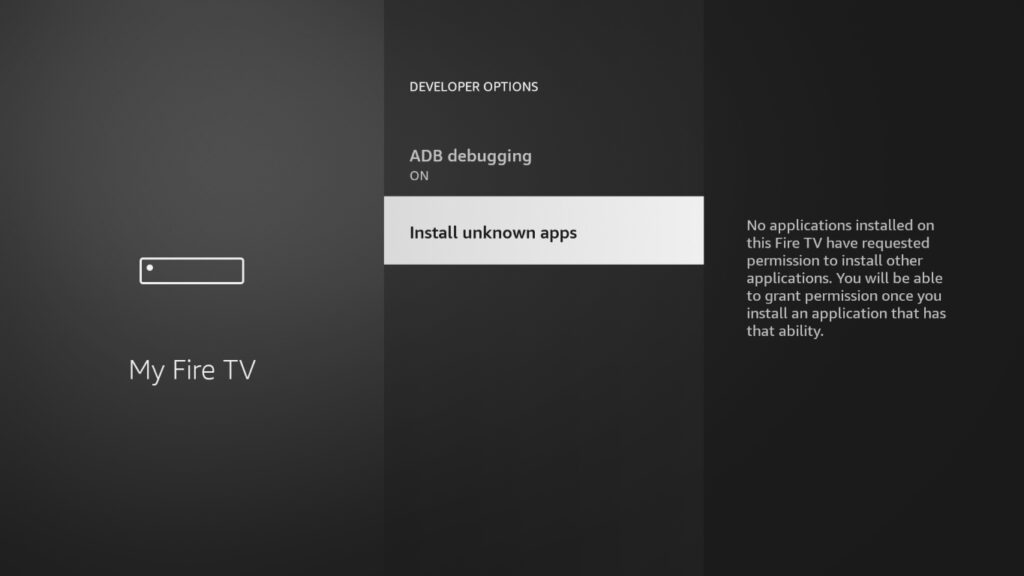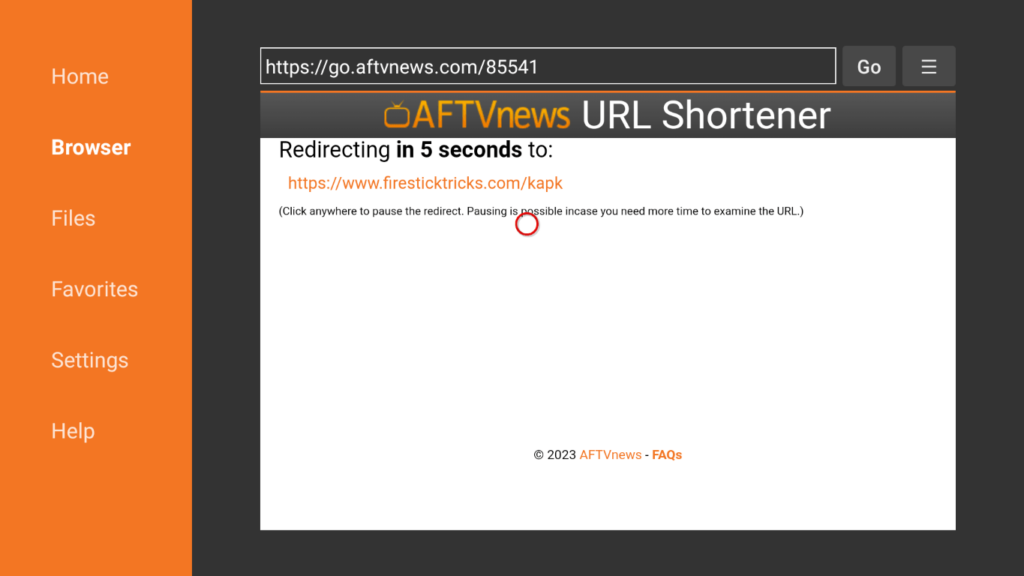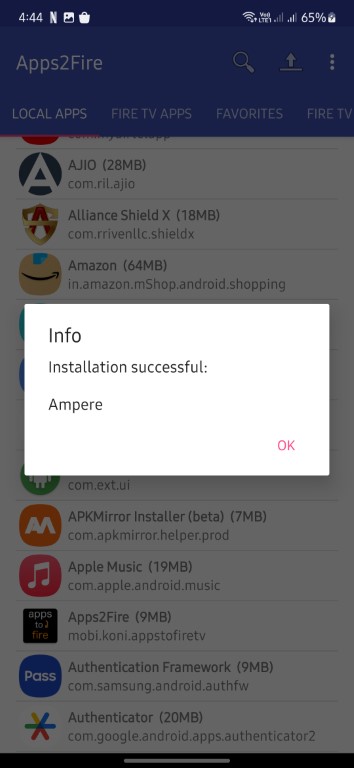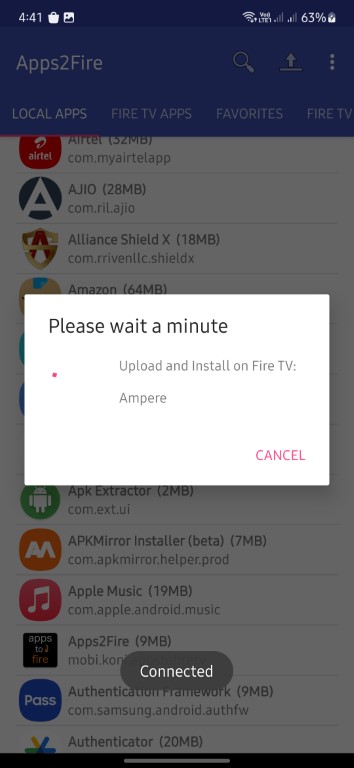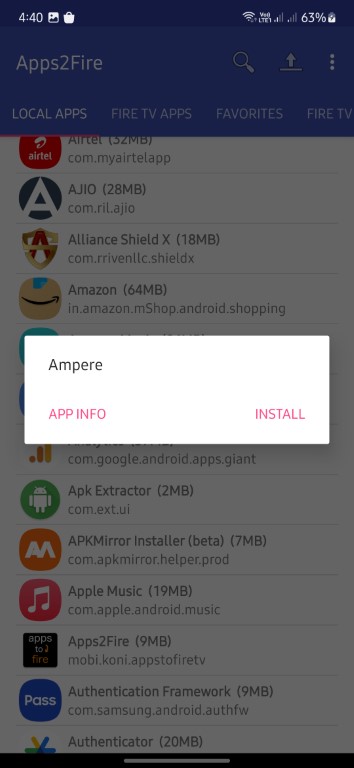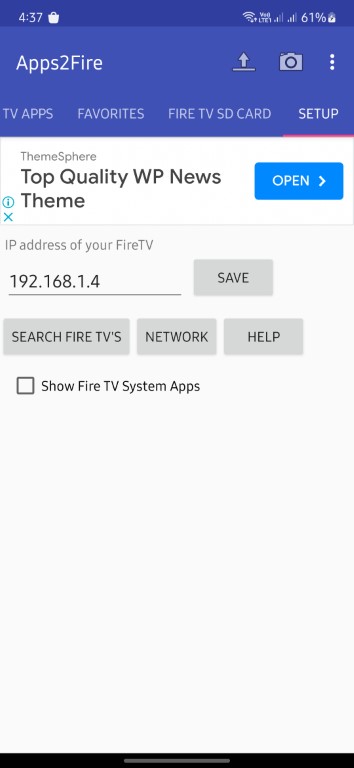If you own an Amazon Fire TV Stick or Fire TV, you know that the device comes preloaded with numerous apps from the official Amazon App Store. However, some apps may not be available on the store, or you may want to install third-party apps that aren’t available in your region. Fortunately, it’s possible to install apps from unknown sources, also known as sideloading. In this article, we’ll show you how to sideload apps on your Fire Stick or Fire TV and enhance your viewing experience.
Must See: Amazon Fire TV Stick 4K Max vs NVIDIA Shield TV 4K
Prerequisites to Sideload Apps on Fire TV Stick
- Enable Developer Options – The first and foremost thing is to enable Developer Options by heading to Settings > My Fire TV Stick > About > Click 7 times on Fire TV Stick Option.
1 2 3 Press on FireTV Stick 7 Times to unlock Developer Mode 3 - Enable ADB Debugging – The user should enable ADB debugging by going into the Developer Options of the Fire TV Stick. You can Do So By heading to Settings > My Fire Stick > About > Developer Options > Turn On ADB Debugging.
1 2 3 4
Ways to Sideload Apps on Fire TV Stick
Using Downloader App
1 . Installing the Downloader App
To sideload apps on your device, you’ll need to install the Downloader app. This app has a built-in browser, file manager, and app installer, making it a convenient tool for sideloading apps.
- On your Fire TV, select Find.
- Go to Search and enter “Downloader” or use your Alexa remote to search for the app. (Download from the App Store)
- Download and install the Downloader app.
- Go to your device’s Settings.
- Select My Fire TV.
- Choose Developer options.
- Select Install unknown apps.
- Select Downloader and turn it on to enable it to install other apps that are not from the official App Store.
2 . Enabling Unknown Sources
Before you begin sideloading apps, you need to enable the installation of apps from unknown sources. This option is not turned on by default, so you’ll have to activate it manually. To do this, go to your device’s Settings, then My Fire TV, then Developer options, and then Install unknown apps.
- Go to your device’s Settings.
- Select My Fire TV.
- Choose Developer options.
- Select Install unknown apps.
- You will see two options: ADB debugging and Install unknown apps.
- ADB debugging is used to install apps remotely using your phone or PC via Wi-Fi or USB cable.
- Installing unknown apps allows you to install apps directly on your Fire TV Stick or Fire TV.
Related: Best VPNs for Amazon Firestick
3 . Using Downloader to Sideload Apps
Now that you have enabled apps to be installed from unknown sources using the Downloader app, you can use it to sideload apps on your Fire TV Stick or Fire TV.
- Launch the Downloader app on your Fire TV Stick or Fire TV.
- Search for the app that you want to sideload by entering a direct URL or using downloader shortcodes.
- Once you find the app, tap on Install to begin the installation process.
- Wait for the app to finish downloading and installing on your device.
- To launch the newly sideloaded app, go to the app launcher and select My Apps.
- You should be able to see your newly installed app and launch it from there.
Using Apps 2 Fire App
Another way to sideload apps on your Fire TV Stick or Fire TV is to install them remotely using your computer or Android phone. You can use the Apps to Fire Up app to accomplish this, which allows you to install any app that’s already installed on your phone to your device or install an app APK file you’ve downloaded to your phone. Fire TV is loosely based on Google’s Android operating system, so technically, all apps that run on Android or Android TV can run on Fire Stick.
Steps to Sideload APKs on Fire TV Stick using Apps 2 Fire App
- Download Apps 2 Fire from Play Store on your Android Phone.
- Make sure that your phone and Fire Stick are connected to the same Wi-Fi network.
- Note down your Fire Stick’s IP address, which can be found under Settings > My Fire TV > About.
- Install Apps 2 Fire Up on your phone.
- Open the Apps 2 Fire Up app on your phone.
- Enter your Fire Stick’s IP address in the provided field or search for it.
- Select the app that you want to sideload onto your Fire Stick.
- Wait for the sideloading process to complete.
- Once the app has been successfully sideloaded onto your Fire Stick, you can open it and start using it.
Related: How to Stream T20 Cricket World Cup 2022 on Amazon Firestick?
Conclusion
Sideloading apps on your Amazon Fire Stick or Fire TV can be a great way to expand your app options and features. We hope our guide to sideload apps on Fire TV Stick would have been helpful.